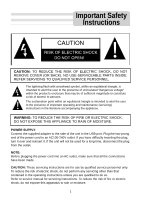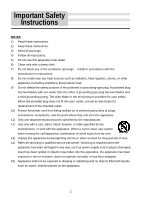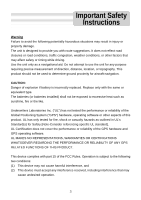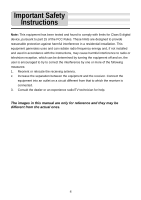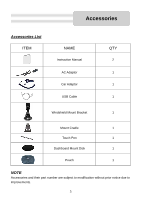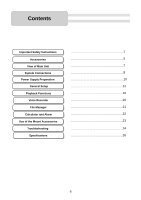Nextar K4 User Guide
Nextar K4 - Automotive GPS Receiver Manual
 |
UPC - 714129925235
View all Nextar K4 manuals
Add to My Manuals
Save this manual to your list of manuals |
Nextar K4 manual content summary:
- Nextar K4 | User Guide - Page 1
personnel only. To reduce the risk of electric shock, do not perform any servicing other than that contained in the operating instructions unless you are qualified to do so. Refer to service manual for servicing instructions. To reduce the risk of fire or electric shock, do not expose this apparatus - Nextar K4 | User Guide - Page 2
. Install in accordance with the manufacturer's instructions. 8) Do not install near any heat from the apparatus. 11) Only use attachments/accessories specified by the manufacturer. 12) Use only time. 14) Refer all servicing to qualified service personnel. Servicing is required when the apparatus has - Nextar K4 | User Guide - Page 3
Instructions while driving. Use the unit only as a navigational aid. Do not attempt to use the unit tested the performance or reliability of the Global Positioning System ("GPS") hardware, operating software or other aspects of this received, including interference that may cause undesired operation. 3 - Nextar K4 | User Guide - Page 4
and used in accordance with the instructions, may cause harmful interference to radio receiver. Connect the equipment into an outlet on a circuit different from that to which the receiver is connected. 3. Consult the dealer or an experience radio/TV technician for help. The images in this manual - Nextar K4 | User Guide - Page 5
Accessories Accessories List ITEM NAME Instruction Manual AC Adaptor Car Adaptor USB Cable QTY 2 1 1 1 Windshield Mount Bracket 1 Mount Cradle 1 Touch Pen 1 Dashboard Mount Disk 1 Pouch 1 NOTE Accessories and their part number are subject to modification without prior notice due to - Nextar K4 | User Guide - Page 6
Contents Important Safety Instructions Accessories View of Main Unit System Connections Power Supply Preparation General Setup Playback Functions Voice Recorder File Manager Calculator and Alarm Use of the Mount Accessories Troubleshooting Specifications 1 5 7 8 10 12 16 20 21 22 23 - Nextar K4 | User Guide - Page 7
View of Main Unit 1. Microphone Hole 2. Standby Button Press for a longer time to enter or exit the standby mode. 3. Card Slot Insert the SD card into the slot. 4. Earphone Jack Used to connect earphones for private listening. When the earphones are connected to this jack, the speaker will be turned - Nextar K4 | User Guide - Page 8
allows you to connect the unit to PC for map updating. See the below figure for details: System requirements: -Windows 98SE, ME, 2000 and XP (Driver required future map updates will be available for down load from our website. Please check www.nextar.com periodically for the information on downloads. 8 - Nextar K4 | User Guide - Page 9
System Connections Inserting SD Card The unit is designed with SD Card jack that allows you to insert the SD card into the unit as shown below: To remove the card, gently press the card in with your fingernail. The card unlocks and protrudes slightly. Then remove the card. Note: The SD card is not - Nextar K4 | User Guide - Page 10
powering it while in a vehicle. Connect the Car Adaptor Power Plug to the unit's USB port and plug the other end to the vehicle's 5V accessory/ cigarette socket, as shown on the right figure. Attention Place the unit in a proper position for viewing. Disconnect the unit from the car adaptor when - Nextar K4 | User Guide - Page 11
Power Supply Preparation About Rechargeable Battery Your portable GPS comes with a built-in rechargeable battery. Charge the battery fully before initial use. Charging time is normally about 3.5 hours. A fully charged battery delivers about 2 hours - Nextar K4 | User Guide - Page 12
Main Menu When turn on the unit, the system main menu appears, as shown below. In the system main menu, there are nine items for selecting. Touch the corresponding item to enter. Tap to enter navigation mode. Tap to enter Photo Viewer. Tap to enter the Music Player. Tap to enter Video - Nextar K4 | User Guide - Page 13
General Setup LANGUAGE Tap in the settings menu to enter Language setting menu for language selecting, as shown below: Tap the cancel. buttons to select language. Then tap to confirm or tap to BRIGHTNESS Tap in the settings menu to enter Backlight setting menu for backlight adjusting, as - Nextar K4 | User Guide - Page 14
General Setup Tap the buttons to select the proper Time Zone. Tap the buttons of Date group to change the corresponding date and tap the buttons of Time group to change the corresponding time. After setting, tap to confirm or tap to cancel. POWER Tap in the settings menu to enter POWER - Nextar K4 | User Guide - Page 15
in the navigation, Music Player or Video Player. FM Tap in the settings menu to enter FM setting menu. You can transmit your system's audio that doesn't receive any station. Tap , buttons to adjust the frequency same to the radio's. Adjust your radio's volume settings; the GPS route prompts - Nextar K4 | User Guide - Page 16
the right side. These files should previously reside on the users SD card. These files can be imported to the users SD card on a PC, using a variety of programs such as Windows Media Player. This process should be performed independent of the navigation unit. Do not attempt to use the unit to read - Nextar K4 | User Guide - Page 17
, the Photo Viewer screen appears and the pictures in the SD card will be displayed automatically, as shown below: On the playback as shown below. When you open the play list, the system will look for JPEG files on its SD memory card and create a play list automatically. Double tap the name of - Nextar K4 | User Guide - Page 18
. The music will stop automatically to enable user to listen to the navigation instruction. Tap to enter the music play list, as shown right. When you open the play list, the system will look for audio files on its SD memory card and create a play list automatically. Tap the name of a song to play - Nextar K4 | User Guide - Page 19
exit the Video Player. Tap to enter the video play list, as shown below. When you open the play list, the system will look for audio files on its SD memory card and create a play list automatically. Tap the name of a video file to play it. Use the scroll bar to scroll the - Nextar K4 | User Guide - Page 20
Voice Recorder This unit designed with voice recording function. You can record the desired sound and play it at any moment. In the main menu, tap to enter the Voice Recorder, as shown below: In the Voice Recorder, there are several record features: Tap to exit the Voice Recorder. Tap to - Nextar K4 | User Guide - Page 21
File Manager With the File Manager, you can manage the user files of the unit conveniently. In the main menu, tap to enter the File Manager, as shown below: In the File Manager, you are allowed to manage these user files in the following way. Double tap a folder to open it; double tap to - Nextar K4 | User Guide - Page 22
Calculator and Alarm The unit is also designed with a Calculator and an Alarm. Calculator In the main menu, tap to enter the Calculator, as shown below: In the Calculator, tap to exit. Alarm In the main menu, tap to enter the Alarm, as shown below: In the alarm clock, you are allowed to set - Nextar K4 | User Guide - Page 23
When using the unit in vehicle, you can use the supplied mount accessories (mount bracket, mount cradle and dashboard mount disk) to mount the unit in the vehicle. Take the following steps to operate: 1 2 Fig.1 Fig.2 1. See Fig. 1 - Nextar K4 | User Guide - Page 24
Troubleshooting Take steps described in the tables below to solve simple problems before contacting customer service. is dangerous to do so. PROBLEM Users can't turn on the unit. There is no sound. Dim screen. The unit can't receive satellite signals or can't GPS antenna to solve this problem. 24 - Nextar K4 | User Guide - Page 25
Troubleshooting PROBLEM The unit can receive signals now but can't then or signals received veil. Avoid great swing of the unit. System software of the unit fails to function by problems still exist, please cut off the power supply and consult your service center or the qualified technician. 25 - Nextar K4 | User Guide - Page 26
) ≥80dB (1kHz) AC 100-240V~50/60Hz; DC 5V < 8W 114mmX80mmX19mm (L*W*D) About 0.16kg DESIGN AND SPECIFICATIONS ARE SUBJECT TO CHANGE WITHOUT NOTICE NextarTM, a trademark of Nextar (Hong Kong) Limited. 26
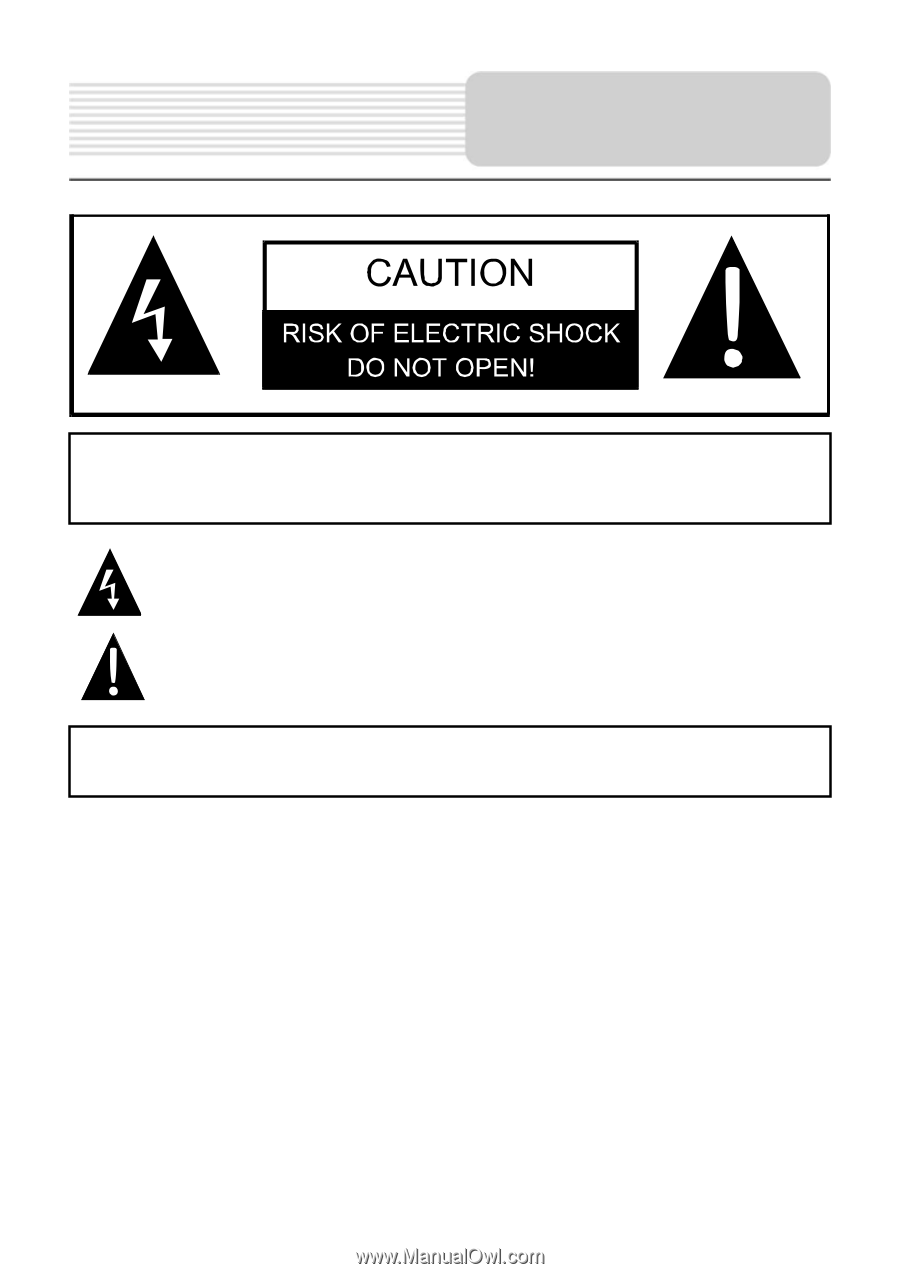
1
POWER SUPPLY
:
Connect the supplied adapter to the side of the unit in the USB port. Plug the two-prong
end of the power cord to an AC100-240V outlet. If you have difficulty inserting the plug,
turn it over and reinsert it. If the unit will not be used for a long time, disconnect the plug
from the outlet.
NOTE:
Before plugging the power cord into an AC outlet, make sure that all the connections
have been made.
CAUTION:
These servicing instructions are for use by qualified service personnel only.
To reduce the risk of electric shock, do not perform any servicing other than that
contained in the operating instructions unless you are qualified to do so.
Refer to service manual for servicing instructions. To reduce the risk of fire or electric
shock, do not expose this apparatus to rain or moisture.
CAUTION:
TO REDUCE THE RISK OF ELECTRIC SHOCK, DO NOT
REMOVE COVER (OR BACK). NO USE-SERVICEABLE PARTS INSIDE.
REFER SERVICING TO QUALIFIED SERVICE PERSONNEL.
The lightning flash with arrowhead symbol, within an equilateral triangle, is
intended to alert the user to the presence of uninsulated “dangerous voltage”
within the product’s enclosure that may be of sufficient magnitude to constitute
a risk of electric to persons.
The exclamation point within an equilateral triangle is intended to alert the user
to the presence of important operating and maintenance (servicing)
instructions in the literature accompanying the appliance.
WARNING:
TO REDUCE THE RISK OF FIRE OR ELECTRIC SHOCK,
DO NOT EXPOSE THIS APPLIANCE TO RAIN OF MOISTURE.
Important Safety
Instructions