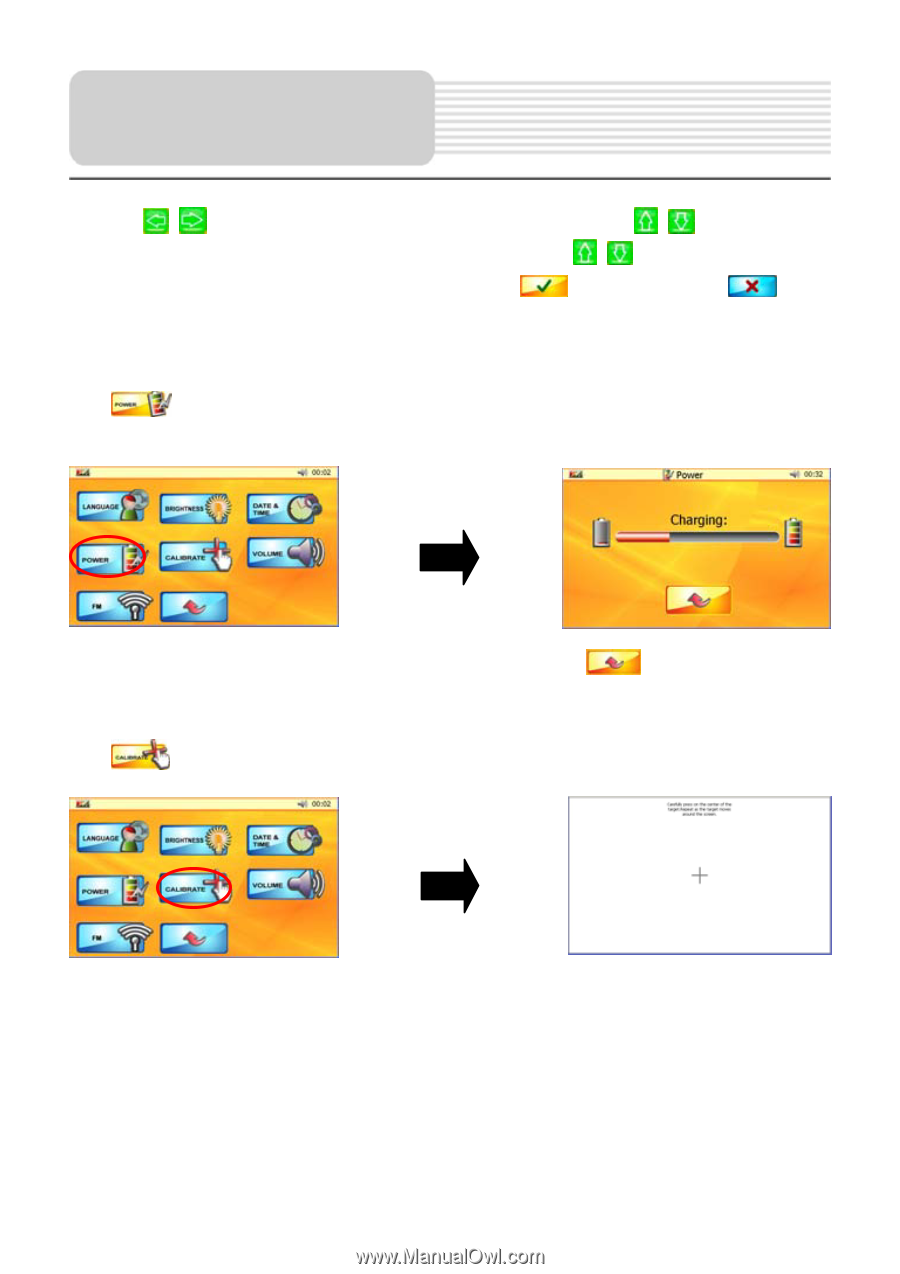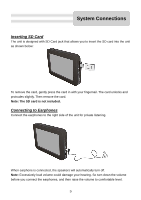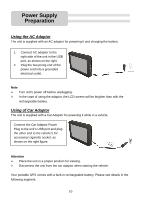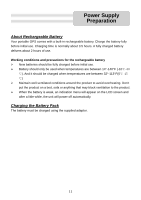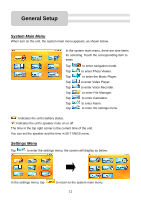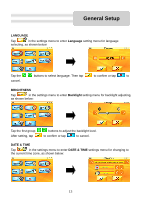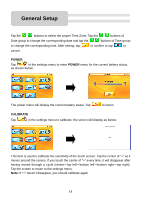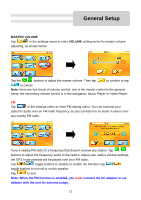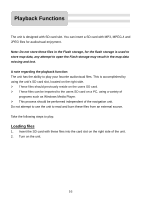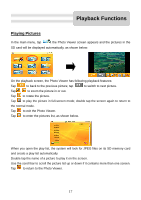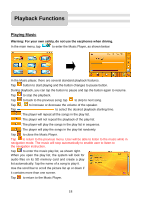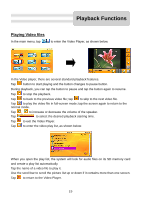Nextar K4 User Guide - Page 14
Power, Calibrate
 |
UPC - 714129925235
View all Nextar K4 manuals
Add to My Manuals
Save this manual to your list of manuals |
Page 14 highlights
General Setup Tap the buttons to select the proper Time Zone. Tap the buttons of Date group to change the corresponding date and tap the buttons of Time group to change the corresponding time. After setting, tap to confirm or tap to cancel. POWER Tap in the settings menu to enter POWER menu for the current battery status, as shown below: The power menu will display the current battery status. Tap to return. CALIBRATE Tap in the settings menu to calibrate, the screen will display as below: This item is used to calibrate the sensitivity of the touch screen. Tap the center of "+" as it moves around the screen. If you touch the center of "+" every time, it will disappear after having moved through a cycle (center→top left→bottom left→bottom right→top right). Tap the screen to return to the settings menu. Note: If "+" doesn't disappear, you should calibrate again. 14