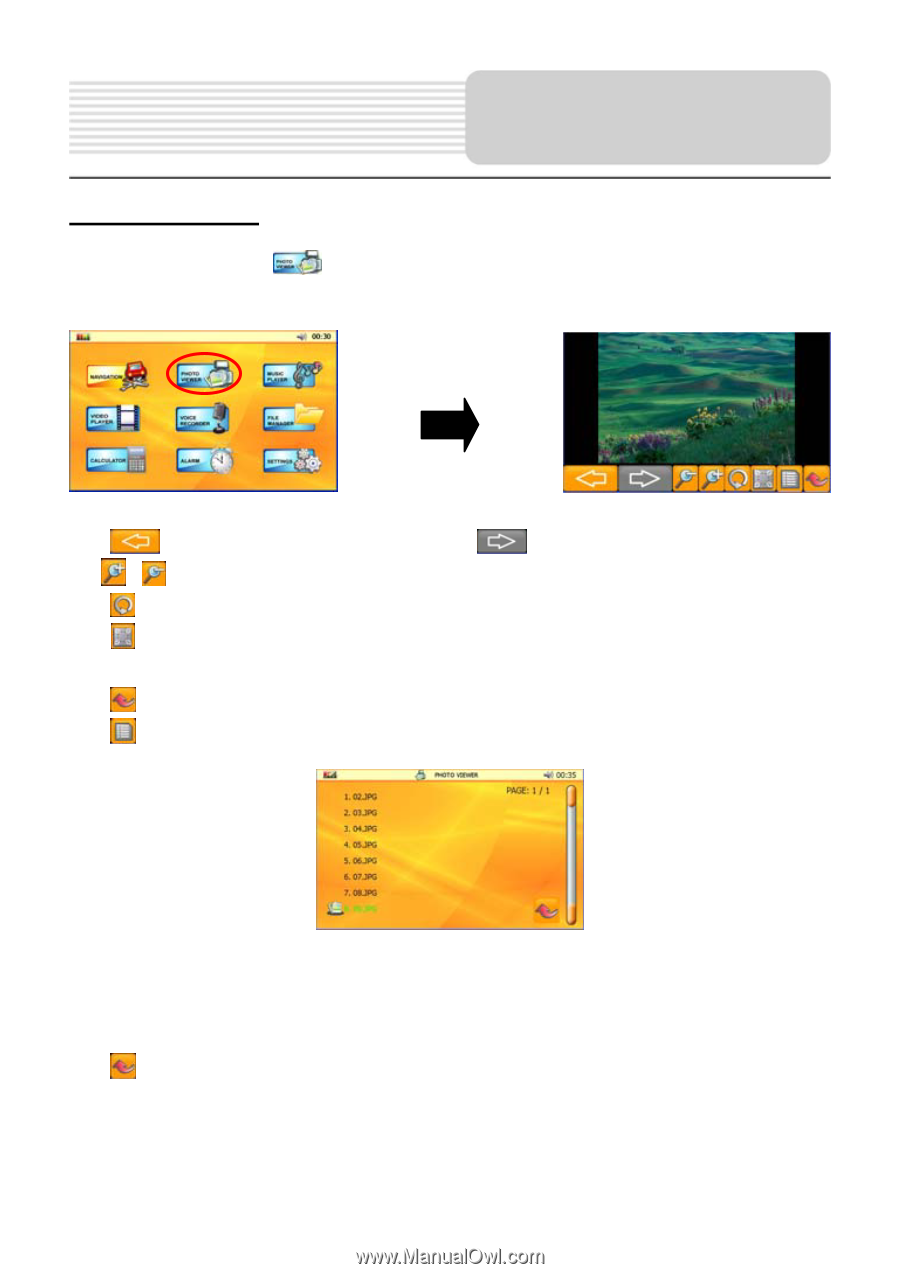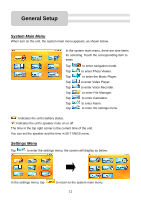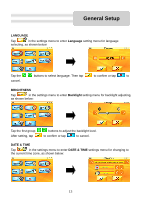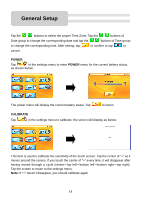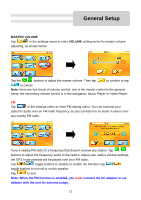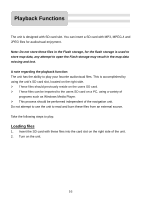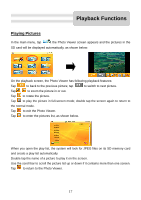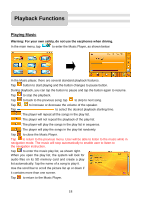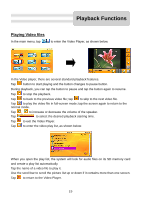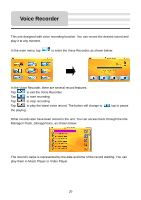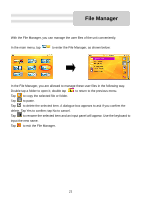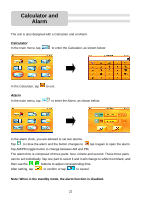Nextar K4 User Guide - Page 17
Playing Pictures
 |
UPC - 714129925235
View all Nextar K4 manuals
Add to My Manuals
Save this manual to your list of manuals |
Page 17 highlights
Playback Functions Playing Pictures In the main menu, tap , the Photo Viewer screen appears and the pictures in the SD card will be displayed automatically, as shown below: On the playback screen, the Photo Viewer has following playback features: Tap to back to the previous picture; tap to switch to next picture. Tap , to zoom the picture in or out. Tap to rotate the picture. Tap to play the picture in full-screen mode; double tap the screen again to return to the normal mode. Tap to exit the Photo Viewer. Tap to enter the pictures list, as shown below. When you open the play list, the system will look for JPEG files on its SD memory card and create a play list automatically. Double tap the name of a picture to play it on the screen. Use the scroll bar to scroll the picture list up or down if it contains more than one screen. Tap to return to the Photo Viewer. 17