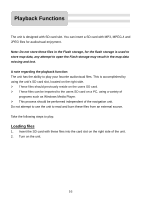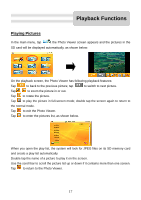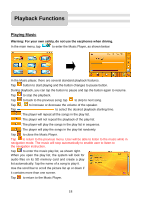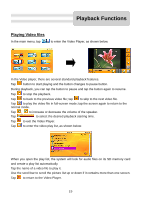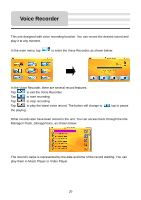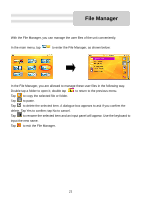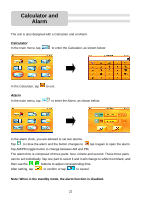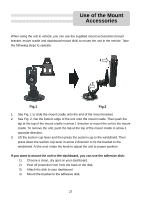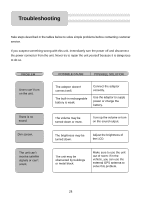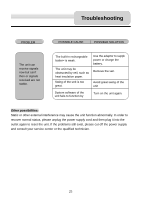Nextar K4 User Guide - Page 21
File Manager
 |
UPC - 714129925235
View all Nextar K4 manuals
Add to My Manuals
Save this manual to your list of manuals |
Page 21 highlights
File Manager With the File Manager, you can manage the user files of the unit conveniently. In the main menu, tap to enter the File Manager, as shown below: In the File Manager, you are allowed to manage these user files in the following way. Double tap a folder to open it; double tap to return to the previous menu. Tap to copy the selected file or folder. Tap to paste. Tap to delete the selected item. A dialogue box appears to ask if you confirm the delete. Tap Yes to confirm; tap No to cancel. Tap to rename the selected item and an input panel will appear. Use the keyboard to input the new name. Tap to exit the File Manager. 21

21
With the File Manager, you can manage the user files of the unit conveniently.
In the main menu, tap
to enter the File Manager, as shown below:
In the File Manager, you are allowed to manage these user files in the following way.
Double tap a folder to open it; double tap
to return to the previous menu.
Tap
to copy the selected file or folder.
Tap
to paste.
Tap
to delete the selected item. A dialogue box appears to ask if you confirm the
delete. Tap Yes to confirm; tap No to cancel.
Tap
to rename the selected item and an input panel will appear. Use the keyboard to
input the new name.
Tap
to exit the File Manager.
File Manager