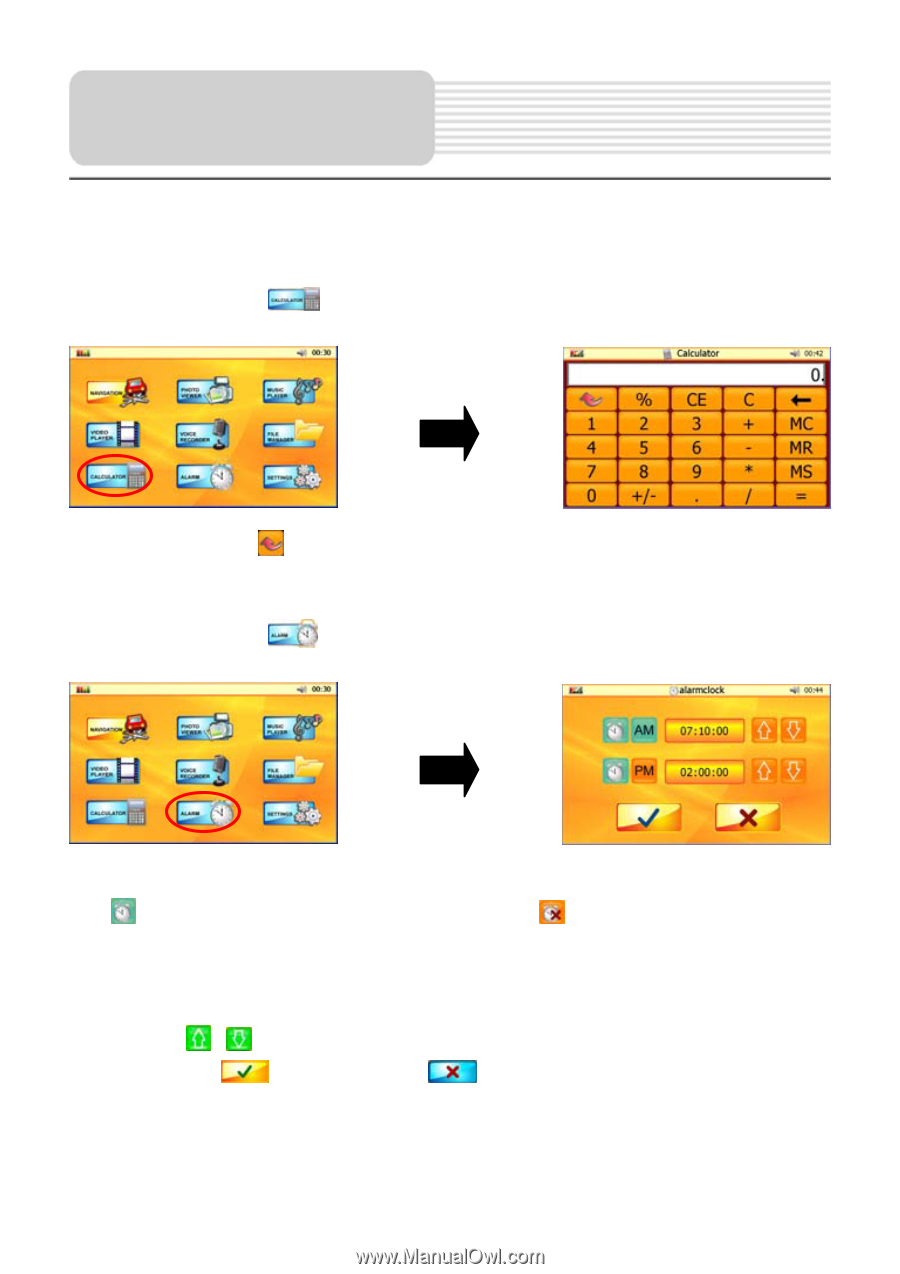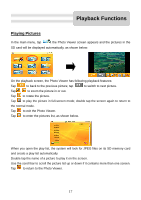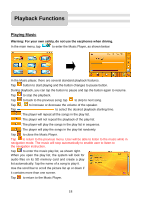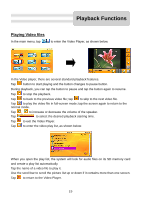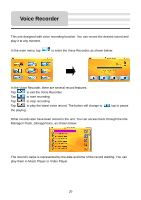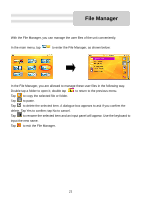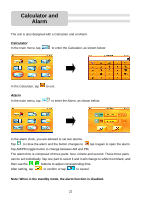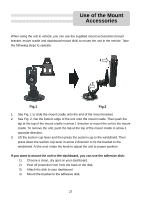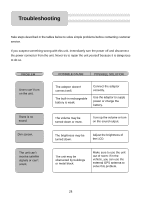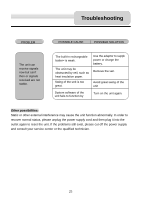Nextar K4 User Guide - Page 22
Calculator and, Alarm
 |
UPC - 714129925235
View all Nextar K4 manuals
Add to My Manuals
Save this manual to your list of manuals |
Page 22 highlights
Calculator and Alarm The unit is also designed with a Calculator and an Alarm. Calculator In the main menu, tap to enter the Calculator, as shown below: In the Calculator, tap to exit. Alarm In the main menu, tap to enter the Alarm, as shown below: In the alarm clock, you are allowed to set two alarms. Tap to close the alarm and the button changes to ; tap it again to open the alarm. Tap AM/PM toggle button to change between AM and PM. The alarm time is composed of three parts: hour, minute and second. These three parts can be set individually. Tap one part to select it and it will change to white from black; and then use the , buttons to adjust corresponding time. After setting, tap to confirm or tap to cancel. Note: When in the standby mode, the alarm function is disabled. 22