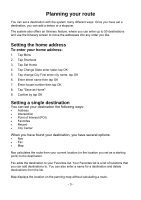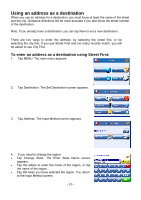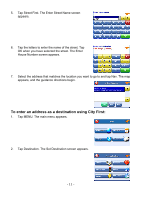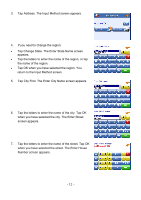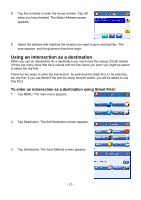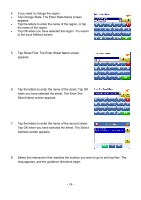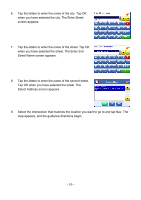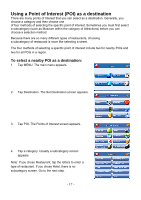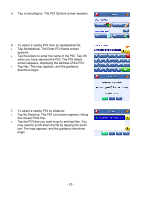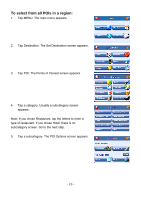Nextar X3-03 X3-03 - Software Manual - Page 14
Tap Change State. The Enter State Name screen
 |
UPC - 714129920919
View all Nextar X3-03 manuals
Add to My Manuals
Save this manual to your list of manuals |
Page 14 highlights
4. If you need to change the region: • Tap Change State. The Enter State Name screen appears. • Tap the letters to enter the name of the region, or tap the name of the region. • Tap OK when you have selected the region. You return to the Input Method screen. 5. Tap Street First. The Enter Street Name screen appears. 6. Tap the letters to enter the name of the street. Tap OK when you have selected the street. The Enter 2nd Street Name screen appears. 7. Tap the letters to enter the name of the second street. Tap OK when you have selected the street. The Select Address screen appears. 8. Select the intersection that matches the location you want to go to and tap Nav. The map appears, and the guidance directions begin. - 14 -
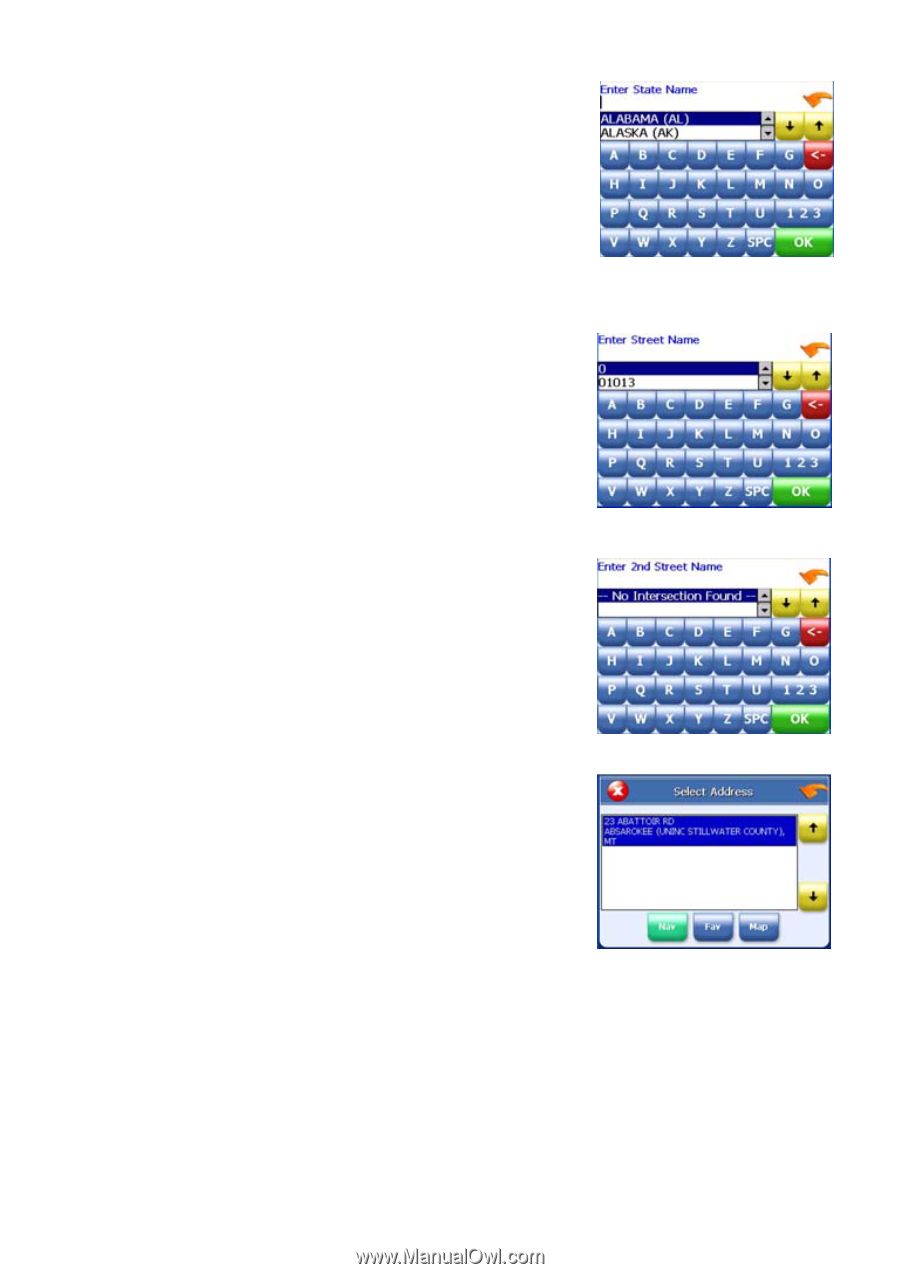
- 14 -
4.
If you need to change the region:
•
Tap Change State. The Enter State Name screen
appears.
•
Tap the letters to enter the name of the region, or tap
the name of the region.
•
Tap OK when you have selected the region. You return
to the Input Method screen.
5.
Tap Street First. The Enter Street Name screen
appears.
6.
Tap the letters to enter the name of the street. Tap OK
when you have selected the street. The Enter 2nd
Street Name screen appears.
7.
Tap the letters to enter the name of the second street.
Tap OK when you have selected the street. The Select
Address screen appears.
8.
Select the intersection that matches the location you want to go to and tap Nav. The
map appears, and the guidance directions begin.