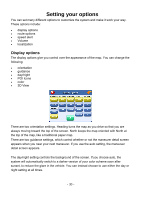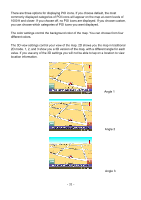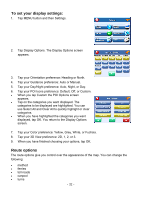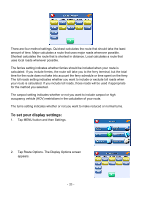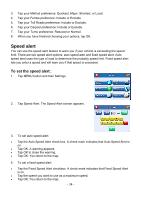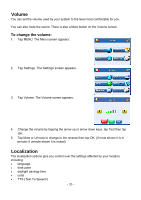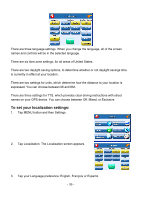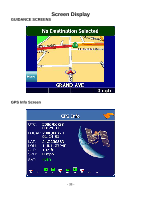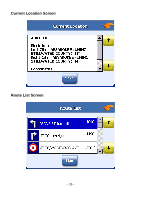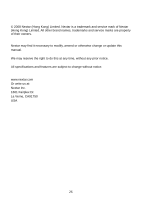Nextar X3-03 X3-03 - Software Manual - Page 35
Volume, Localization
 |
UPC - 714129920919
View all Nextar X3-03 manuals
Add to My Manuals
Save this manual to your list of manuals |
Page 35 highlights
Volume You can set the volume used by your system to the level most comfortable for you. You can also mute the sound. There is also a Mute button on the Volume screen. To change the volume: 1. Tap MENU. The Menu screen appears. 2. Tap Settings. The Settings screen appears. 3. Tap Volume. The Volume screen appears. 4. Change the volume by tapping the arrow up or arrow down keys, tap Test then tap OK. 5. Tap Mute or Unmute to change to the reverse then tap OK. (If mute shown it is in unmute; if unmute shown it is muted) Localization The localization options give you control over the settings affected by your location, including: • language • time zone • daylight savings time • units • TTS (Text To Speech) - 35 -
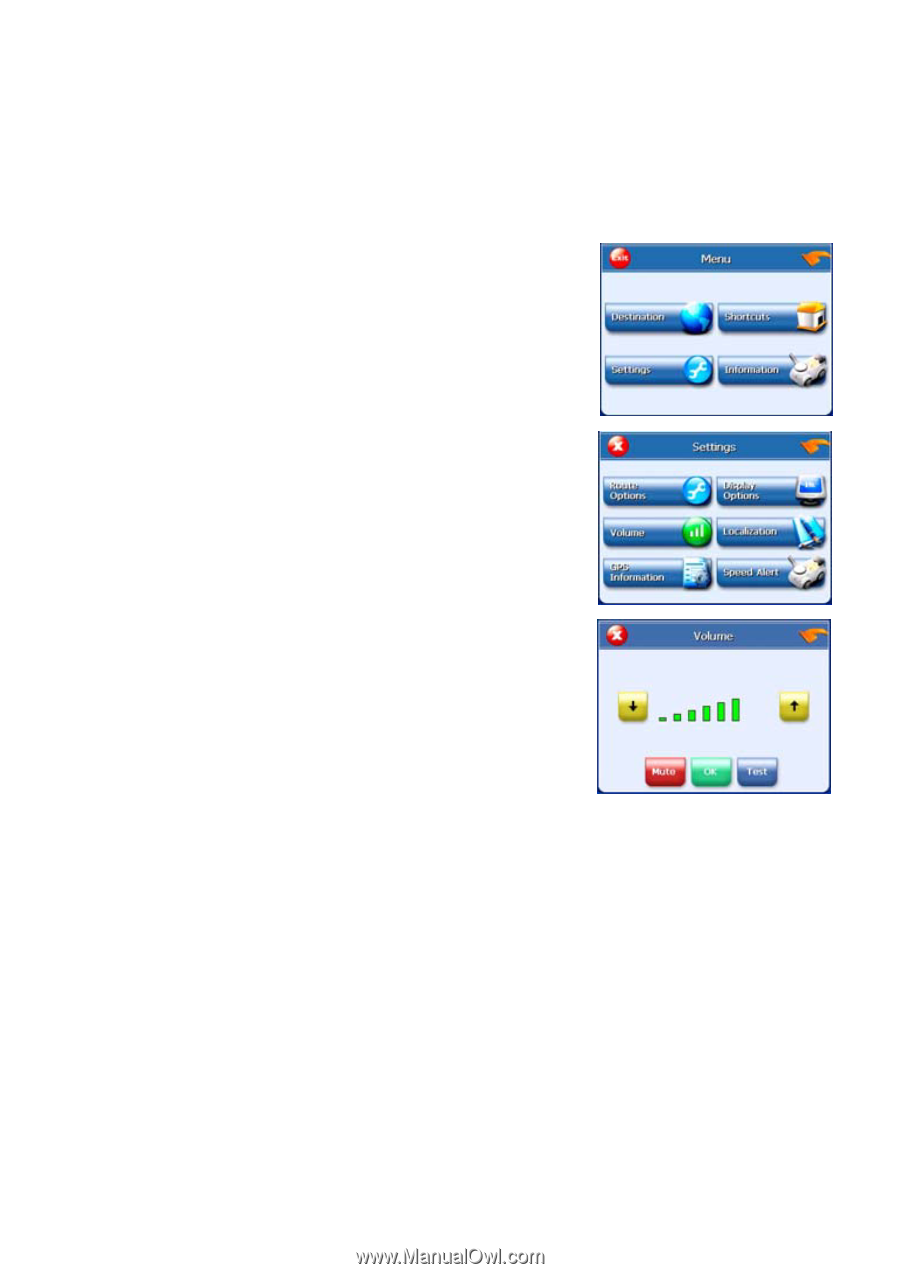
- 35 -
Volume
You can set the volume used by your system to the level most comfortable for you.
You can also mute the sound. There is also a Mute button on the Volume screen.
To change the volume:
1.
Tap MENU. The Menu screen appears.
2.
Tap Settings. The Settings screen appears.
3.
Tap Volume. The Volume screen appears.
4.
Change the volume by tapping the arrow up or arrow down keys, tap Test then tap
OK.
5.
Tap Mute or Unmute to change to the reverse then tap OK. (If mute shown it is in
unmute; if unmute shown it is muted)
Localization
The localization options give you control over the settings affected by your location,
including:
•
language
•
time zone
•
daylight savings time
•
units
•
TTS (Text To Speech)