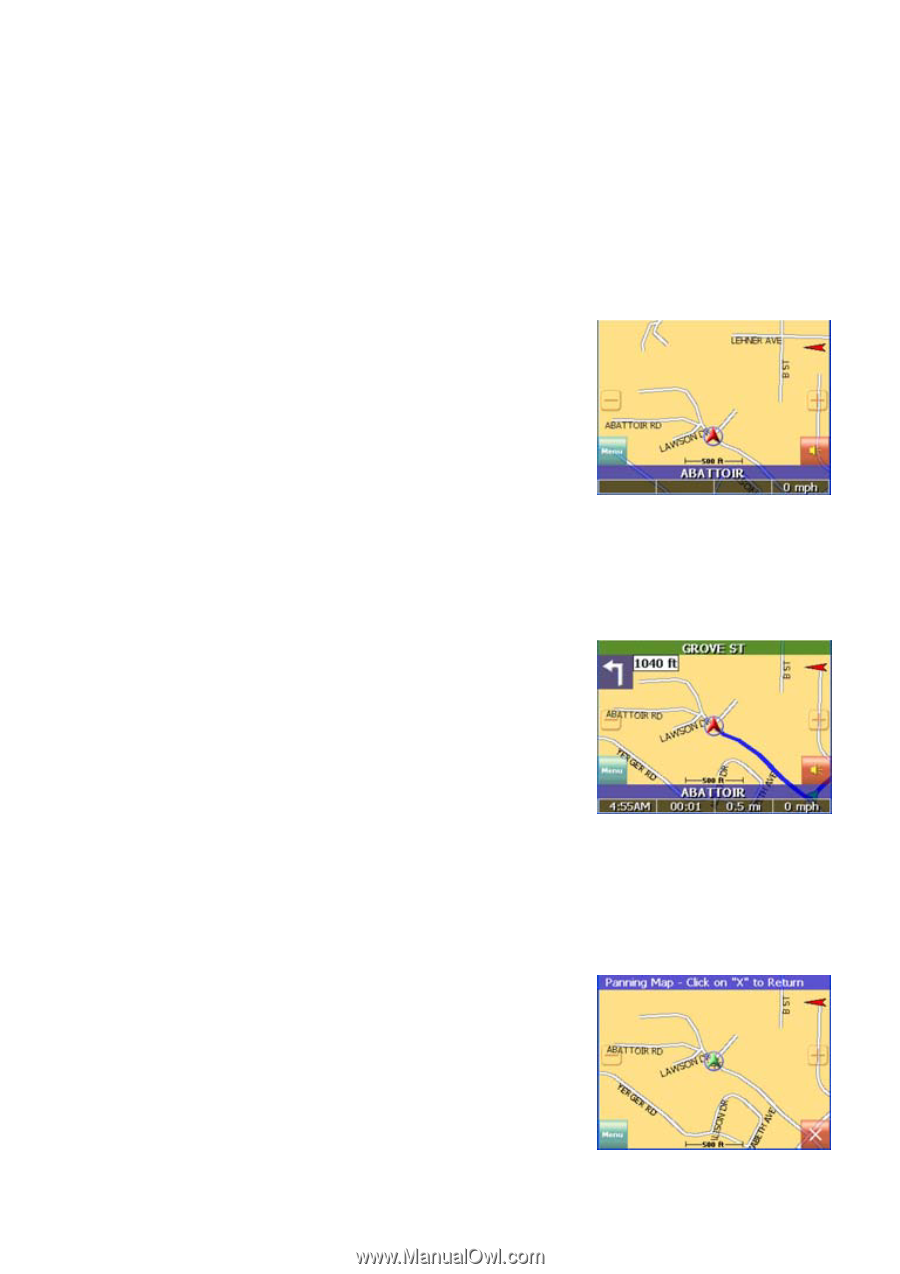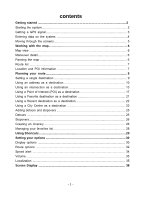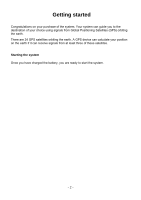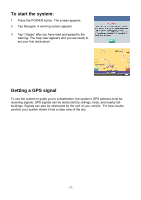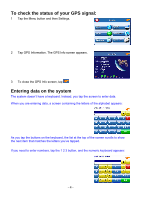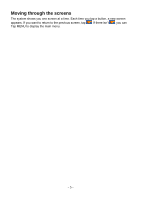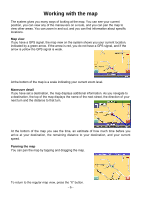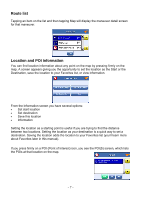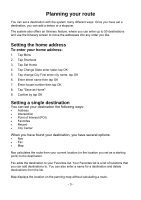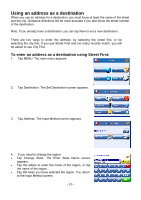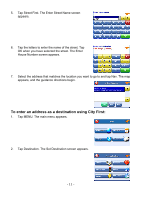Nextar X3-03 X3-03 - Software Manual - Page 6
Working with the map - gps navigation system
 |
UPC - 714129920919
View all Nextar X3-03 manuals
Add to My Manuals
Save this manual to your list of manuals |
Page 6 highlights
Working with the map The system gives you many ways of looking at the map. You can see your current position, you can view any of the maneuvers on a route, and you can pan the map to view other areas. You can zoom in and out, and you can find information about specific locations. Map view If you have a GPS signal, the map view on the system shows you your current location, indicated by a green arrow. If the arrow is red, you do not have a GPS signal, and if the arrow is yellow the GPS signal is weak. At the bottom of the map is a scale indicating your current zoom level. Maneuver detail If you have set a destination, the map displays additional information. As you navigate to a destination, the top of the map displays the name of the next street, the direction of your next turn and the distance to that turn. At the bottom of the map you see the time, an estimate of how much time before you arrive at your destination, the remaining distance to your destination, and your current speed. Panning the map You can pan the map by tapping and dragging the map. To return to the regular map view, press the "X" button. - 6 -