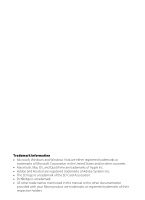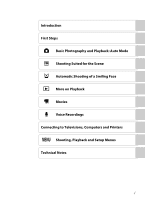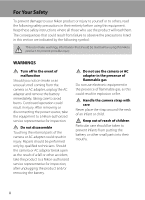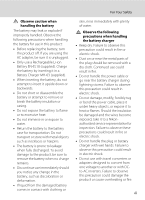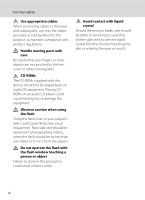Nikon S220 S220/225 User's Manual
Nikon S220 - Coolpix Digital Camera Manual
 |
UPC - 018208261505
View all Nikon S220 manuals
Add to My Manuals
Save this manual to your list of manuals |
Nikon S220 manual content summary:
- Nikon S220 | S220/225 User's Manual - Page 1
DIGITAL CAMERA User's Manual En - Nikon S220 | S220/225 User's Manual - Page 2
Microsoft Corporation in the United States and/or other countries. • Macintosh, Mac OS, and QuickTime are trademarks of Apple Inc. • Adobe and SD Card Association. • PictBridge is a trademark. • All other trade names mentioned in this manual or the other documentation provided with your Nikon - Nikon S220 | S220/225 User's Manual - Page 3
Introduction First Steps A Basic Photography and Playback: Auto Mode C Shooting Suited for the Scene a Automatic Shooting of a Smiling Face c More on Playback D Movies E Voice Recordings Connecting to Televisions, Computers and Printers d Shooting, Playback and Setup Menus Technical Notes i - Nikon S220 | S220/225 User's Manual - Page 4
remove the battery immediately, taking care to avoid burns. Continued operation could result in injury. After removing or disconnecting the power source, take the equipment to a Nikon-authorized service representative for inspection. Do not disassemble Touching the internal parts of the camera or AC - Nikon S220 | S220/225 User's Manual - Page 5
the battery to the battery case for transportation. Do not transport or store with metal objects such as necklaces or hairpins. • The battery is parts of the plug should be removed with a dry cloth. Continued use could result in fire. • Do not handle the power cable or go near the battery charger - Nikon S220 | S220/225 User's Manual - Page 6
input and output jacks, use only the cables provided or sold by Nikon for the purpose, to maintain compliance with product regulations. Handle moving parts with care Be careful that your fingers or other objects are not pinched by the lens cover or other moving parts. CD-ROMs The CD-ROMs supplied - Nikon S220 | S220/225 User's Manual - Page 7
found to comply with the limits for a Class B digital device, pursuant to Part 15 of the FCC rules. These limits are designed to equipment. Interface Cables Use the interface cables sold or provided by Nikon for your equipment. Using other interface cables may exceed the limits of Class B Part 15 of - Nikon S220 | S220/225 User's Manual - Page 8
Notice for customers in Canada CAUTION This Class B digital apparatus complies with Canadian ICES-003. ATTENTION Cet This symbol on the battery indicates that the battery is to be collected separately. The following apply only to users in European countries: • All batteries, whether marked with - Nikon S220 | S220/225 User's Manual - Page 9
11 Shutter-release Button ...11 Attaching the Camera Strap ...11 First Steps ...12 Charging the Battery ...12 Inserting the Battery ...14 Removing the Battery ...15 Turning On and Off the Camera...15 Setting Display Language, Date and Time 16 Inserting Memory Cards ...18 Removing Memory Cards...18 - Nikon S220 | S220/225 User's Manual - Page 10
for the Scene 33 Shooting in Scene Mode ...33 Setting the Scene Mode...33 Features ...34 Shooting in the Scene Mode Selected by the Camera (Scene Auto Selector 40 Taking Pictures in Food Mode...41 Taking Pictures for a Panorama ...43 a Automatic Shooting of a Smiling Face 45 Shooting in Smile - Nikon S220 | S220/225 User's Manual - Page 11
and Printers 79 Connecting to a TV ...79 Connecting to a Computer...80 Before Connecting the Camera...80 Transferring Pictures from a Camera to a Computer 81 Connecting to a Printer...84 Connecting the Camera and Printer...85 Printing Pictures One at a Time ...86 Printing Multiple Pictures ...87 - Nikon S220 | S220/225 User's Manual - Page 12
124 p Reset All...126 r Firmware Version ...128 Technical Notes...129 Optional Accessories ...129 Approved Memory Cards ...129 Image/Sound File and Folder Names 130 Caring for the Camera ...131 Cleaning ...133 Storage ...133 Error Messages...134 Troubleshooting...138 Specifications ...144 Supported - Nikon S220 | S220/225 User's Manual - Page 13
Thank you for your purchase of a Nikon COOLPIX S220/S225 digital camera. This manual was written to help you enjoy taking pictures with your Nikon digital camera. Read this manual thoroughly before use, and keep it where all those who use the product will read it. Symbols and Conventions To make - Nikon S220 | S220/225 User's Manual - Page 14
Electronic Accessories Nikon COOLPIX cameras are designed to the highest standards and include complex electronic circuitry. Only Nikon brand electronic accessories (including battery chargers, batteries and AC adapters) certified by Nikon specifically for use with this Nikon digital camera are - Nikon S220 | S220/225 User's Manual - Page 15
digitally copied or reproduced by means of a scanner, digital camera memory cards or builtin camera memory does not completely erase the original image data. Deleted files can sometimes be recovered from discarded storage devices using commercially available software to also replace any pictures - Nikon S220 | S220/225 User's Manual - Page 16
Parts of the Camera The Camera Body 1 2 34 5 6 Introduction 89 7 Lens cover closed 10 1 Shutter-release button 24 Zoom control 23 f : wide 23 2 g : tele 23 h : thumbnail playback 47 i : playback zoom 49 j : help 11 3 Power switch/Power-on lamp 20, 122 4 Built-in - Nikon S220 | S220/225 User's Manual - Page 17
, 56, 73, 77 7 d button ........ 10, 33, 71, 92, 105, 112 8 Monitor 6 9 Cable connector 79, 81, 85 10 Tripod socket 11 Pin/power connector cover 79, 81, 85, 129 12 Battery-chamber/ memory card slot cover 14, 18 13 Battery-chamber 14 14 Memory card slot 18 15 Battery latch 14, 15 5 - Nikon S220 | S220/225 User's Manual - Page 18
Parts of the Camera Introduction The Monitor The following indicators may appear in the monitor during shooting and playback (actual display varies with current camera 28 7 Battery level indicator 20 8 Motion detection icon 21, 120 9 Electronic VR icon 113 10 Distortion control icon 103 11 - Nikon S220 | S220/225 User's Manual - Page 19
favorite pictures mode1 66 5 Battery level indicator 20 6 Protect icon 108 7 Image mode2 93 Movie options2 71 a Current frame number/ 8 total number of frames 26 b Movie length 73 9 Internal memory indicator 26 10 Favorite pictures guide 65 11 Movie playback guide 73 12 List by date - Nikon S220 | S220/225 User's Manual - Page 20
70) * The icon displayed differs depending button again. The c (Playback) Button • Press the c button in shooting mode to enter playback mode. • Press the c button in playback mode to display the playback-mode selection menu. • If the camera is turned off, hold down the c button to turn the camera - Nikon S220 | S220/225 User's Manual - Page 21
up Display n (self-timer) (A 30) menu Display o (exposure compensation) (A 32) guide Apply selection Display p (macro mode) (A 31) menu or move cursor down Flash mode For Exit C Note on the Multi Selector In the manual, the button indicating up, down, left and right of the multi selector is shown as H, - Nikon S220 | S220/225 User's Manual - Page 22
items Shooting menu AF area mode Distortion control AF area mode Face priority Auto Manual Center Exit Press the k button or the multi selector K to proceed to the next set of options Exit Press the k button or the multi selector K to apply selection Switching Between Tabs Shooting menu Image - Nikon S220 | S220/225 User's Manual - Page 23
reproduction, choose a setting that matches the light source. Exit Back Shutter-release Button The camera features a two-stage shutter-release button. To set focus and exposure, press the shutter-release button halfway, stopping when you feel resistance. Focus and exposure lock while the shutter - Nikon S220 | S220/225 User's Manual - Page 24
Steps Charging the Battery The camera uses a Rechargeable Li-ion Battery EN-EL10 (supplied). Charge the battery with the Battery Charger MH-63 (supplied) before first use or when the battery is running low. 1 Connect the power cable. Connect the power cable to the battery charger 1 and insert the - Nikon S220 | S220/225 User's Manual - Page 25
. Stop charging immediately, unplug the charger, and take both the battery and charger to your retailer or Nikon service representative. 3 Remove the battery and unplug the charger when charging is complete. B Notes on the Battery Charger • The supplied battery charger is for use only with the - Nikon S220 | S220/225 User's Manual - Page 26
First Steps Inserting the Battery Insert a Rechargeable Li-ion Battery EN-EL10 (supplied) into your camera. • Charge the battery before the first use or when the battery is running low (A 12). 1 Open the battery-chamber/memory card slot cover. 2 Insert the battery. Confirm that the positive (+) and - Nikon S220 | S220/225 User's Manual - Page 27
First Steps Removing the Battery Turn the camera off and make sure that the power-on lamp and the monitor have gone out before opening the battery-chamber/memory card slot cover. To eject the battery, open the battery-chamber/ memory card slot cover and slide the orange battery latch in the - Nikon S220 | S220/225 User's Manual - Page 28
on. 1 Press the power switch to turn on the camera. The power-on lamp (green) will light for a moment and the monitor will turn on. 2 Use the multi selector to choose the desired language and press the k button. For information on using the multi selector, see "The Multi Selector" (A 9). 3 Choose - Nikon S220 | S220/225 User's Manual - Page 29
year are displayed) Press J to return to the previous item. 6 Choose the order in which the day, month and year are displayed and press the k button or press K. The settings are applied and monitor display exits to shooting mode. Date D M Y 01 01 2009 00 00 Edit Date D M Y 15 05 2009 - Nikon S220 | S220/225 User's Manual - Page 30
the battery-chamber/memory card slot cover. B Inserting Memory Cards Inserting the memory card upside down or backwards could damage the camera or the memory card. Be sure to check the memory card is in the correct orientation. Removing Memory Cards Before removing memory cards, turn the camera off - Nikon S220 | S220/225 User's Manual - Page 31
button. • Do not turn the camera off or open the battery-chamber/memory card slot cover until formatting is complete. • The first time you insert the memory cards used in other devices into the COOLPIX S220 memory card. Write protect switch B Memory Cards • Use only Secure Digital memory cards. - Nikon S220 | S220/225 User's Manual - Page 32
button. The camera enters A (auto) mode. Auto mode 4 Check the battery level and the number of exposures remaining. Battery Level Battery level indicator Monitor NO INDICATOR B N Battery exhausted. Description Battery fully charged. Battery low. Prepare to charge or replace the battery. Cannot - Nikon S220 | S220/225 User's Manual - Page 33
icon The effects of the subject movement and camera shake are reduced. Basic Photography and Playback: Auto Mode 18 Internal memory indicator Indicates that images will be stored on the camera's internal memory (approximately 44 MB). When a memory card (A 30). Pressing the d button in A (auto) mode - Nikon S220 | S220/225 User's Manual - Page 34
, flash, microphone, and speaker. When taking pictures in "tall" orientation, turn the camera so that the built-in flash is above the lens. 2 Frame the picture. When the camera recognizes a face looking toward the camera, that face will be framed by a yellow double border (default setting). If - Nikon S220 | S220/225 User's Manual - Page 35
frame. Step 2 Frame a Picture Zoom out Zoom in A zoom indicator is displayed at the top of the monitor when the zoom control is rotated. Optical Digital zoom zoom Digital Zoom When the camera is zoomed in to the maximum optical zoom position, rotating and holding the zoom control at g triggers - Nikon S220 | S220/225 User's Manual - Page 36
border for face recognition may blink, or the focus area or focus indicator may blink red. All of these cases indicate that the camera does not focus. Change the composition and press the shutter-release button halfway again. See "AF Area Mode" (A 100) or "Face Priority" (A 102) for more information - Nikon S220 | S220/225 User's Manual - Page 37
pictures are being recorded. Cutting power or removing the memory card in these circumstances could result in loss of data or in damage to the camera or card. B Autofocus Autofocus may not perform as expected in the following situations. In some rare cases, the subject may not be in focus despite - Nikon S220 | S220/225 User's Manual - Page 38
while being read from the memory card or internal memory. A button Press the A button or the shutter-release button to switch to shooting mode. When playing back pictures stored on the camera's internal memory, C appears. When a memory card is inserted in the camera, C does not appear and images - Nikon S220 | S220/225 User's Manual - Page 39
66 26 C Pressing the c Button to Turn On the Camera When the camera is off, holding down the c button will turn the camera on in playback mode. The lens will not extend. C Viewing Pictures • Pictures stored in the internal memory can only be viewed if no memory card is inserted. • When pictures - Nikon S220 | S220/225 User's Manual - Page 40
of 0.6-4.6 m (2-15 ft.) when the camera is zoomed out all the way. With automatically when lighting is poor. Auto with red-eye reduction Reduce "red-eye" in portraits (A 29). Off to choose the desired flash mode and press the k button. The icon for the selected flash mode is displayed at the top - Nikon S220 | S220/225 User's Manual - Page 41
status when the shutterrelease button is pressed halfway. • is taken. If the battery is low, the monitor camera's memory even after the camera is turned off, and reapplied the next time A (auto) mode is selected. C Red-eye Reduction This camera uses advanced red-eye reduction ("In-Camera Red-Eye Fix - Nikon S220 | S220/225 User's Manual - Page 42
with a ten-second and two-second timer for self-portraits. This feature is useful for reducing the effects of camera shake that occurs when pressing the shutter-release button. When using the self-timer, use of a tripod is recommended. 1 Press n (self-timer). The self-timer menu is displayed - Nikon S220 | S220/225 User's Manual - Page 43
the multi selector to choose ON and press the k button. The macro mode icon (F) is displayed. If a setting is not applied by pressing the k button within a few seconds, the selection will be cancelled. 3 Rotate the zoom control to frame the picture. The camera can focus at a distance of 10 cm (4 in - Nikon S220 | S220/225 User's Manual - Page 44
the k button within a few seconds, the selection will be cancelled. 3 The setting is applied. The value is displayed with the H icon in the monitor. 18 C Exposure Compensation Value The exposure compensation value applied in A (auto) mode is stored in the camera's memory even after the camera is - Nikon S220 | S220/225 User's Manual - Page 45
Shooting Suited for the Scene Shooting in Scene Mode Camera settings are automatically optimized for the selected subject type 1 Press the A button in shooting mode to display the shooting-mode selection menu and press the multi selector H or I to select a scene icon. The icon for the last scene - Nikon S220 | S220/225 User's Manual - Page 46
on the face nearest to the camera. • If no faces are recognized, focus will be on the center of the screen. • Digital zoom is not available. 18 Smile save an image will be longer than usual. C Icons Used for Descriptions The following icons are used for descriptions in this section: m, flash - Nikon S220 | S220/225 User's Manual - Page 47
camera focuses continuously until focus is locked by pressing the shutter-release button halfway. • While the shutter-release button memory card camera detects and focuses on a face looking toward the camera camera. • If no faces are recognized, focus will be on the center of the screen. • Digital - Nikon S220 | S220/225 User's Manual - Page 48
the center of the frame. • As pictures are easily affected by camera shake, hold the camera steadily. Use of a tripod is recommended for dark locations. m V1 n Off2 p Off o 0.02 1 The flash may change to slow sync with red-eye reduction. Other settings can be selected. 2 Other settings can - Nikon S220 | S220/225 User's Manual - Page 49
before K). The closest possible shooting position may vary according to the zoom position. • AF area mode is set to Manual (A 100). Press the k button to choose the focus area in which focus is acquired. • The camera focuses continuously until focus is locked by pressing the shutter-release - Nikon S220 | S220/225 User's Manual - Page 50
Mode" (A 41) for details. • AF area mode is set to Manual (A 100). Press the k button to choose the focus area in which focus is acquired. X W n which you do not want to use the flash. • Camera focuses on subject in the center of the frame. • BSS (best shot selector) can be used to shoot (A 97). - Nikon S220 | S220/225 User's Manual - Page 51
clear pictures of text or drawings on a white board or in print. • Camera focuses on subject in the center of the frame. • Use macro mode that will later be joined to form a single panorama using the supplied Panorama Maker software. See "Taking Pictures for a Panorama" (A 43) for details. m W* - Nikon S220 | S220/225 User's Manual - Page 52
camera automatically selects the optimum flash mode setting for the scene mode it has selected. • When W (Off) is applied, the flash does not fire, regardless of shooting conditions. C Functions Restricted in Scene Auto Selector Scene Mode • Digital zoom is not available. • The macro mode button - Nikon S220 | S220/225 User's Manual - Page 53
. Press H to increase the amount of red, or I to increase the amount of blue. 18 3 Frame the picture. The camera can focus at distances as close as 10 distance at which the camera can focus varies depending upon zoom position. 18 AF area mode is set to Manual (A 100). Press the k button to move the - Nikon S220 | S220/225 User's Manual - Page 54
Mode • Increasing the amount of red or blue will decrease illumination effects. • Changing white balance in food mode will not affect white balance in the shooting menu (A 95). • The white balance setting applied in food mode is stored in the camera's memory even after the camera is turned off, and - Nikon S220 | S220/225 User's Manual - Page 55
Panorama The camera focuses on the subject in the center of the frame. Use a tripod for the best results. 1 Press the A button in shooting mode panorama direction icon (I I) will move to 18 the direction pressed and press the k button to choose the direction. A white panorama direction icon (I) - Nikon S220 | S220/225 User's Manual - Page 56
in Scene Mode 5 Press the k button when shooting is complete. The camera returns to step 2. End 14 Shooting balance, and focus settings. End 17 D Panorama Maker Install Panorama Maker from the supplied Software Suite CD. Transfer pictures to a computer (A 80) and use Panorama Maker (A 83) - Nikon S220 | S220/225 User's Manual - Page 57
mode and selecting a (press the multi selector H or I), and then Smile pressing the k button. 2 Frame a picture. Point the camera at the subject. When the camera detects a face looking toward the camera, the focus area containing the face will be displayed with a yellow double border. The - Nikon S220 | S220/225 User's Manual - Page 58
subject's eyes are open takes priority and is saved. • If the camera detects that it has saved a picture in which the subject's eyes may selected. • Exposure compensation (A 32) is available. • Digital zoom is not available. • When the d button is pressed, the smile menu is displayed and Image mode - Nikon S220 | S220/225 User's Manual - Page 59
to shooting mode Press the A button or the shutter-release button to return to the last shooting mode 26 selected. C Thumbnail Playback Mode Display When pictures for which Print set (A 90) and Protect (A 108) settings have been configured are selected, the icons in the illustration to the - Nikon S220 | S220/225 User's Manual - Page 60
When thumbnails are displayed in favorite pictures mode (A 63), the favorite pictures icon will appear at the right top of the screen. 1/ 3 Calendar Display taken on 01/ 01/2009 in the calendar display. • The l button and d button are not available in calendar display. D List by Date Mode Only the - Nikon S220 | S220/225 User's Manual - Page 61
picture, with the center of the picture displayed in the monitor. The guide at lower right shows which portion of the picture is enlarged. The Crop picture Switch to shooting mode k Press the k button. 26 d Press the d button to crop current picture to contain only the portion visible in - Nikon S220 | S220/225 User's Manual - Page 62
digital cameras. • If a copy created using the COOLPIX S220/S225 is viewed on a different digital camera, the picture may not be displayed or may not be transferred to a computer. • Editing functions are not available when there is not enough free space in the internal memory or on the memory card - Nikon S220 | S220/225 User's Manual - Page 63
and saturation is created (the time taken to create a copy might be long). To cancel retouching, press the d button. Copies created with the quick retouch option can be recognized by the s icon displayed during playback. Quick retouch Normal Back Amount 05/15/2009 15:30 0004.JPG 44 More on - Nikon S220 | S220/225 User's Manual - Page 64
. A new copy with enhanced brightness and contrast is created. To cancel D-Lighting, choose Cancel and press the k button. D-Lighting copies can be recognized by the c icon displayed during playback. D-Lighting OK Cancel 15/05/2009 15:30 0005.JPG 55 More on Playback D More Information 52 See - Nikon S220 | S220/225 User's Manual - Page 65
displayed? To cancel creating a cropped copy, choose No and press No the k button. Yes C Image Size As the area to be saved is reduced, the image size of the cropped copy is 320 × 240 or 160 × 120, the small picture icon B or C is displayed on the left of the screen in full-frame playback mode - Nikon S220 | S220/225 User's Manual - Page 66
Voice memo Copy Exit Small picture 640× 480 320× 240 160× 120 4 Choose Yes and press the k button. A new, smaller copy is created. To cancel creating a copy at a smaller size, choose No and press the k button. The copy is displayed with a gray frame. Exit Create small picture file? No Yes More on - Nikon S220 | S220/225 User's Manual - Page 67
camera's built-in microphone to record voice memos for pictures. Recording Voice Memos 1 Display the desired picture in full-frame playback mode (A 26) and press the d button Follow the instructions in step 3 of "Playing Voice Memos" (A 56) to play the voice memo. Press the d button before or after - Nikon S220 | S220/225 User's Manual - Page 68
26) and press the d button. The playback menu is displayed. button to listen to the voice memo. Playback ends when the voice memo ends or the k button the l button. Use the multi selector to choose w and press the k button. Only COOLPIX S220/S225 is not able to attach a voice memo to pictures recorded - Nikon S220 | S220/225 User's Manual - Page 69
the playback-mode selection menu and press the multi selector H or I to choose C, and then press the k button. Dates for which pictures exist will be listed. 2 Choose the desired date and press the k button. Camera lists up to 29 dates. If pictures exist for more than 29 dates, all pictures recorded - Nikon S220 | S220/225 User's Manual - Page 70
H or I to select a date. 9 Switch to fullframe playback Delete picture View list by date menu Change playback mode Switch to shooting mode Press the k button to display the first picture taken on the selected date. k Rotate the zoom control to f (h) in full-frame 26 playback mode to return to the - Nikon S220 | S220/225 User's Manual - Page 71
90 Slide show ➝A 107 Delete ➝A 108 Protect ➝A 108 Rotate image* ➝A 109 Small picture* ➝A 54 Voice memo* ➝A 55 * During full-frame playback only When the d button is pressed in the list by date screen (A 57), options can be applied to all pictures taken on the same date, or all pictures - Nikon S220 | S220/225 User's Manual - Page 72
For details of categories, see "Categories and the Contents" (A 61). The pictures in the folder are displayed. 2 Choose the desired folder icon and press the k button. Auto sort Portraits More on Playback The picture in the selected folder will be displayed in fullframe playback mode. 15/05/2009 - Nikon S220 | S220/225 User's Manual - Page 73
in normal playback mode (A 26) or list by date mode (A 57). • Pictures or movies copied from the internal memory or the memory card (A 109) cannot be displayed in auto sort mode. • Pictures or movies recorded by a camera other than the COOLPIX S220/S225 cannot be displayed in auto sort mode. 61 - Nikon S220 | S220/225 User's Manual - Page 74
to return to the last shooting mode 26 selected. More on Playback Auto Sort Menu Press the d button in full-frame playback mode in auto sort mode to display the following menus. Quick retouch D-Lighting Print set Slide show Delete Protect Rotate image - Nikon S220 | S220/225 User's Manual - Page 75
More on Playback Sorting Favorite Pictures (Favorite Pictures Mode) Pictures can be added to the favorites folder sorted by each event such as travel or wedding. Once pictures are added to the favorites folder, only pictures in the selected folder can be played back. One picture can be added to - Nikon S220 | S220/225 User's Manual - Page 76
memory and for every memory card used. When favorite pictures stored to the internal memory, or a memory card, are played back without an icon having been selected, icons are displayed as numbers (default setting). Remove the 64 memory card from the camera to change icons for the internal memory - Nikon S220 | S220/225 User's Manual - Page 77
screen is displayed. 15/05/2009 15:30 0004.JPG 44 3 Use the multi selector to choose the favorites folder and press the k button. The pictures are added to the selected favorites folder. Favorite pictures Back Add More on Playback B Notes on Adding Favorite Pictures • A favorites folder - Nikon S220 | S220/225 User's Manual - Page 78
of the favorites folder currently played back will be displayed on the top right of the screen. Choose icon 15/05/2009 15:30 0004.JPG 44 Removing Pictures from Favorites Press the k button in the full-frame display in step 2 above and the removing favorites screen will be displayed. To remove - Nikon S220 | S220/225 User's Manual - Page 79
A Select favorites folder Press the multi selector H, I, J, or K. 9 Switch to full-frame playback Delete picture Change the icon for favorites folder Change playback mode Switch to shooting mode k l d c A Press the k button to display the first picture in the favorites folder. 26 Press the - Nikon S220 | S220/225 User's Manual - Page 80
Sorting Favorite Pictures (Favorite Pictures Mode) Favorite Pictures Menu Press the d button in full-frame playback mode in favorite pictures mode to display the following menus. Quick retouch D-Lighting Print set Slide show Delete Protect Rotate image - Nikon S220 | S220/225 User's Manual - Page 81
) during playback will delete the original picture that has been added to favorites, so be careful when deleting pictures. Adding to Favorites Internal memory and memory card Favorites Folder 1 0001.JPG 0002.JPG Adds a file name 0001.JPG 0002.JPG 0003.JPG 0003.JPG 0004.JPG Adds a file name - Nikon S220 | S220/225 User's Manual - Page 82
the normal shooting mode display. Do not open the battery-chamber/ memory card slot cover while movies are being recorded. Removing the memory card while movies are being recorded could result in loss of data or in damage to the camera or card. D Changing Movie Settings 70 Movie options (A 71) and - Nikon S220 | S220/225 User's Manual - Page 83
72) settings can be changed from the movie menu. Press the d button in movie mode to display the movie menu and use the multi selector to approximate. The maximum recording time may vary with make of memory card. This camera can record movies up to 25 minutes in length. A maximum movie length of - Nikon S220 | S220/225 User's Manual - Page 84
electronic VR (vibration reduction) when shooting movies. Option Description w On Reduce the effects of camera shake in all movie modes. k Off (default setting) Disable electronic VR. At settings other than Off, the icon for the current setting is displayed in the monitor (A 9). Movies 72 - Nikon S220 | S220/225 User's Manual - Page 85
Movie Playback In full-frame playback mode (A 26), movies are recognized by the Movie options icon (A 71). To play a movie, display it in full-frame playback mode and press the k button. 15/05/2009 15:30 0010.AVI 10s Rotate the zoom control to g or f to adjust playback volume. Playback controls - Nikon S220 | S220/225 User's Manual - Page 86
about 30 seconds, the camera's auto off function is enabled and the monitor turns off. Press the c button to reactivate the monitor. button to end recording. Recording will end automatically if the internal memory or memory card becomes full, or after 120 minutes of recording on the memory card. - Nikon S220 | S220/225 User's Manual - Page 87
Press the multi selector J or K. m : press the k button to end recording. r : press the k button to pause playback. Select k while paused and press the k button to resume recording. Create index* During recording, press the multi selector H or I to create index. Camera can skip to any index during - Nikon S220 | S220/225 User's Manual - Page 88
to display the shooting-mode selection menu and press the multi selector H or I to select a scene icon. 2 Press the multi selector K and press H, I, J, or K to select E, and then press the k button. The voice recording screen is displayed. Scene auto selector 3 Press the multi selector J or K to - Nikon S220 | S220/225 User's Manual - Page 89
playback volume. Playback controls appear at the bottom of the monitor. Press the multi selector J or K to choose a control, then press the k button to perform the selected operation. The following operations are available. To Rewind Advance Skip to previous index Skip to next index Pause End Use - Nikon S220 | S220/225 User's Manual - Page 90
. q: Copy recordings from internal memory to memory card. r: Copy recordings from memory card to internal memory. 3 Choose the copy option and press the k button. Selected files: Proceed to step 4. Copy all files: Proceed to step 5. Copy sound files Exit Camera to card Selected files Copy all files - Nikon S220 | S220/225 User's Manual - Page 91
down the c button to turn on the camera. The camera enters playback mode, and the pictures taken will be displayed on the television. While connected to the TV, the camera monitor will remain off. B Connecting an AV Cable When connecting the AV cable, be sure that the camera connector is oriented - Nikon S220 | S220/225 User's Manual - Page 92
Computer Use the supplied USB cable to connect the camera to a computer, and copy (transfer) pictures to a computer with the supplied Nikon Transfer software. Before Connecting the Camera Install the Software Before connecting the camera to a computer, software, including Nikon Transfer and Panorama - Nikon S220 | S220/225 User's Manual - Page 93
Printers Connecting to a Computer Transferring Pictures from a Camera to a Computer 1 Start the computer to which Nikon Transfer was installed. 2 Turn off the camera. 3 Connect the camera to the computer using the supplied USB cable. 4 Turn on the camera. The power-on lamp will light up. Windows - Nikon S220 | S220/225 User's Manual - Page 94
transferred to the computer. Start Transfer button At the Nikon Transfer default setting, the folder to which Nikon Transfer or ViewNX, refer to help information contained in Nikon Transfer or ViewNX. 6 Disconnect the camera when transfer is complete. Turn the camera off and disconnect the USB cable - Nikon S220 | S220/225 User's Manual - Page 95
, the intended device must support these features of the memory card. • At the Nikon Transfer default settings, Nikon Transfer will start automatically when a memory card is inserted into the card reader or similar device. See step 5 of "Transferring Pictures from a Camera to a Computer" (A 82) and - Nikon S220 | S220/225 User's Manual - Page 96
(A 87) Turn camera off and disconnect USB cable B Notes on Power Source • When connecting the camera to a computer or printer, use a fully charged battery to prevent the camera from turning off unexpectedly. • If the AC Adapter EH-62D (available separately) is used, COOLPIX S220/S225 can be - Nikon S220 | S220/225 User's Manual - Page 97
. Connecting to a Printer 2 Turn on the printer. Check printer settings. 3 Connect the camera to the printer using the supplied USB cable. Connecting to Televisions, Computers and Printers 4 Turn on the camera. When connected correctly, the PictBridge startup screen 1 will be displayed in the - Nikon S220 | S220/225 User's Manual - Page 98
to a Printer Printing Pictures One at a Time After connecting the camera to the printer correctly (A 85), print pictures by following the procedures below. 1 Use the multi selector to choose the desired picture and press the k button. Rotate the zoom control to f (h) to switch to 12thumbnail - Nikon S220 | S220/225 User's Manual - Page 99
printing is complete. To cancel before all copies have been printed, press the k button. Printing 002 / 004 Cancel Current print/ total number of prints Printing Multiple Pictures After connecting the camera to the printer correctly (A 85), print pictures by following the procedures below. 1 When - Nikon S220 | S220/225 User's Manual - Page 100
Exit Print all images All pictures stored in the internal memory, or on the memory card, are printed one at a time. The menu shown at right will be displayed. To print, choose Start print and press the k button. Choose Cancel and press the k button to return to the print menu. Print all images 004 - Nikon S220 | S220/225 User's Manual - Page 101
2) when printing is complete. To cancel before all copies have been printed, press the k button. Back Printing 002 / 010 Cancel Current print/ total number of prints C Paper Size The camera supports the following paper sizes: Default (the default paper size for the current printer), 3.5×5 in - Nikon S220 | S220/225 User's Manual - Page 102
memory card. If the memory card is removed from the camera, you can create the DPOF print order for pictures in the internal memory and print pictures according to the DPOF print order. 1 Press the d button can be recognized by the check mark (y) icon and the numeral indicating the Back number of - Nikon S220 | S220/225 User's Manual - Page 103
a DPOF-compatible (A 147) printer which supports printing of shooting date and photo information is used. • Photo information cannot be printed when the camera is connected directly to a printer, via the supplied USB cable, for DPOF printing (A 89). • Date and Info are reset each time the print set - Nikon S220 | S220/225 User's Manual - Page 104
Continuous A 97 Change settings for Continuous or BSS (best shot selector). E ISO sensitivity A 99 Control camera's sensitivity to light. F Color options A 99 Apply Menu Enter A (auto) mode (A 20). Press the d button to display the shooting menu. Shooting menu Image mode White balance - Nikon S220 | S220/225 User's Manual - Page 105
and the capacity of the internal memory or memory card. The larger the image, the 2592) 3,648 × 2,736 2,592 × 1,944 Best choice in most situations. The compression ratio is taken. The compression ratio is approximately 1:8. The icon for the current setting is displayed in the monitor - Nikon S220 | S220/225 User's Manual - Page 106
The Shooting Menu C Number of Exposures Remaining The following table lists the approximate number of pictures that can be stored in internal memory and on a 512 MB memory card. Note that the number of pictures that can be stored will differ depending on the composition of the picture (due to JPEG - Nikon S220 | S220/225 User's Manual - Page 107
sunlight, or under incandescent lighting. Digital cameras can mimic this adjustment by processing images conditions. Best choice in most situations. b Preset manual Neutral- previewed in the monitor. At settings other than Auto, the icon for the current setting is displayed in the monitor (A 6). - Nikon S220 | S220/225 User's Manual - Page 108
a lamp with a red shade look as though they had been taken under white light). 1 Place a white or gray reference object under the lighting that will be used during shooting. 2 Use the multi selector to choose b Preset manual in the White balance menu and press the k button. The camera zooms in - Nikon S220 | S220/225 User's Manual - Page 109
to Continuous or BSS (best shot selector). Flash will button is pressed, camera takes 16 shots at about 7 frames per second and arranges them in a single picture with Image mode setting set to L Normal (2592). Digital zoom is not available. ISO sensitivity (A 99) is fixed and the memory card used. B - Nikon S220 | S220/225 User's Manual - Page 110
internal memory or memory card becomes full, or when the maximum number of pictures have been taken. B Notes on Power Source • To prevent the camera from turning off unexpectedly during recording, use a fully charged battery. • If the AC Adapter EH-62D (available separately) is used, COOLPIX S220 - Nikon S220 | S220/225 User's Manual - Page 111
spaced, brightly colored pixels concentrated in dark parts of the image. Auto (default setting) and the flash is off, the camera compensates by raising sensitivity to a maximum selected and the sensitivity is raised above ISO 80, the E icon will be displayed (A 29). When High ISO sensitivity auto is - Nikon S220 | S220/225 User's Manual - Page 112
to determine where the camera focuses. When digital zoom is in effect, camera. Press the shutter-release button halfway to activate the focus area. When the shutter-release button is pressed halfway, the focus area selected by the camera will be displayed in the monitor. 18 Focus areas x Manual - Nikon S220 | S220/225 User's Manual - Page 113
green. • Focus and exposure are locked. 3 Continue holding down the shutter-release button halfway and recompose the picture. • Be sure that the distance between the camera and the subject does not change. 4 Press the shutter-release button the rest of the way down to take the picture. 18 1/125 F3 - Nikon S220 | S220/225 User's Manual - Page 114
border. The double border will glow green once focus has been locked. When the camera is unable to focus, the double border will blink. Press the shutter-release button halfway again and focus. Press the shutter-release button the rest of the way down 1/125 F3.1 to take the picture. You don - Nikon S220 | S220/225 User's Manual - Page 115
. • In some rare cases, the subject may not be in focus despite the fact that the double border glows green (A 25). Should this occur, switch to A (auto) mode and set AF area mode to Manual or Center, refocus on another subject positioned at the same distance from the camera as the actual portrait - Nikon S220 | S220/225 User's Manual - Page 116
following settings in A (auto) mode. Flash mode Flash mode is automatically fixed at W (Off) when Continuous, BSS, or Multi-shot 16 is selected the Continuous setting. White balance and Color options White balance is automatically fixed at Auto when Black-and-white, Sepia or Cyanotype is selected for - Nikon S220 | S220/225 User's Manual - Page 117
memo A 55 Record voice memos for pictures. h Copy A 109 Copy files between memory card and internal memory. Displaying the Playback Menu Enter the playback mode by pressing the c button (A 26). Press the d button to display the playback menu. Shooting, Playback and Setup Menus 15/05/2009 15 - Nikon S220 | S220/225 User's Manual - Page 118
the top left corner of the current picture. Repeat steps 1 and 2 to select additional pictures. Erase selected images Back Erase selected images Back 3 Press the k button to apply picture selection. Shooting, Playback and Setup Menus 106 - Nikon S220 | S220/225 User's Manual - Page 119
mode) M d (Playback menu) M b Slide show Play back pictures, stored in the internal memory or on a memory card, one by one in an automated "slide show." 1 Use the multi selector to choose Start and press the k button. To change the interval between pictures, choose Frame intvl, select the desired - Nikon S220 | S220/225 User's Manual - Page 120
c button (Playback mode) M d (Playback menu) M d Protect Protect selected pictures from accidental deletion. Choose pictures in the picture selection screen to apply the protect option (Selecting Pictures ➝ A 106). Note, however, that formatting the camera's internal memory or the memory card will - Nikon S220 | S220/225 User's Manual - Page 121
(Playback menu) M h Copy Copy pictures between the internal memory and a memory card. 1 Select an option from the copy screen using the multi selector and press the k button. q: Copy pictures from internal memory to memory card. r: Copy pictures from memory card to internal memory. Copy Exit 109 - Nikon S220 | S220/225 User's Manual - Page 122
are no pictures stored on the memory card when playback mode is applied, the message Memory contains no images. will be displayed. Press the d button to display the copy option screen, and copy the pictures stored in the camera's internal memory to the memory card. D More Information 110 See "Image - Nikon S220 | S220/225 User's Manual - Page 123
zoom A 121 Adjust settings for using digital zoom. i Sound settings A 121 Adjust sound settings. k Auto off A 122 Set time before camera enters standby mode. l/m Format memory/Format card A 123 Format internal memory or memory card. n Language A 124 Choose the language used for - Nikon S220 | S220/225 User's Manual - Page 124
Shooting, Playback and Setup Menus Basic Camera Setup: The Setup Menu Displaying the Setup Menu Choose z tab in the menu screen. 1 Press the d button to display the menu screen. 2 Press the multi selector J. Tab will be selectable. Shooting menu Image mode White balance Continuous ISO sensitivity - Nikon S220 | S220/225 User's Manual - Page 125
button M z (Setup menu) (A 112) M w Electronic VR Choose whether to use electronic VR (vibration reduction) when taking still pictures. Auto When all of the following conditions are met while taking still pictures, electronic VR is applied and the effects of camera flash with red-eye reduction - Nikon S220 | S220/225 User's Manual - Page 126
will be displayed. COOLPIX Displays a welcome screen. Select an image Select a picture in the internal memory or on the memory card for the welcome screen. Choose a picture in the picture selection screen and press the k button. As the selected image is stored in the camera, the image will - Nikon S220 | S220/225 User's Manual - Page 127
Setup: The Setup Menu d Date Press the d button M z (Setup menu) (A 112) M d Date Set the camera clock and choose home and travel destination time zones. Date Set camera clock to current date and time. Use the following controls to set the date and time. • J and K: highlight a different item (day - Nikon S220 | S220/225 User's Manual - Page 128
the k button to choose the travel destination time zone. While the travel destination time zone is selected, the Z icon will be displayed in the monitor when the camera is in shooting mode. Shooting, Playback and Setup Menus B The Clock Battery The clock battery charges when the main battery is - Nikon S220 | S220/225 User's Manual - Page 129
Setup: The Setup Menu D Time Zones The camera supports the time zones listed below. For time differences not listed below, set the camera clock to local time. UTC +/- -11 -10 Location Midway, Samoa Hawaii, Tahiti -9 Alaska, Anchorage -8 PST (PDT): Los Angeles, Seattle, Vancouver -7 MST (MDT - Nikon S220 | S220/225 User's Manual - Page 130
button M z (Setup menu) (A 112) M e Monitor settings Choose whether or not to display information in the monitor, and set the monitor brightness. Photo info Choose information displayed in the monitor during shooting and playback mode. Image review settings or operation guide is displayed for - Nikon S220 | S220/225 User's Manual - Page 131
and Setup Menus Basic Camera Setup: The Setup Menu f Date Imprint Press the d button M z (Setup menu) (A 112) M f Date imprint The date and time of recording can be imprinted directly onto pictures, allowing the information to be printed even from printers that do not support date printing (A 91 - Nikon S220 | S220/225 User's Manual - Page 132
ISO sensitivity option (A 99) is set to High ISO sensitivity auto or ISO sensitivity is fixed at a particular value in A (auto) mode • When Continuous (A 97) is set When the camera detects subject movement or camera shake and the shutter speed is increased, the motion detection icon will turn green - Nikon S220 | S220/225 User's Manual - Page 133
Shooting, Playback and Setup Menus Basic Camera Setup: The Setup Menu u Digital Zoom Press the d button M z (Setup menu) (A 112) M u Digital zoom Adjust settings for using digital zoom. On (default setting) When the camera is zoomed in to the maximum optical zoom position, rotating the zoom control - Nikon S220 | S220/225 User's Manual - Page 134
: The Setup Menu k Auto Off Press the d button M z (Setup menu) (A 112) M k Auto off When the camera is on and a period of time passes without any operations having been performed, the camera will enter standby mode (A 15) to save power. Once the camera has entered standby mode, the power-on lamp - Nikon S220 | S220/225 User's Manual - Page 135
or memory card restores favorites folder icon settings (A 64) to the default setting (displayed as number). • Do not turn the camera off, or open the battery-chamber/memory card slot cover during formatting. • The first time you insert the memory cards used in other devices into the COOLPIX S220 - Nikon S220 | S220/225 User's Manual - Page 136
Setup: The Setup Menu n Language Press the d button M z (Setup menu) (A 112) M n Language Choose one of 24 languages for display of camera menus and messages. Czech Polish Danish Portuguese German (default setting) Spanish Russian Finnish Swedish Greek Turkish French Simplified Chinese - Nikon S220 | S220/225 User's Manual - Page 137
Screen When the camera detects any human subjects operations are performed for a few seconds, the camera automatically returns to shooting mode. Did someone blink? g (i). f (h) Rotate the zoom control to f (h). If the camera detects more than one human subjects with their eyes closed, press H, I, - Nikon S220 | S220/225 User's Manual - Page 138
Setup: The Setup Menu p Reset All Press the d button M z (Setup menu) (A 112) M p Reset all When Reset is selected, the camera's settings will be restored to their default values. Pop-up Menu Option Flash mode (A 28) Self-timer (A 30) Macro mode (A 31) Exposure compensation (A 32) Default - Nikon S220 | S220/225 User's Manual - Page 139
114) Welcome screen (A 114) Photo info (A 118) Image review (A 118) Brightness (A 118) Date imprint (A 119) Motion detection (A 120) Digital zoom (A 121) Button sound (A 121) Shutter sound (A 121) Auto off (A 122) Blink warning (A 124) Basic Camera Setup: The Setup Menu Default value i Normal (3648 - Nikon S220 | S220/225 User's Manual - Page 140
for Welcome screen (A 114), Date (A 115), Language (A 124), and Video mode (A 124) r Firmware Version Press the d button M z (Setup menu) (A 112) M r Firmware version View the current camera firmware version. COOLPIX S220 COOLPIX S220 ver.x.x Back COOLPIX S225 COOLPIX S225 ver.x.x Back 128 - Nikon S220 | S220/225 User's Manual - Page 141
Rechargeable Li-ion Battery EN-EL10 Battery Charger MH-63 AC Adapter EH-62D 1 2 3 AC adapter USB cable AV cable Check that the AC adapter cord has been inserted correctly into the battery chamber before closing the batterychamber/memory card slot cover. If part of the - Nikon S220 | S220/225 User's Manual - Page 142
(not shown on camera monitor) Extension ( identifier: "P_" plus a three-digit sequence number for pictures taken using Panorama recordings (e.g. "101SOUND"; A 74), and "NIKON" for all other pictures (e.g. "100NIKON"). memory or memory card is formatted (A 123), or a new memory card is inserted. 130 - Nikon S220 | S220/225 User's Manual - Page 143
or vibration. B Handle the lens and all moving parts with care Do not apply force to the lens, lens cover, monitor, memory card slot or battery chamber. These parts are easily damaged. Applying force to the lens cover could result in camera malfunction or damage to the lens. Should the monitor break - Nikon S220 | S220/225 User's Manual - Page 144
on or off while the battery is exhausted can result in reduced battery life. • Recharge it at least once every six months and run it flat before returning it to storage. • After removing the battery from the camera or battery charger, place it in the supplied battery case and store in a cool place - Nikon S220 | S220/225 User's Manual - Page 145
could cause damage not covered by the warranty. Do not use alcohol, thinner, or other volatile chemicals. Storage Turn the camera off when not in use. Check that the power-on lamp is off before putting the camera away. Remove the battery if the camera will not be used for an extended period. Do - Nikon S220 | S220/225 User's Manual - Page 146
. Error accessing memory card. • Use approved card. • Check that connectors are clean. • Confirm that memory card is correctly inserted. Memory card has not been formatted for use in COOLPIX S220/S225. Choose Yes and press the k button to format card, or turn camera off and replace card. A 115 - Nikon S220 | S220/225 User's Manual - Page 147
memory card. • Remove memory card and use internal memory. 93 26, 73, 77 18 18 P Image cannot be saved. Error occurred while recording picture. Format internal memory or 123 memory card. Camera has run out of file • Insert new memory card. 18 numbers. • Format internal memory 123 or memory - Nikon S220 | S220/225 User's Manual - Page 148
Messages Display Problem Solution A N Image cannot be modified. Cannot edit selected picture. Select picture that 50 supports quick retouch, D-Lighting, crop, or small picture. N Time out error while Cannot record movie. recording movie. Choose memory card with 129 faster write speed - Nikon S220 | S220/225 User's Manual - Page 149
service representative. Turn camera off and reconnect cable. Turn camera off, remove and reinsert battery, and turn camera on. If error persists, contact retailer or Nikon-authorized service representative. Check printer. After solving the problem, select Resume and press the k button - Nikon S220 | S220/225 User's Manual - Page 150
is blank. • Camera is off. • Battery is exhausted. • Standby mode for saving power: press the power switch, the shutter-release button, the A button, or the c button. • When flash lamp blinks red, wait until flash has charged. • Camera and computer are connected via USB cable. • Camera and TV are - Nikon S220 | S220/225 User's Manual - Page 151
the camera may stop functioning. In most cases, this phenomenon is caused by a strong external static charge. Turn the camera off, remove and replace the battery, then turn the camera on again. In the event of continued malfunction, contact your retailer or Nikon-authorized service representative - Nikon S220 | S220/225 User's Manual - Page 152
Troubleshooting Problem Cause used while recording 70 movies. Digital zoom cannot be used. Digital zoom is set to Off in the setup menu. Digital zoom is not available in appear smeared. Lens is dirty. Clean lens. 133 Colors are unnatural. White balance does not match light source. 95 - Nikon S220 | S220/225 User's Manual - Page 153
Troubleshooting Problem Cause/Solution Randomly spaced bright pixels ("noise") appear in image. (auto with red-eye reduction) or fill flash with slow sync and red-eye reduction when scene mode is set to Night portrait, In-Camera Red Eye Fix may be applied to areas not affected by red-eye. Use any - Nikon S220 | S220/225 User's Manual - Page 154
folder other than that you are browsing. • Pictures recorded by a camera other than the 61 COOLPIX S220/S225 or pictures copied using the copy option cannot be displayed in auto sort mode. • Pictures in the internal memory or memory - card may not be played back correctly if overwritten on - Nikon S220 | S220/225 User's Manual - Page 155
Troubleshooting Problem Nikon Transfer does not start when camera is connected. Pictures to be printed are not displayed. Cannot select paper size with camera. Cause/Solution • Camera is off. • Battery is exhausted. • USB cable is not correctly connected. • Camera is not recognized by the computer - Nikon S220 | S220/225 User's Manual - Page 156
Nikon COOLPIX S220/S225 Digital Camera Type Effective pixels Image sensor Lens Focal length f/-number Construction Digital zoom Vibration reduction Autofocus (AF) Focus range (from lens and 100 % vertical • Internal memory (approx. 44 MB) • SD (Secure Digital) memory cards DCF, Exif 2.2, and DPOF - Nikon S220 | S220/225 User's Manual - Page 157
and PAL I/O terminal Audio video output/digital I/O (USB) Supported languages Arabic, Chinese (Simplified and Traditional in.) (excluding projections) Weight Approx. 100 g (3.5 oz.) (without battery and SD memory card) Operating environment Temperature 0 to 40 °C (32 to 104 °F) Humidity - Nikon S220 | S220/225 User's Manual - Page 158
minutes when battery is fully discharged 0 to 40 °C (32 to 104 °F) Approx. 54 × 20 × 85 mm (2.1 × 0.8 × 3.3 in.) (excluding power cable) Approx. 1.8 m (6 ft.) Approx. 55 g (1.9 oz) (excluding power cable) Technical Notes B Specifications Nikon will not be held liable for any errors this manual may - Nikon S220 | S220/225 User's Manual - Page 159
-wide standard that allows pictures to be printed from print orders stored on the memory card. • Exif version 2.2: This camera supports Exif (Exchangeable Image File Format for Digital Still Cameras) version 2.2, a standard that allows information stored with photographs to be used for optimal color - Nikon S220 | S220/225 User's Manual - Page 160
, 14, 116 Battery charger 12, 129 Battery latch 5 Battery level 20 Battery-chamber 5 Battery-chamber/memory card slot cover 5, 14, 18 Beach/snow g 36 Best Shot Selector 97 Black-and-white 99 Brightness 118 BSS 97 Built-in flash 4, 28 Built-in microphone 4, 55 Button sound 121 C Cable connector 5, 79 - Nikon S220 | S220/225 User's Manual - Page 161
Image review 118 Image size 93 Incandescent 95 Indicator lamp 5 Internal memory 18 Intvl timer shooting 98 Index ISO sensitivity 99 L Landscape c 35 Language 124 Lens 4, 144 Li-ion rechargeable battery 12, 14 List by date menu 59 List by date mode 57 M Macro mode 31 Memory capacity 20 Memory card - Nikon S220 | S220/225 User's Manual - Page 162
20 Power switch 4, 20 Power-on lamp 4, 20 Preset manual 96 Print 86, 87, 90 Print set 90, 91 Print Set (Date) 91 Printer 84 Protect 108 R Rechargeable battery 129 Rechargeable Li-ion battery 12, 14 Recording movies 70 Red-eye reduction 28, 29 Reset all 126 Rotate image 109 S Scene auto selector x 34 - Nikon S220 | S220/225 User's Manual - Page 163
- Nikon S220 | S220/225 User's Manual - Page 164
No reproduction in any form of this manual, in whole or in part (except for brief quotation in critical articles or reviews), may be made without written authorization from NIKON CORPORATION. YP8L01(11) 6MM66011-01
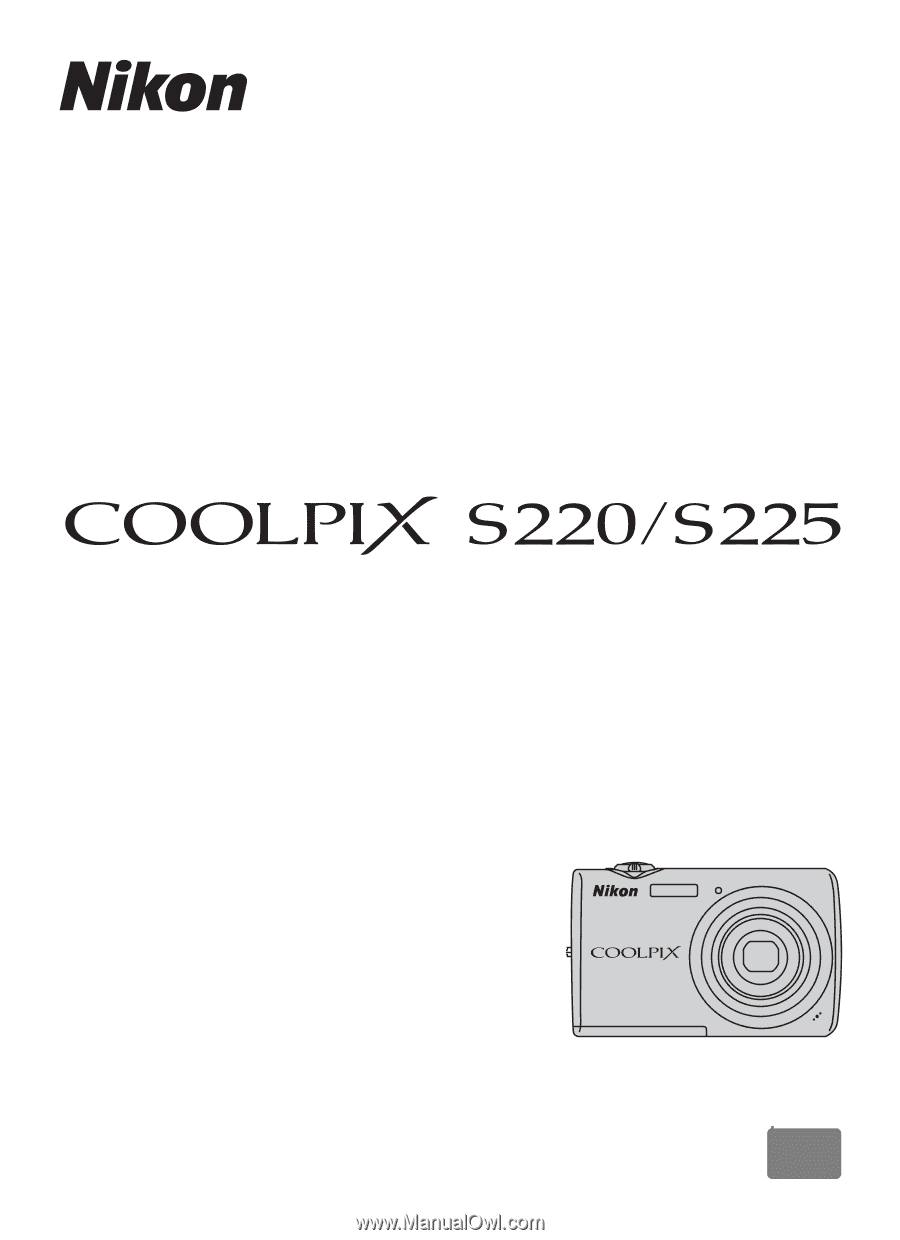
DIGITAL CAMERA
User’s Manual
En