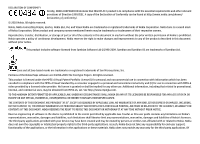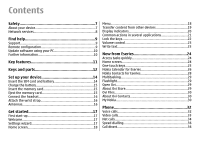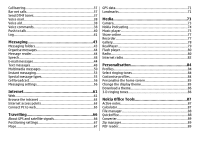Nokia 002J3H5 User Guide
Nokia 002J3H5 - E63 Smartphone 110 MB Manual
 |
UPC - 758478017708
View all Nokia 002J3H5 manuals
Add to My Manuals
Save this manual to your list of manuals |
Nokia 002J3H5 manual content summary:
- Nokia 002J3H5 | User Guide - Page 1
Nokia E63 User Guide Issue 6.0 - Nokia 002J3H5 | User Guide - Page 2
at http://www.nokia.com/phones/ declaration_of_conformity/. © 2010 Nokia. All rights reserved. Nokia, Nokia Connecting People, Eseries, Nokia E63, Ovi, and by applicable law. Insofar as this user guide contains any limitations on Nokia's representations, warranties, damages and liabilities, such - Nokia 002J3H5 | User Guide - Page 3
PATENTS, COPYRIGHTS, TRADEMARKS, OR OTHER RIGHTS. The availability of particular products and applications and services for these products may vary by region. Please check with your Nokia dealer for details and availability of language options. This device may contain commodities, technology or - Nokia 002J3H5 | User Guide - Page 4
Safety 7 About your device 7 Network services 8 Find help 9 Support 9 Remote configuration 9 Update software using 24 Access tasks quickly 24 Home screen 24 One-touch keys 25 Nokia Calendar for Eseries 26 Nokia Contacts for Eseries 28 Multitasking 29 Flashlight 29 Open Ovi 29 About - Nokia 002J3H5 | User Guide - Page 5
web 65 Travelling 66 About GPS and satellite signals 66 Positioning settings 67 Maps 67 GPS data 71 Landmarks 71 Media 73 Camera 73 Nokia Podcasting 74 Music player 75 Share online 77 Recorder 77 Gallery 78 RealPlayer 79 Flash player 80 Radio 80 Internet radio 82 Personalisation - Nokia 002J3H5 | User Guide - Page 6
Printing 90 Clock 91 Notes 91 Nokia Wireless Keyboard 92 Shortcuts 121 General shortcuts 121 Glossary 123 Connectivity 93 PC connections 93 Data cable 93 Bluetooth 93 SIM access profile 96 Wireless LAN 97 Connection manager 99 Troubleshooting 126 Product and safety information 128 - Nokia 002J3H5 | User Guide - Page 7
guide is approved for use on the (E)GSM 850, 900, 1800, and 1900 networks, and UMTS 900/2100 networks. Contact your service provider for more information about networks. Your device supports thirdparty sites. These are not affiliated with Nokia, and Nokia does not endorse or assume liability for them - Nokia 002J3H5 | User Guide - Page 8
user guide for detailed safety instructions. Do not connect incompatible products. The images in this guide may differ from your device display. Refer to the user guide for other important information about your device. features of this device requiring network support such as support for specific - Nokia 002J3H5 | User Guide - Page 9
unsure how your device should function, go to www.nokia.com/support, or using a mobile device, nokia.mobi/support. You can also select Menu > Help > Help Options > New server profile. You may receive these settings from your service provider in a configuration message. If not, define the following: • - Nokia 002J3H5 | User Guide - Page 10
connect your device to the PC. To get more information and to download the Nokia Software Updater application, go to www.nokia.com/ softwareupdate. Further information Instructions in your device To read instructions for the current view of the open application, select Options > Help. To browse the - Nokia 002J3H5 | User Guide - Page 11
Move your contact and calendar information from a previous device to your Nokia E63 with Switch. Receive and send messages while on the move. new Contacts application. Make calls using voice over IP services with Internet tel.. © 2010 Nokia. All rights reserved. Connect to WLAN with WLAN wizard - Nokia 002J3H5 | User Guide - Page 12
key 1 - Function key. To enter digits or characters printed on the grey part of the keys, press and hold the function key and 12 © 2010 Nokia. All rights reserved. - Nokia 002J3H5 | User Guide - Page 13
, press the chr key to insert characters not shown on the keypad. 4 - Ctrl key. Access the shortcuts behind the ctrl key, such as ctrl + C. © 2010 Nokia. All rights reserved. 13 - Nokia 002J3H5 | User Guide - Page 14
Set up your device Set up your Nokia E63 following these instructions. Insert the SIM card and battery 1. To open the back cover of the device, with the back facing you of the arrow to remove it. 5. Close the back cover, and lock the back cover release button. 14 © 2010 Nokia. All rights reserved. - Nokia 002J3H5 | User Guide - Page 15
the full operation time, charge the battery until it has been fully charged according to the battery level indicator. Tip: You can use older style Nokia chargers with your device by attaching the CA-44 adapter to the old charger. The adapter is available as a separate enhancement. Insert the memory - Nokia 002J3H5 | User Guide - Page 16
or receiving. Contact with antennas affects the communication quality and may cause a higher power level during operation and may reduce the battery life. 16 © 2010 Nokia. All rights reserved. - Nokia 002J3H5 | User Guide - Page 17
provider and configure some settings automatically. You can also contact your service provider for the correct settings. You can switch the device on to transfer content, such as contacts and calendar entries, from a compatible Nokia device. See "Transfer content between devices", p. 19. • E-mail - Nokia 002J3H5 | User Guide - Page 18
guided through the settings configuration. If there is no SIM card inserted, you need to select the home country of your service provider, and your service provider. If the country or service are not able to use Settings wizard, visit the Nokia phone settings web site. Home screen From the home - Nokia 002J3H5 | User Guide - Page 19
, such as contacts, from a compatible Nokia device to your new Eseries device using different the device model. If the other device supports synchronisation, you can also synchronise data between devices To connect the two devices, follow the instructions on the display. For some device models, the - Nokia 002J3H5 | User Guide - Page 20
follow the instructions on the data with a compatible device if the other device supports synchronisation. With synchronisation, you can keep the data The device is being used in a UMTS network (network service). The battery charge level. The higher the bar, the Nokia. All rights reserved. - Nokia 002J3H5 | User Guide - Page 21
, your device is trying to connect with another device. A GPRS packet data connection is available (network service). If the icon is , the connection is active. If the icon is , the connection is on You can find the following actions in several applications: © 2010 Nokia. All rights reserved. 21 - Nokia 002J3H5 | User Guide - Page 22
home screen, press the left selection key and the function key. To lock the keys manually in the menu or in an open application, press the power key briefly, and select Lock keypad. To unlock the keys, press the left selection key and the function key. 22 © 2010 Nokia. All rights reserved. - Nokia 002J3H5 | User Guide - Page 23
> Off. To define the settings for text input, select Options > Input options > Settings. To change the writing language, select Options > Input options > Writing language. © 2010 Nokia. All rights reserved. 23 - Nokia 002J3H5 | User Guide - Page 24
the Calendar and Contacts applications, as well as a new home screen. You can also access the Ovi services with your device. Access tasks quickly Whenever you see the icon on the home screen, or in the all languages. To call the contact, press the call key. 24 © 2010 Nokia. All rights reserved. - Nokia 002J3H5 | User Guide - Page 25
the selected application, press the backspace key. Leaving applications running in the background increases the demand on battery power and reduces the battery life. © 2010 Nokia. All rights reserved. 25 - Nokia 002J3H5 | User Guide - Page 26
open your default mailbox, press the e-mail key briefly. To create a new e-mail message, press the e-mail key for a few seconds. Nokia Calendar for Eseries Select Menu > Office > Calendar. Create and view scheduled events and appointments, and switch between different calendar views. Calendar views - Nokia 002J3H5 | User Guide - Page 27
computer. 9. Enter a description. To send the entry, select Options > Send. Calendar settings Select Options > Settings. To change the alarm tone, select Calendar alarm tone. © 2010 Nokia. All rights reserved. 27 - Nokia 002J3H5 | User Guide - Page 28
view title, select Week view title and Week number or Week dates. Nokia Contacts for Eseries Select Menu > Communic. > Contacts. Save and update to the group, select the group, scroll right, and select Call conf. service from the list of available actions. Search for contacts To search for contacts - Nokia 002J3H5 | User Guide - Page 29
and open the Web application. Select a bookmark or enter the web address manually, and select Go to. To return to your message, press and hold the flashlight at anyone's eye. Open Ovi Ovi is your door to different Nokia services. For a tour and more information, see www.ovi.com. About Ovi Store - Nokia 002J3H5 | User Guide - Page 30
can use your Nokia E63 to access content service provider's network. Contact your network service provider for information about data transmission charges. My Nokia My Nokia is a free service that regularly sends you text messages containing tips, tricks, and support for your Nokia 30 © 2010 Nokia - Nokia 002J3H5 | User Guide - Page 31
with further instructions. To launch the My Nokia WAP site in your browser, select My Nokia > Go to My Nokia mobile. To unsubscribe from the My Nokia service, select My Nokia > Unsubscribe. To see the instructions for My Nokia, select My Nokia > Instructions. © 2010 Nokia. All rights reserved - Nokia 002J3H5 | User Guide - Page 32
select Silence. When you have an active call and the call waiting function (network service) is activated, press the call key to answer a new incoming call. The first of the name, scroll to the name, and press the call key. See "Nokia Contacts for Eseries", p. 28. To make a call using the log, press - Nokia 002J3H5 | User Guide - Page 33
to the same recipient, select Options > Switch to voice call. Share a video Use Video sharing (network service) to send video from your mobile device to another compatible mobile device during a voice call. To use device has been registered to the SIP server. © 2010 Nokia. All rights reserved. 33 - Nokia 002J3H5 | User Guide - Page 34
or enter the recipient's SIP address manually to send an invitation to the recipient > Internet tel.. Your device supports voice calls over the internet (net coverage, for example. The availability of the net call service may vary according to your country or area. Create Nokia. All rights reserved. - Nokia 002J3H5 | User Guide - Page 35
login to the net call service manually, select Registration > When needed in the SIP settings when creating a net call profile. To make secure net calls, ask your service provider for secure net call settings. The proxy server selected for the net call profile must support secure net calls. A secure - Nokia 002J3H5 | User Guide - Page 36
service, select Login type > Manual. To view the networks you have saved for the net call service and the networks detected by the net call service, select Saved conn. networks. To define the service-specific settings, select Edit service Options > Cancel. 36 © 2010 Nokia. All rights reserved. - Nokia 002J3H5 | User Guide - Page 37
tone multi-frequency (DTMF) tones during an active call to control your voice mailbox or other automated phone services. Send a DTMF tone sequence 1. Make a call, and wait until the other end answers. 2. Select Send DTMF during a call, enter w. 3. Select Done. © 2010 Nokia. All rights reserved. 37 - Nokia 002J3H5 | User Guide - Page 38
not dependent on a speaker's voice; however, the voice recognition in the device adapts to the main user's voice to recognise voice commands better. 38 © 2010 Nokia. All rights reserved. - Nokia 002J3H5 | User Guide - Page 39
language, select Options > Settings > Synthesiser > Off. To reset voice recognition learning when the main user of the device has changed, select Remove voice adapts.. © 2010 Nokia. All rights reserved. 39 - Nokia 002J3H5 | User Guide - Page 40
on in User settings, PTT automatically logs in to the service when started. If not, you must log in manually. To log in to the PTT service manually, select Options > Log in to PTT. When the Ringing To make a PTT call to a contact, select Options > Talk 1 to 1. 40 © 2010 Nokia. All rights reserved. - Nokia 002J3H5 | User Guide - Page 41
The device registers missed and received calls only if the network supports these functions, the device is switched on and within the network service area. Create a PTT channel To create a channel, select to and from your device, select Call duration. © 2010 Nokia. All rights reserved. 41 - Nokia 002J3H5 | User Guide - Page 42
events in the log, select Options > Settings > Log duration, and the time. If you select No log, all log contents are permanently deleted. 42 © 2010 Nokia. All rights reserved. - Nokia 002J3H5 | User Guide - Page 43
service messages, cell broadcast messages, and special messages containing data, and send service in the service area of a cellular network. • Verify that the network supports the messaging settings manually; or contact your service provider you have sent (network service), select Options > Settings - Nokia 002J3H5 | User Guide - Page 44
by an internet service provider, a network service provider, or your company. Your device is compliant with internet standards SMTP, IMAP4 (revision 1), and POP3, and with different vendor-specific email solutions. Other e-mail providers may offer services with 44 © 2010 Nokia. All rights reserved - Nokia 002J3H5 | User Guide - Page 45
settings > Home screen applications > Enabled applications and E-mail 1 notification or E-mail 2 notification. Nokia Messaging The Nokia Messaging service automatically pushes e-mail from your existing e-mail address to your Nokia E63. You can read, respond to, and organise your e-mails on the go - Nokia 002J3H5 | User Guide - Page 46
, and edit contact information. ActiveSync Use of the Mail for Exchange is limited to over-the-air synchronisation of PIM information between the Nokia device and the authorised Microsoft Exchange server. Mail for Exchange can be set up only if your company has Microsoft Exchange Server. In addition - Nokia 002J3H5 | User Guide - Page 47
sending time for the e-mail message, select Options > Sending options > Send message. Select Immediately, or select When conn. avail. if you are working offline. © 2010 Nokia. All rights reserved. 47 - Nokia 002J3H5 | User Guide - Page 48
messages Select Menu > Communic. > Messaging. Write and send text messages Your device supports text messages beyond the limit for a single message. Longer messages are sent as two or more messages. Your service provider may charge accordingly. Characters with accents, other marks, or some language - Nokia 002J3H5 | User Guide - Page 49
sure that your message centre is able to convert text messages into these other formats. Contact your service provider. Text messages on the SIM card Select Menu > Communic. > Messaging > Options > the message to Contacts, select Options > Save to Contacts. © 2010 Nokia. All rights reserved. 49 - Nokia 002J3H5 | User Guide - Page 50
configured the multimedia message settings. If not, use Settings wizard, or contact your service provider for the correct settings. See "Multimedia message settings", p. 57. Create message before sending it, select Options > Preview. 7. Select Options > Send. 50 © 2010 Nokia. All rights reserved. - Nokia 002J3H5 | User Guide - Page 51
between images or slides, select Options > Effect settings. To preview the presentation, select Options > Preview. Multimedia presentations may only be viewed in compatible devices that support presentations. They may appear different in different devices. © 2010 Nokia. All rights reserved. 51 - Nokia 002J3H5 | User Guide - Page 52
device without retrieving it to your device, select Options > Forward. If the server does not support multimedia message forwarding, this option is not available. 1. In the To field, enter a recipient clip or select one from Gallery. 4. Select Options > Send. 52 © 2010 Nokia. All rights reserved. - Nokia 002J3H5 | User Guide - Page 53
service. Service providers may differ in their support of features. If IM is not available from your service provider, it may not appear in the menu of your device. Contact your service to the server manually, select Manual and log into the server in the IM © 2010 Nokia. All rights reserved. 53 - Nokia 002J3H5 | User Guide - Page 54
, and other settings to log in from your service provider when you register for the service. Start a conversation Open Conversations. To search for only if you are logged into an IM server, and the server supports IM groups. To create an IM group, select Options > Create Nokia. All rights reserved. - Nokia 002J3H5 | User Guide - Page 55
, such as operator logos, ringing tones, bookmarks, or internet access or e-mail account settings. To save the contents of these messages, select Options > Save. © 2010 Nokia. All rights reserved. 55 - Nokia 002J3H5 | User Guide - Page 56
service provider and request activation for certain network services. Contact your service provider for the service request text. To send a service request message, select Options > Service command. Enter the service correct text message, multimedia message, 56 © 2010 Nokia. All rights reserved. - Nokia 002J3H5 | User Guide - Page 57
these other formats. Contact your service provider. • Preferred connection - Select supported by the network or the receiving device. To receive warnings about including such content, select Guided Manual to retrieve multimedia messages from the message centre © 2010 Nokia. All rights reserved. 57 - Nokia 002J3H5 | User Guide - Page 58
manually edit mailbox settings but have not set up an email account, the mailbox guide opens and helps you set up your e-mail account. If you have defined may vary. Some settings may be preset by your service provider. Connection settings To define the connection settings, Nokia. All rights reserved. - Nokia 002J3H5 | User Guide - Page 59
Service message. To receive service messages from service providers, select Service messages > On. To select how to download services and service message content, select Download messages > Automatically or Manually to store sent messages in the Sent folder. © 2010 Nokia. All rights reserved. 59 - Nokia 002J3H5 | User Guide - Page 60
to the memory card only if a memory card is inserted. • Folder view - Define how you want the messages in Inbox to be shown. 60 © 2010 Nokia. All rights reserved. - Nokia 002J3H5 | User Guide - Page 61
can also enter the internet access point settings manually. See "Internet access points", p. 63. Check the availability of services, pricing, and fees with your service provider. Service providers also give you instructions on how to use their services. Connection security If the security indicator - Nokia 002J3H5 | User Guide - Page 62
or have accessed confidential information requiring passwords, empty the cache after each use. The information or services you have accessed are stored in the cache. To empty the cache, select Options > feeds contains settings related to web feeds and blogs. 62 © 2010 Nokia. All rights reserved. - Nokia 002J3H5 | User Guide - Page 63
services or to browse web pages, you must first define access points for these services. Some or all access points may be preset for your device by your service password if required by the service provider. The password is often case-sensitive and provided by the service provider. • Authentication - - Nokia 002J3H5 | User Guide - Page 64
users. These servers may provide additional security and speed up access to the service. Set up an access point for WLAN manually 1. Select Menu > Tools > Settings > Connection > Access points. 2. Select must also configure the relevant additional settings. 64 © 2010 Nokia. All rights reserved. - Nokia 002J3H5 | User Guide - Page 65
• Ad-hoc channel - The channel is usually chosen automatically. To enter the channel number (1-11) manually, select User defined. • Proxy server address - Enter the proxy server address. • Proxy port number your PC, and the autorun option enabled in the PC. © 2010 Nokia. All rights reserved. 65 - Nokia 002J3H5 | User Guide - Page 66
check how many satellites your device has found, and whether your device is receiving satellite signals, select Menu > Tools > GPS data > Position > Options > 66 © 2010 Nokia. All rights reserved. - Nokia 002J3H5 | User Guide - Page 67
licences for extra services, such as travel guides, traffic information, and navigation service with voice guidance. These services are not available also use the Nokia Map Loader PC software to download maps. To install Nokia Map Loader to a compatible PC, go to www.nokia.com/maps. Downloading - Nokia 002J3H5 | User Guide - Page 68
> Roaming warning > On (shown only when you are online). For details and roaming costs, contact your service provider. Tip: To avoid data transfer costs, you can also use Maps without an internet connection, and partial address of the location in the search 68 © 2010 Nokia. All rights reserved. - Nokia 002J3H5 | User Guide - Page 69
by car or on foot, if you have purchased a licence for these extra services, select Options > Start driving or Start walking . To save the route, for the licence through a credit card or in your phone bill, if supported by your service provider. Tip: To try out navigation for three days with a free - Nokia 002J3H5 | User Guide - Page 70
transmission of large amounts of data through your service provider's network. Contact your service provider for information about data transmission charges. To purchase and download travel guides, or to view downloaded ones, select Options > Extras > Guides. 70 © 2010 Nokia. All rights reserved. - Nokia 002J3H5 | User Guide - Page 71
guide to your device, scroll to the desired guide, and select Yes. You can pay for the guides through a credit card or in your phone bill, if supported by your service locationbased services. You can create landmarks using a Bluetooth GPS accessory or network (network service). © 2010 Nokia. All - Nokia 002J3H5 | User Guide - Page 72
of your current location, Select from map to select the location from a map, or Enter manually to fill in necessary location information such as a name, category, address, latitude, longitude, and to the received landmark, select Options > Show route. 72 © 2010 Nokia. All rights reserved. - Nokia 002J3H5 | User Guide - Page 73
. For more information, see the extended user guide on the web. Camera Select Menu > Media > Camera. Capture an image Your device supports an image capture resolution of up to 1600x1200 pixels recording, select Pause; to resume the recording, select Continue. © 2010 Nokia. All rights reserved. 73 - Nokia 002J3H5 | User Guide - Page 74
select Video. Nokia Podcasting Select Menu > Media > Podcasting. Download podcasts to your device and listen them. With the Nokia Podcasting application, Options > Update. To open the web site of the podcast (network service), select Options > Open web page. Some podcasts provide the opportunity to - Nokia 002J3H5 | User Guide - Page 75
uses the podcast search service you set up in Podcasting > Options > Settings > Connection > Search service URL. To search . Music player supports files formats such as AAC, AAC+, eAAC+, MP3, and WMA. Music player does not necessarily support all features of . © 2010 Nokia. All rights reserved. 75 - Nokia 002J3H5 | User Guide - Page 76
, you need to register for the service. To check the Nokia Music Store availability in your country, visit music.nokia.com. To find more music in • To install Nokia Ovi Player to manage and organise your music files, download the PC software from www.ovi.com, and follow the instructions. • To view - Nokia 002J3H5 | User Guide - Page 77
supported content types may vary depending on the service provider. To share files online, you must have an account with an online image sharing service. You can usually subscribe to such a service on the web page of your service provider. Contact your service © 2010 Nokia. All rights reserved. 77 - Nokia 002J3H5 | User Guide - Page 78
images To open an image for viewing, select Options > Open. To open the next or previous image for viewing, scroll right or left. 78 © 2010 Nokia. All rights reserved. - Nokia 002J3H5 | User Guide - Page 79
web. Supported formats include MPEG-4, MP4 (not streaming), 3GP, RV, RA, AMR, and Midi. RealPlayer does not necessarily support all site and buffer the content. If a network connection problem causes a playback error, RealPlayer attempts automatically to reconnect Nokia. All rights reserved. 79 - Nokia 002J3H5 | User Guide - Page 80
. RealPlayer settings You may receive RealPlayer settings in a message from your service provider. To define the settings manually, select Options > Settings > Video or Streaming. Flash player Select Menu coverage of the radio station in that particular area. 80 © 2010 Nokia. All rights reserved. - Nokia 002J3H5 | User Guide - Page 81
manually, select Options > Manual tuning. To view available stations based on location, select Options > Station directory (network service). service - Select Yes to have the Visual Radio service start automatically when you select a saved station that offers the Visual Radio service. © 2010 Nokia - Nokia 002J3H5 | User Guide - Page 82
a radio station on the internet, select a station from the station directory, search stations by their name from the Nokia Internet Radio service, or select Options > Add station manually. When you have found the correct station, select Listen. To stop the playback, press the scroll key. To resume - Nokia 002J3H5 | User Guide - Page 83
the selected connection speed. The higher the speed, the better the quality. To avoid buffering, use the highest quality only with high speed connections. © 2010 Nokia. All rights reserved. 83 - Nokia 002J3H5 | User Guide - Page 84
for downloading tones using the browser. If you have two alternate phone lines in use, you can specify a ringing tone for each line. 84 © 2010 Nokia. All rights reserved. - Nokia 002J3H5 | User Guide - Page 85
the theme used in the main menu, select the Menu view folder. To change the theme for a particular application, select the application-specific folder. © 2010 Nokia. All rights reserved. 85 - Nokia 002J3H5 | User Guide - Page 86
enable 3-D sound effects for ringing tones, select 3-D ringing tone effects > On. Not all ringing tones support 3- D effects. To change the 3-D effect that is applied to the ringing tone, select Sound trajectory , select Reverberation and the desired effect. 86 © 2010 Nokia. All rights reserved. - Nokia 002J3H5 | User Guide - Page 87
Office Tools Nokia Office Tools support mobile business and enable effective communication with work teams. Active notes Select Menu > Office > Active notes to remove the links between notes and contact cards. Calculator Select Menu > Office > Calculator. © 2010 Nokia. All rights reserved. 87 - Nokia 002J3H5 | User Guide - Page 88
PPT file formats) with Quickoffice. If you have the editor version of Quickoffice, you can also edit files. Not all file formats or features are supported. 88 © 2010 Nokia. All rights reserved. - Nokia 002J3H5 | User Guide - Page 89
of your device; search for text in the documents; modify settings, such as zoom level and page views; and send PDF files using e-mail. © 2010 Nokia. All rights reserved. 89 - Nokia 002J3H5 | User Guide - Page 90
printer. • Orientation - Select the orientation. • Paper size - Select the paper size. • Media type - Select the media type. • Colour mode - Select the colour mode. 90 © 2010 Nokia. All rights reserved. - Nokia 002J3H5 | User Guide - Page 91
Clock type > Analogue or Digital. To allow the mobile phone network to update the time, date, and time zone information to your device (network service), select Network operator time > Auto-update. To change the alarm tone, select Clock alarm tone. Notes Select Menu > Office > Notes. You can create - Nokia 002J3H5 | User Guide - Page 92
the operation and maintenance of your keyboard, see its user guide. Nokia Wireless Keyboard Wireless keyboards are available as separate enhancements. To set up the Nokia Wireless Keyboard or other compatible wireless keyboard supporting the Bluetooth Human Interface Devices (HID) profile for use - Nokia 002J3H5 | User Guide - Page 93
connection mode, select PC Suite. For more information about Ovi Suite, see the support area at www.ovi.com. Data cable To avoid damaging the memory card, Windows) to avoid damaging the memory card. To use Nokia Ovi Suite with your device, install Nokia Ovi Suite on your PC, connect the data cable, - Nokia 002J3H5 | User Guide - Page 94
Audio/ Video Distribution, Audio/Video Remote Control, and Advanced Audio Distribution. To ensure interoperability between other devices supporting Bluetooth technology, use Nokia approved accessories for this model. Check with the manufacturers of other devices to determine their compatibility with - Nokia 002J3H5 | User Guide - Page 95
supports the File Transfer Profile Client service (for example, a laptop computer). A Bluetooth connection is disconnected automatically after sending or receiving data. Only Nokia other device automatic, or No to confirm the connection manually every time a connection attempt is made. After pairing, - Nokia 002J3H5 | User Guide - Page 96
• Compatible car kit device that supports Bluetooth wireless technology • Valid SIM card device, see the Nokia web site and your car kit user guide. Use the SIM access a search for compatible devices. For instructions, see the user guide of your car kit. 4. Select SIM services. To make connections between your - Nokia 002J3H5 | User Guide - Page 97
The active WLAN connection is ended when you end the data connection. You can also end the connection manually. See "Connection manager", p. 99. You can use WLAN during a voice call or when packet availability. If WLAN is available, is shown on the display. © 2010 Nokia. All rights reserved. 97 - Nokia 002J3H5 | User Guide - Page 98
the status, you can start the web browser using a WLAN connection, connect to your net call service, disconnect from a WLAN, search for WLANs, or set the network scanning on or off. If a hidden network, you must enter the correct service set identifier (SSID). 98 © 2010 Nokia. All rights reserved. - Nokia 002J3H5 | User Guide - Page 99
scroll to the row showing the status, and press the scroll key. Select Use for, the desired net call service, and the WLAN to be used. Connection manager Select Menu > Connectivity > Conn. mgr.. To view the device has an active connection with the network. © 2010 Nokia. All rights reserved. 99 - Nokia 002J3H5 | User Guide - Page 100
contents. characters long. Important: Your device can only support one antivirus application. Having more than one application with antivirus and prevent you from storing other files. To maintain sufficient memory, use Nokia PC Suite to back up installation files to a compatible PC, then use - Nokia 002J3H5 | User Guide - Page 101
have the wrong type of memory card, the card may not be formatted for your device, or the card has a corrupted file system. Your Nokia device supports the FAT16 and FAT32 file system for memory cards. MicroSDHC This device uses microSD and microSDHC memory cards. To ensure interoperability, use only - Nokia 002J3H5 | User Guide - Page 102
• Encrypt and save key - Encrypt the memory card and save the key manually in the default folder. For security, store the key to a safe place to certain phone numbers. Not all SIM cards support the fixed dialling service. Contact your service provider for more information. 1. To restrict calls - Nokia 002J3H5 | User Guide - Page 103
mail servers, software packages, and other data. Only trusted certificates can be used to verify services and software. Important: Even if the use of certificates makes the risks involved in remote that the current date and time in your device are correct. © 2010 Nokia. All rights reserved. 103 - Nokia 002J3H5 | User Guide - Page 104
memory card to the device memory, select Menu > Tools > Memory > Options > Restore from card. You can also connect your device to a compatible computer and use Nokia PC Suite to back up data. View and edit security modules To view or edit a security module, scroll to it, and press the scroll key - Nokia 002J3H5 | User Guide - Page 105
has been installed and removed, and the date of the installation or removal. If you encounter problems with the device after installing a software package, use this list to find out which software package are asked if you want to continue installation. © 2010 Nokia. All rights reserved. 105 - Nokia 002J3H5 | User Guide - Page 106
session you may rewind, fast-forward, or pause the track, but once you stop it, you have used one of the instances allowed. 106 © 2010 Nokia. All rights reserved. - Nokia 002J3H5 | User Guide - Page 107
both the activation keys and the content, use the backup feature of Nokia Ovi Suite. If your device has WMDRM-protected content, both the activation the same content on your device again. For more information, contact your service provider. Some activation keys may be connected to a specific SIM card - Nokia 002J3H5 | User Guide - Page 108
receive the synchronisation settings as a message from your service provider. The available applications you can synchronise may vary. Contact your service provider for more information. Create a synchronisation profile There is a Nokia PC Suite synchronisation profile available in your device. You - Nokia 002J3H5 | User Guide - Page 109
Edit the connection settings of VPN policy servers from which you can install and update VPN policies. A policy server refers to a Nokia Security Service Manager (NSSM), which is not necessarily required. • VPN log - View the log for your VPN policy installations, updates and synchronisations, and - Nokia 002J3H5 | User Guide - Page 110
the ACE/Server, enter the next passcode. If you are using certificate-based authentication, you may have to enter the key store password. 110 © 2010 Nokia. All rights reserved. - Nokia 002J3H5 | User Guide - Page 111
. Some settings may be preset for the device or sent to you in a special message by your service provider. You may not be able to change such settings. Select the setting you want to edit to after the last keypress, select Display > Light time-out. © 2010 Nokia. All rights reserved. 111 - Nokia 002J3H5 | User Guide - Page 112
opened when you press a One-touch key, select the key and Options > Open. To restore the preset applications and tasks, select Restore defaults. 112 © 2010 Nokia. All rights reserved. - Nokia 002J3H5 | User Guide - Page 113
your time zone, select Time zone. To update the time, date, and time zone information automatically (network service), select Network operator time > Auto-update. To select whether to use the 12-hour or 24-hour enter the current code, then the new code twice. © 2010 Nokia. All rights reserved. 113 - Nokia 002J3H5 | User Guide - Page 114
status. To select whether net calls alert or not, select Call > Internet call alert. You are notified of missed net calls with a notification. 114 © 2010 Nokia. All rights reserved. - Nokia 002J3H5 | User Guide - Page 115
the operator, select Operator selection and Manual to choose from available networks, or or all access points may be preset for your device by your service provider, and you may not be able to create, edit, is only available when a USIM card that supports this feature is inserted. Access points Select - Nokia 002J3H5 | User Guide - Page 116
Tools > Settings > Connection > Packet data. Your device supports packet data connections, such as GPRS in the GSM network. access point name provided by your service provider to use the device as . To edit the settings manually, select Automatic configuration > Nokia. All rights reserved. - Nokia 002J3H5 | User Guide - Page 117
WLAN security settings and from the following: • WPA/WPA2 - Select EAP (Extensible Authentication Protocol) or Pre-shared key (a secret key used for device identification). © 2010 Nokia. All rights reserved. 117 - Nokia 002J3H5 | User Guide - Page 118
plug-ins make possible the use of various EAP methods (network service). You can view the EAP plug-ins currently installed in your device (network service). EAP plug-ins 1. To define the EAP plug-in settings device help for more information on EAP plugins. 118 © 2010 Nokia. All rights reserved. - Nokia 002J3H5 | User Guide - Page 119
profile. Edit SIP profiles Select Options > Edit, and select from the following: • Profile name - Enter a name for the SIP profile. • Service profile - Select IETF or Nokia 3GPP. • Default access point - Select the access point to use for the internet connection. • Public user name - Enter your user - Nokia 002J3H5 | User Guide - Page 120
SIM card may not support the access point control service. Contact your service provider for more information. packet data connections to the control list, select Options > Add name manually. To enable connections to an operator-provided access point, create an 120 © 2010 Nokia. All rights reserved. - Nokia 002J3H5 | User Guide - Page 121
You must first activate speed dialling at Menu > Tools > Settings > Phone > Call > Speed dialling > On. Web * # 2 5 8 9 0 Image viewer Call key 0 5 7 4 6 2 © 2010 Nokia. All rights reserved. Zoom in the page. Zoom out the page. Open the search dialog. View the active pages. View the page overview - Nokia 002J3H5 | User Guide - Page 122
8 Scroll down in the zoomed image. 3 Rotate clockwise. 1 Rotate counterclockwise. * Switch between the full screen size and normal view. 122 © 2010 Nokia. All rights reserved. - Nokia 002J3H5 | User Guide - Page 123
bandwidth. 3G lets a mobile device user access a wide variety of services, such as multimedia. A WLAN network mode where two or more devices want to read, and so on. Domain name service. An internet service that translates domain names such as www.nokia.com into IP addresses such as 192.100.124.195 - Nokia 002J3H5 | User Guide - Page 124
, contact your service provider. During a voice call, you cannot establish a GPRS connection, and any existing GPRS connection is put on hold unless the network supports dual transfer mode certain types of communication sessions with one or more participants. 124 © 2010 Nokia. All rights reserved. - Nokia 002J3H5 | User Guide - Page 125
an application or configure various settings remotely, that you can send to your VoIP VPN WAP WEP WLAN WPA WPA2 © 2010 Nokia. All rights reserved. operator or service provider with your device. Voice over IP technology. VoIP is a set of protocols that facilitate phone calls over an IP network - Nokia 002J3H5 | User Guide - Page 126
Troubleshooting To see frequently asked questions about your device, visit the product support pages at the Nokia web site. Q: What profile is not in use in your device. The WLAN access point may use a hidden service set identifier (SSID). You can only access networks that use a hidden SSID if you - Nokia 002J3H5 | User Guide - Page 127
> Never. You can still manually scan for available WLAN networks and problems. Try again closer to the access point. Q: Why do I have problems with message > Multimedia retrieval > Manual to have the multimedia messaging multimedia messages. If you select Manual, you receive a notification when - Nokia 002J3H5 | User Guide - Page 128
> Connection > Wireless LAN > Show WLAN availability > Never. You can still manually scan for available WLAN networks and connect to WLAN networks as usual. • Set the Warning: Use only batteries, chargers, and accessories approved by Nokia for use with this particular model. The use of any other - Nokia 002J3H5 | User Guide - Page 129
Battery Battery and charger information Your device is powered by a rechargeable battery. The battery intended for use with this device is BP-4L. Nokia may make additional battery models available for this device. This device is intended for use when supplied with power from the following chargers: - Nokia 002J3H5 | User Guide - Page 130
believe the battery has been damaged, take it to a service centre for inspection before continuing to use it. Never damage electronic circuit boards. • Do not attempt to open the device other than as instructed in this guide. • Do not drop, knock, or shake the device. Rough handling can break - Nokia 002J3H5 | User Guide - Page 131
more environmental information, see the product Eco-Declarations at www.nokia.com/environment. Additional safety information Small children Your device and until such a connection is available. Follow the separation distance instructions until the transmission is completed. Parts of the device are - Nokia 002J3H5 | User Guide - Page 132
its equipment. Only qualified personnel should service the device or install the device in a vehicle. Faulty installation or service may be dangerous and may invalidate your with a potentially explosive atmosphere. Obey all posted instructions. Sparks in such 132 © 2010 Nokia. All rights reserved. - Nokia 002J3H5 | User Guide - Page 133
the device at refuelling points such as near gas pumps at service stations. Observe restrictions in fuel depots, storage, and distribution networks, and user-programmed functions. If your device supports voice calls over the internet (internet calls), activate 2010 Nokia. All rights reserved. 133 - Nokia 002J3H5 | User Guide - Page 134
values may vary depending on national reporting and testing requirements and the network band. Additional SAR information may be provided under product information at www.nokia.com. 134 © 2010 Nokia. All rights reserved. - Nokia 002J3H5 | User Guide - Page 135
common actions 21 installing 105 modifying installations 105 attachments e-mail 47 multimedia messages 52 sound clips 52 audio files details 80 © 2010 Nokia. All rights reserved. sending 80 autolock period 114 B background image 85 backing up data 104 battery charge level 20 charging 15 inserting - Nokia 002J3H5 | User Guide - Page 136
118 encrypting device memory and memory card 102 ending internet connections 62 network connections 99 enhancements remote SIM access 96 settings 113 equaliser 77 © 2010 Nokia. All rights reserved. - Nokia 002J3H5 | User Guide - Page 137
connecting 16 home key 25 home screen 24 settings 85, 112 switching 25 I IM application settings 55 blocking users 55 groups 54 © 2010 Nokia. All rights reserved. settings 53 starting a conversation 54 images adding to contacts 79 display background 79 rotating 78 sending 79 sharing online 77 - Nokia 002J3H5 | User Guide - Page 138
68 routes 69 traffic information 70 travel guides 70 walking 69 measurements converting 89 measuring 59 sending sound clips 52 service messages 56 text message settings 34, 120 settings 120 network settings 115 Nokia Ovi Player 76 Nokia support information 9 Notes 92 notification light 112 - Nokia 002J3H5 | User Guide - Page 139
presentations 51 printer settings 90 printing 90 profiles creating 84 customising 84 © 2010 Nokia. All rights reserved. net call profile 34, 120 selecting ringing tones 84 PTT 88 using Bluetooth 94 videos 33 service commands 56 service messages 56 settings 59 session initiation protocol See SIP 139 - Nokia 002J3H5 | User Guide - Page 140
67 printer 90 PTT 40 radio 81 RealPlayer 80 recorder 78 restoring 114 service messages 59 SIP 119 text messages 57 time 113 tones 112 voice commands 52 Speech 44 speed dialling 36 standby mode settings 112 support 9 switching device on and off 17 Symbian applications 2010 Nokia. All rights reserved. - Nokia 002J3H5 | User Guide - Page 141
20 transferring data 19 transferring music 76 trip destination 71 trip meter 71 troubleshooting 126 U updates 10 UPIN code changing 114 USB data cable 93 V 79 sending 80 video sharing 33 receiving invitations 34 © 2010 Nokia. All rights reserved. virtual private network access points 109 use in
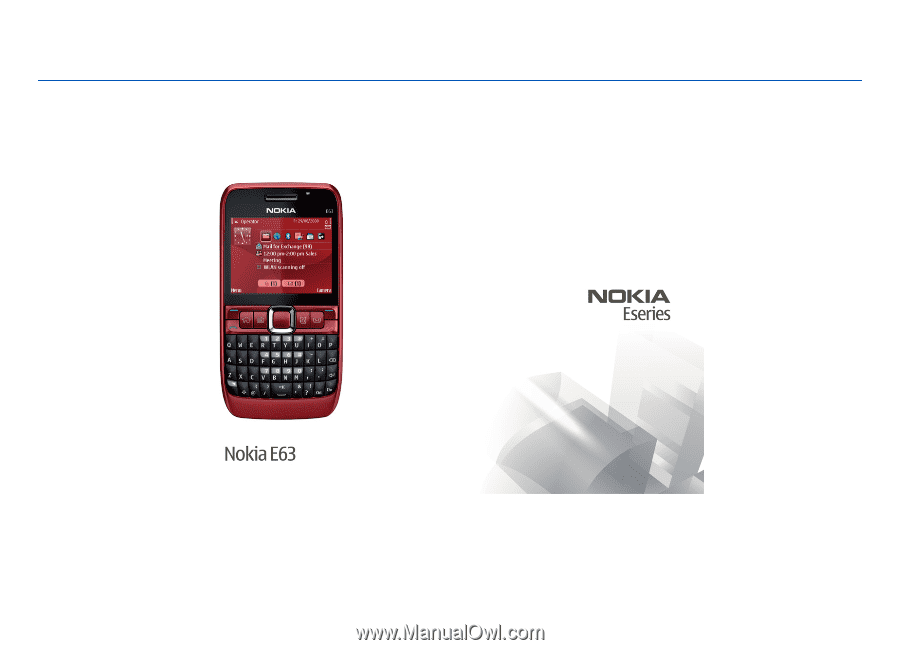
Nokia E63 User Guide
Issue 6.0