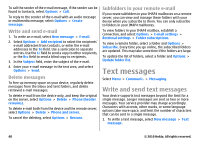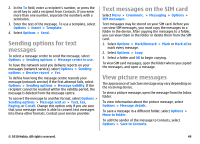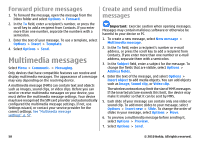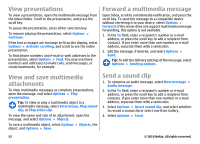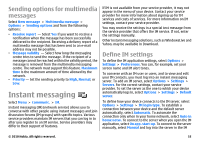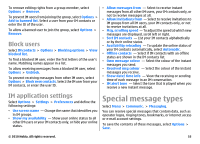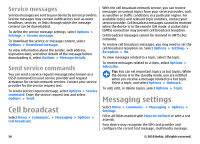Nokia 002J3H5 User Guide - Page 51
Receive and reply to multimedia messages, Create presentations, address
 |
UPC - 758478017708
View all Nokia 002J3H5 manuals
Add to My Manuals
Save this manual to your list of manuals |
Page 51 highlights
To delete an object from a multimedia message, select Options > Remove. To set the sending options for the current multimedia message, select Options > Sending options. Receive and reply to multimedia messages Important: Exercise caution when opening messages. Messages may contain malicious software or otherwise be harmful to your device or PC. Tip: If you receive multimedia messages that contain objects unsupported by your device, you cannot open them. Try to send these objects to another device such as a computer, and open them there. 1. To reply to a multimedia message, open the message, and select Options > Reply. 2. Select Options and To sender to reply to the sender with a multimedia message, Via text message to reply with a text message, Via audio message to reply with an audio message, or Via e-mail to reply with an e-mail message. 3. Enter the text of the message, and select Options > Send. Create presentations Creating multimedia presentations is not possible if the MMS creation mode setting is set to Restricted. To change the setting, select Messaging > Options > Settings > Multimedia message > MMS creation mode > Free. 1. To create a presentation, select New message > Multimedia message. 2. In the To field, enter a recipient's number or e-mail address, or press the scroll key to add a recipient from Contacts. If you enter more than one number or e-mail address, separate them with a semicolon. 3. Select Options > Create presentation and a presentation template. A template may define which media objects you can include in the presentation, where they appear, and which effects are displayed between images and slides. 4. Scroll to the text area and enter the text. 5. To insert images, sound, video, or notes in your presentation, scroll to the corresponding object area, and select Options > Insert. 6. To add slides, select Insert > New slide. To select the background colour for the presentation and background images for different slides, select Options > Background settings. To set effects between images or slides, select Options > Effect settings. To preview the presentation, select Options > Preview. Multimedia presentations may only be viewed in compatible devices that support presentations. They may appear different in different devices. © 2010 Nokia. All rights reserved. 51