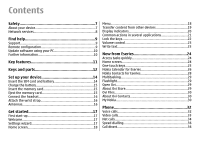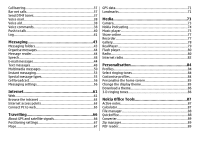Nokia 002J3H5 User Guide - Page 9
Find help, Support, Remote configuration
 |
UPC - 758478017708
View all Nokia 002J3H5 manuals
Add to My Manuals
Save this manual to your list of manuals |
Page 9 highlights
Find help Support When you want to learn more about how to use your product or you are unsure how your device should function, go to www.nokia.com/support, or using a mobile device, nokia.mobi/support. You can also select Menu > Help > Help in your device. If this does not resolve your issue, do one of the following: • Switch off the device, and remove the battery. After about a minute, replace the battery, and switch on the device. • Restore the original factory settings. • Update your device software. If your issue remains unsolved, contact Nokia for repair options. Go to www.nokia.com/repair. Before sending your device for repair, always back up the data in your device. Remote configuration Select Menu > Tools > Device mgr.. With Device manager, you can manage settings, data, and software on your device remotely. You can connect to a server, and receive configuration settings for your device. You may receive server profiles and different configuration settings from your service providers or company information management department. Configuration settings may include connection and other settings used by different applications in your device. The available options may vary. The remote configuration connection is usually started by the server when the device settings need to be updated. To create a new server profile, select Options > New server profile. You may receive these settings from your service provider in a configuration message. If not, define the following: • Server name - Enter a name for the configuration server. • Server ID - Enter the unique ID to identify the configuration server. • Server password - Enter a password to identify your device to the server. • Session mode - Select the preferred connection type. • Access point - Select the access point to use for the connection, or create a new access point. You can also choose to be asked for the access point every time you start a connection. This setting is available only if you have selected Internet as the bearer type. • Host address - Enter the web address of the configuration server. • Port - Enter the port number of the server. • User name - Enter your user ID for the configuration server. © 2010 Nokia. All rights reserved. 9