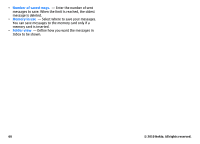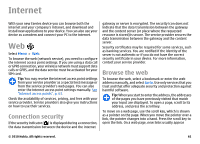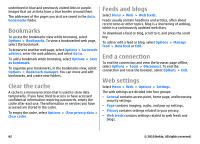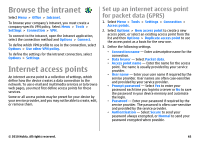Nokia 002J3H5 User Guide - Page 64
Advanced internet access point settings for packet data (GPRS)
 |
UPC - 758478017708
View all Nokia 002J3H5 manuals
Add to My Manuals
Save this manual to your list of manuals |
Page 64 highlights
• Homepage - Enter the web address of the page you want to display as the home page when you use this access point. 4. After defining the settings, select Options > Advanced settings to define the advanced settings or Back to save the settings and exit. Advanced internet access point settings for packet data (GPRS) Select Menu > Tools > Settings > Connection > Access points. After setting up a basic internet access point for packet data (GPRS), select Options > Advanced settings, and define the following advanced settings: • Network type - Select IPv4 or IPv6 as the internet protocol type. The internet protocol defines how data is transferred to and from your device. • Phone IP address - Enter the IP address of your device. Select Automatic to have the network provide the device IP address. This setting is shown only if you select Network type > IPv4. • DNS address - Select Primary DNS address and Secondary DNS address and enter their IP addresses, if required by your service provider. Otherwise, the name server addresses are provided automatically. • Proxy server address - Enter the address of the proxy server. Proxy servers are intermediate servers used by some service providers between a browsing service and its users. These servers may provide additional security and speed up access to the service. Set up an access point for WLAN manually 1. Select Menu > Tools > Settings > Connection > Access points. 2. Select Options > New access point to create a new access point, or select an existing access point from the list and then Options > Duplicate access point to use the access point as a basis for the new one. 3. Define the following settings. • Connection name - Enter a descriptive name for the connection. • Data bearer - Select Wireless LAN. • WLAN network name - To enter the service set identifier (SSID), that is, the name that identifies the specific WLAN, select Enter manually. To select the network from the WLANs in range, select Search for networks. • Network status - Select Hidden if the network you are connecting to is hidden or Public if it is not hidden. • WLAN network mode - If you select Infrastructure, devices can communicate with each other and with wired LAN devices through a WLAN access point. If you select Ad-hoc, devices can send and receive data directly with each other, and no WLAN access point is needed. • WLAN security mode - You must select the same security mode that is used in the WLAN access point. If you select WEP (wired equivalent privacy), 802.1x, or WPA/WPA2 (Wi-Fi protected access), you must also configure the relevant additional settings. 64 © 2010 Nokia. All rights reserved.