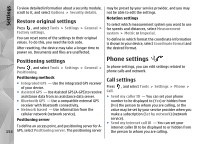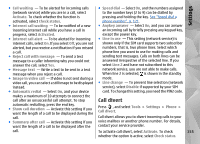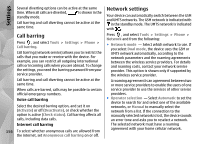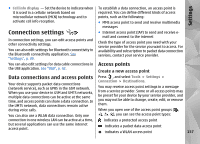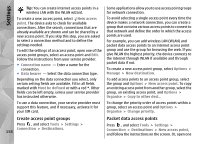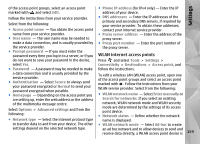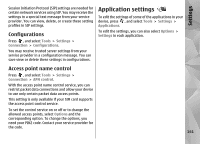Nokia 002J6D1 User Guide - Page 159
WLAN internet access points, Phone IP address
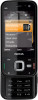 |
View all Nokia 002J6D1 manuals
Add to My Manuals
Save this manual to your list of manuals |
Page 159 highlights
Settings of the access point groups, select an access point ● Phone IP address (for IPv4 only) - Enter the IP marked with , and select Edit. address of your device. Follow the instructions from your service provider. Select from the following: ● DNS addresses - Enter the IP addresses of the primary and secondary DNS servers, if required by your service provider. To obtain these addresses, ● Access point name - You obtain the access point contact your internet service provider. name from your service provider. ● Proxy server address - Enter the address of the ● User name - The user name may be needed to proxy server. make a data connection, and is usually provided by ● Proxy port number - Enter the port number of the service provider. the proxy server. ● Prompt password - If you must enter the password every time you log in to a server, or if you WLAN internet access points do not want to save your password in the device, Press and select Tools > Settings > select Yes. Connectivity > Destinations > Access point, and ● Password - A password may be needed to make follow the instructions. a data connection and is usually provided by the service provider. ● Authentication - Select Secure to always send your password encrypted or Normal to send your password encrypted when possible. ● Homepage - Depending on the access point you are setting up, enter the web address or the address of the multimedia message centre. Select Options > Advanced settings and from the following: To edit a wireless LAN (WLAN) access point, open one of the access point groups and select an access point marked with . Follow the instructions from your WLAN service provider. Select from the following: ● WLAN network name - Select Enter manually or Search for networks. If you select an existing network, WLAN network mode and WLAN security mode are determined by the settings of its access point device. ● Network status - Define whether the network ● Network type - Select the internet protocol type name is displayed. to transfer data to and from your device. The other ● WLAN network mode - Select Ad-hoc to create settings depend on the selected network type. an ad hoc network and to allow devices to send and receive data directly; a WLAN access point device is 159