Nokia 002J6D1 User Guide - Page 86
View and edit file details, Organise images and videos, Active toolbar, Photos
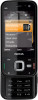 |
View all Nokia 002J6D1 manuals
Add to My Manuals
Save this manual to your list of manuals |
Page 86 highlights
Photos To open a file, press the scroll key. When an image opens, to zoom in the image, press the zoom keys under the slide. The zooming ratio is not stored permanently. To edit a video clip or an image, select Options > Edit. See "Edit images", p. 89. ● Albums - View in which albums the current file is located. ● Resolution - View the size of the image in pixels. ● Duration - View the length of the video. ● Usage rights - To view the DRM rights of the current file, select View. To see where an image marked with select Options > Show on map. was captured, Organise images and videos To print your images on a compatible printer, or to You can organise files in Photos as follows: store them on a compatible memory card (if inserted) for printing, select Options > Print. See "Image print", p. 91. To move images to an album for later printing, select Options > Add to albumPrint later. ● To view items in the Tags view, add tags to them.See "Tags", p. 87. ● To view items by months, select Months. ● To create an album to store items, select Albums > View and edit file details Options > New album. To add an image or a video clip to an album in Photos, To view and edit image or video properties, select Options > Details > View and edit and from the select the item and Add to album from the active toolbar. See "Albums", p. 87. following: To delete an image or video clip, select the image and ● Tags - View the currently used tags. To add more Delete from the active toolbar. tags to the current file, select Add. Active toolbar ● Description - View a free-form description of the file. To add a description, select the field. ● Location - View GPS location information, if available. ● Title - View the thumbnail image of the file and 86 the current file name. To edit the file name, select the file name field. The active toolbar is available only when you have selected an image or a video clip in a view. In the active toolbar, scroll up or down to different items, and select them by pressing the scroll key. The















