Nokia 002J6D1 User Guide - Page 72
Favourite stations, Search for stations, Station directory, Add to Favourites
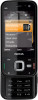 |
View all Nokia 002J6D1 manuals
Add to My Manuals
Save this manual to your list of manuals |
Page 72 highlights
Music folder To adjust the volume, use the volume key. Search for stations To view station information, select Options > Station To search for radio stations in the Nokia Internet Radio information (not available if you have saved the service by their name, do the following: station manually). 1. In the application main view, select Search. If you are listening to a station saved in your favourites, scroll left or right to listen to the previous or next saved station. 2. Enter a station name or the first letters of it in the search field, and select Search. Matching stations are displayed. Favourite stations To listen to a station, select it, and Listen. To view and listen to your favourite stations, press , and select Music > Radio > Internet radio > Favourites. To add a station manually to favourites, select Options > Add station manually. Enter the web address of the station and a name that you want to To save a station to your favourites, select it, and Options > Add to Favourites. To make another search, select Options > Search again. Station directory appear in the favourites list. Press , and select Radio > Internet radio > To add the currently playing station to favourites, select Options > Add to Favourites. Station directory. The station directory is maintained by Nokia. If you To view station information, to move a station up or down in the list, or to delete a station from the favourites, select Options > Station and the desired option. want to listen to internet radio stations outside the directory, add station information manually or browse for station links on the internet with the Web application. To view only stations beginning with particular letters or numbers, start entering the characters. Matching stations are displayed. Select how you want the available stations to be sorted: ● Browse by genre - View the available radio station genres. 72 ● Browse by language - View the languages in which there are stations broadcasting.















