Nokia 002J6D1 User Guide - Page 71
Nokia Internet Radio, Listen to internet radio stations
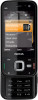 |
View all Nokia 002J6D1 manuals
Add to My Manuals
Save this manual to your list of manuals |
Page 71 highlights
Music folder ● Alternative frequencies - To automatically other connections. For example, a flat rate data plan search for alternative frequencies if the reception is can allow large data transfers for a set monthly fee. weak, select Auto scan on. ● Auto-start service - To start Visual Radio automatically when you select a saved station that offers Visual Radio service, select Yes. Listen to internet radio stations Press , and select Music > Radio > Internet radio. ● Access point - Select the access point used for the data connection when using Visual radio service. Warning: Listen to music at a moderate level. You do not need an access point to use the Continuous exposure to high volume may damage your application as an FM radio. hearing. Do not hold the device near your ear when the ● Current region - Select the region where you loudspeaker is in use, because the volume may be currently are. This setting is displayed only if there extremely loud. is no network coverage when you start the application. To listen to a radio station on the internet, do the following: Your device can display the identity name of the FM station to which you are tuned if the name is being transmitted by the station. 1. Select a station from your favourites or the station directory, or search stations by their name from the Nokia Internet Radio service. Nokia Internet Radio To add a station manually, select Options > Add station manually. You can also browse for station With the Nokia Internet Radio application (network service), you can listen to available radio stations on the internet. To listen to radio stations, you must have links with the Web application. Compatible links are automatically opened in the Internet Radio application. a WLAN or packet data access point defined in your device. Listening to the stations may involve the transmission of large amounts of data through your service provider's network. The recommended connection method is WLAN. Check with your service provider for terms and data service fees before using 2. Select Listen. The Now playing view opens displaying information about the currently playing station and song. To stop the playback, press the scroll key; to resume, press the scroll key again. 71















