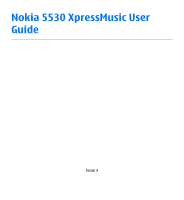Nokia 002L5G7 User Guide
Nokia 002L5G7 Manual
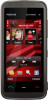 |
View all Nokia 002L5G7 manuals
Add to My Manuals
Save this manual to your list of manuals |
Nokia 002L5G7 manual content summary:
- Nokia 002L5G7 | User Guide - Page 1
Nokia 5530 XpressMusic User Guide Issue 3 - Nokia 002L5G7 | User Guide - Page 2
can be found at http://www.nokia.com/phones/declaration_of_conformity/. © 2009 Nokia. All rights reserved. Nokia, Nokia Connecting People, Nokia Care, Ovi, and XpressMusic are trademarks or registered trademarks of Nokia Corporation. Nokia tune is a sound mark of Nokia Corporation. Other product and - Nokia 002L5G7 | User Guide - Page 3
guide contains any limitations on Nokia's Nokia. Nokia does not own the copyrights or intellectual property rights to the third-party applications. As such, Nokia does not take any responsibility for end-user support require assistance, contact your local service facility. This device complies with - Nokia 002L5G7 | User Guide - Page 4
your device 9 Network services 10 ActiveSync 10 Magnets and magnetic fields 10 1. Find help 11 In-device help 11 Support 11 Software updates using Media key 27 Change the ringing tone 27 3. Your device 27 Phone setup 27 Transfer content 28 Display indicators 29 Contacts bar 30 Antenna - Nokia 002L5G7 | User Guide - Page 5
main view 53 Write and send messages 53 Messaging inbox 55 Set up e-mail 56 Nokia Messaging 56 Mailbox 57 Mail for Exchange 59 View messages on a SIM card 60 Cell broadcast messages 60 Service commands 60 Messaging settings 61 8. Personalise your device......63 Change the look of your - Nokia 002L5G7 | User Guide - Page 6
99 Find locations 99 Plan routes 100 Save and send locations 100 View your saved items 101 Navigate to the destination 101 Update maps 102 Nokia Map Loader 102 17. Connectivity 102 Data connections and access points 103 Network settings 103 Wireless LAN 104 Access points 107 Active data - Nokia 002L5G7 | User Guide - Page 7
Phone settings 129 Call settings 137 22. Troubleshooting 138 23. Green tips 142 Save energy 142 Recycle 142 Save paper 142 Learn more 143 Accessories 144 Battery 144 Battery and charger information.....144 Nokia battery authentication guidelines 146 Taking care of your device. . .146 - Nokia 002L5G7 | User Guide - Page 8
illegal. Read the complete user guide for further information. SWITCH ON SAFELY Do not switch the device on when wireless phone use is prohibited or when medical equipment, fuel, chemicals, or blasting areas. QUALIFIED SERVICE Only qualified personnel may install or repair this product. ACCESSORIES - Nokia 002L5G7 | User Guide - Page 9
Safety About your device The wireless device described in this guide is approved for use on the GSM 850, 900, 1800, and 1900 MHz networks. Contact your service provider for more information about networks. Your device supports several connectivity methods and like computers may be exposed to viruses - Nokia 002L5G7 | User Guide - Page 10
support such as support for specific technologies like WAP 2.0 protocols (HTTP and SSL) that run on TCP/IP protocols and language-dependent characters. Your service to over-the-air synchronisation of PIM information between the Nokia device and the authorised Microsoft Exchange server. Magnets and - Nokia 002L5G7 | User Guide - Page 11
to the application being discussed. When you are reading the instructions, to switch between help texts and the application that is support pages at www.nokia.com/ support or your local Nokia website, www.nokia.mobi/support (with a mobile device), the Help application in the device, or the user guide - Nokia 002L5G7 | User Guide - Page 12
Updater application. The Nokia Software Updater application guides you to back up your files, update the software, and restore your files. Software updates over the air Select Menu > Applications > SW update. With Software update (network service), you can check if there are updates available - Nokia 002L5G7 | User Guide - Page 13
back up data before accepting installation of an update. After updating your device software or applications using Software update, the instructions related to the updated applications in the user guide or the helps may no longer be up to date. To download the available updates, select . To unmark - Nokia 002L5G7 | User Guide - Page 14
separate from your device. If you forget the code and your device is locked, your device will require service and additional charges may apply. For more information, contact a Nokia Care point or your device dealer. ● Personal Unblocking Key (PUK) code and PUK2 code - These codes (8 digits) are - Nokia 002L5G7 | User Guide - Page 15
the time-out period after which the backlight is switched off. Select Menu > Settings and Phone > Display > Brightness or Light time-out. ● Leaving applications running in the background increases messages in the mailbox ● Saved web pages ● Contact information © 2009 Nokia. All rights reserved. 15 - Nokia 002L5G7 | User Guide - Page 16
that the contact area on the card is facing down and the bevelled corner is facing toward the device. Push the card in. 16 © 2009 Nokia. All rights reserved. - Nokia 002L5G7 | User Guide - Page 17
until the cover locks into place. After removing and replacing the battery, you need to set the time and date again in your device. © 2009 Nokia. All rights reserved. 17 - Nokia 002L5G7 | User Guide - Page 18
Get started Insert the memory card Use only compatible microSD and microSDHC cards approved by Nokia for use with this device. Nokia uses approved industry standards for memory cards, but some brands may not be fully compatible with this device. Incompatible cards may damage the card and - Nokia 002L5G7 | User Guide - Page 19
for a specific length of time, and you can use the device while it is charging. If the battery is completely discharged, it may take © 2009 Nokia. All rights reserved. 19 - Nokia 002L5G7 | User Guide - Page 20
does not contain nickel in the platings. The surface of this device contains stainless steel. 1 - Power key 2 - Loudspeaker 3 - Proximity sensor 4 - Volume/Zoom key 20 © 2009 Nokia. All rights reserved. - Nokia 002L5G7 | User Guide - Page 21
key 10 - Menu key 11 - Call key 12 - Touch screen 13 - Earpiece 14 - Camera flash 15 - Camera lens 16 - Micro USB connector 17 - Loudspeakers 18 - Nokia AV Connector (3.5 mm) 19 - Charger connector 20 - Stylus 21 - SIM and memory card slot © 2009 - Nokia 002L5G7 | User Guide - Page 22
, are designed to be used with a stylus. The pen stylus is located in the back cover of the device. Important: Use only a stylus approved by Nokia for use with this device. Using any other stylus may invalidate any warranty applying to the device and may damage the touch screen. Avoid scratching - Nokia 002L5G7 | User Guide - Page 23
may be locked automatically after a period of inactivity. To change the settings for automatic screen and key locking, select Menu > Settings and Phone > Phone mgmt. > Auto. keyguard > Keypad autolock period. Home screen The home screen is your starting point where you can collect all your important - Nokia 002L5G7 | User Guide - Page 24
missed events, select the top right corner (3). To make a phone call, select Telephoneor (4). To open the contacts list, select Contacts New contact, and follow the instructions. Change the home screen theme To change the home screen theme or the shortcuts, select Menu > Nokia. All rights reserved. - Nokia 002L5G7 | User Guide - Page 25
screen, and slide it across the screen. Example: To scroll up or down on a web page, drag the page with your finger or stylus. © 2009 Nokia. All rights reserved. 25 - Nokia 002L5G7 | User Guide - Page 26
keys are locked, tapping the screen does not turn the screen backlight on. To unlock the screen and keys, slide the lock switch. 26 © 2009 Nokia. All rights reserved. - Nokia 002L5G7 | User Guide - Page 27
. 3. Your device Phone setup When you switch on your device for the first time, the Phone setup application opens. To access the Phone setup application later, select Menu > Applications > Phone setup. To set up the device connections, select Settings wizard. © 2009 Nokia. All rights reserved - Nokia 002L5G7 | User Guide - Page 28
Switch application to copy content such as phone numbers, addresses, calendar items, and images from your previous Nokia device to your device. The type of type you want to use to transfer the data. Both devices must support the selected connection type. 3. If you select Bluetooth connectivity as the - Nokia 002L5G7 | User Guide - Page 29
open the message, and follow the instructions on the display. 4. On service). If you have two phone lines, a number indicates the active line. A compatible headset is connected to the device. A compatible text phone is connected to the device. A data call is active (network service). © 2009 Nokia - Nokia 002L5G7 | User Guide - Page 30
part of the network that supports EGPRS (network service). indicates that the connection is a wireless LAN is available (network service). A wireless LAN connection is active follow the instructions. To communicate with your contact, select the contact and from the following: ● - Make a phone call. - Nokia 002L5G7 | User Guide - Page 31
are placed in the Outbox folder to be sent later. When the Offline profile is active, you can use your device without a SIM card. © 2009 Nokia. All rights reserved. 31 - Nokia 002L5G7 | User Guide - Page 32
make calls, you must first activate the phone function by changing profiles. If the device has life. To start a web connection (network service), in the dialler, tap and hold 0. To key, and select a profile. To call your voice mailbox (network service), in the dialler, tap and hold 1. To open a list - Nokia 002L5G7 | User Guide - Page 33
left side or back to a vertical position. Some applications and features may not support rotating the display content. Remote lock To prevent unauthorised use of your device, you be used, select Menu > Settingsand Phone > Phone mgmt. > Security > Phone and SIM © 2009 Nokia. All rights reserved. 33 - Nokia 002L5G7 | User Guide - Page 34
A remote control unit has a microphone and keys to answer or end a phone call, adjust the volume, and play music or video files. To use the headphones with a remote control unit, connect the unit to the Nokia AV Connector in the device, then connect the headphones to the unit. - Nokia 002L5G7 | User Guide - Page 35
will be closed. is displayed, select Yes. 3. When Remove memory card and press 'OK' is displayed, open the cover of the memory card slot. © 2009 Nokia. All rights reserved. 35 - Nokia 002L5G7 | User Guide - Page 36
cover the proximity sensor, for example, with protective film or tape. Calls 1. In the home screen, select Telephone to open the dialler, and enter the phone number, including the area code. To remove a number, select C. 36 © 2009 - Nokia 002L5G7 | User Guide - Page 37
and enter the country code, area code (omit the leading zero if necessary), and phone number. 2. To make the call, press the call key. 3. To end the . To send the tone, select OK. You can add DTMF tones to the phone number or DTMF field in contact details. To end an active call and replace it - Nokia 002L5G7 | User Guide - Page 38
services. Voice mailbox To call your voice mailbox (network service), in the home screen, select Telephone, and select and hold 1. 1. To change the phone Voice calls > If busy function in phone settings, rejecting an incoming call also diverts supports conference calls between a maximum of six - Nokia 002L5G7 | User Guide - Page 39
Menu > Settings and Calling > Speed dialling. 2. Go to the key to which you want to assign the phone number, and select Options > Assign. 1 is reserved for the voice mailbox. To call in the home screen, select Telephone, and select and hold the assigned key. © 2009 Nokia. All rights reserved. 39 - Nokia 002L5G7 | User Guide - Page 40
waiting You can answer a call when you have another call in progress. To activate call waiting (network service), select Menu > Settings and Calling > Call > Call waiting. 1. To answer the waiting call, press number. To cancel the voice dialling, select Quit. 40 © 2009 Nokia. All rights reserved. - Nokia 002L5G7 | User Guide - Page 41
only if the network supports these functions, and the device is switched on and within the network service area. Recent calls Options and from the following: ● Save to Contacts - Save the highlighted phone number from a recent calls list to your contacts. ● Clear list Nokia. All rights reserved. 41 - Nokia 002L5G7 | User Guide - Page 42
duration. Note: The actual invoice for calls and services from your service provider may vary, depending on network features, rounding off or outgoing event indicated by GPRS, and select Options > View. To copy a phone number from the log to the clipboard, and paste it into a text message, for - Nokia 002L5G7 | User Guide - Page 43
You can save and update contact information, such as phone numbers, home addresses, or e-mail addresses of your To open the contacts list, in the home screen, depending on the home screen theme, select Contacts or . Save and edit names and numbers 1. To add a © 2009 Nokia. All rights reserved. 43 - Nokia 002L5G7 | User Guide - Page 44
you, the device plays the selected ringing tone and shows the call text or image (if the caller's phone number is sent with the call and your device recognises it). To define a ringing tone for a contact select Default tone from the list of ringing tones. 44 © 2009 Nokia. All rights reserved. - Nokia 002L5G7 | User Guide - Page 45
Ovi Contacts, you can make your contacts list dynamic and be confident that your contacts are stored on Ovi.com. You must have a Nokia Account to use the service. Create an account on your mobile device, or visit www.ovi.com on your PC. Using Ovi Contacts may involve the transmission of - Nokia 002L5G7 | User Guide - Page 46
service, you can restrict calls from your device to certain phone numbers. Not all SIM cards support the fixed dialling service. For more information, contact your service ● New SIM contact - Enter the contact name and phone number to which calls are allowed. 46 © 2009 Nokia. All rights reserved. - Nokia 002L5G7 | User Guide - Page 47
list. To send text messages to the SIM contacts while the fixed dialling service is active, you need to add the text message centre number to the fixed and display rotation, do the following: 1. Select Menu > Settings and Phone > Sensor settings > Sensors > On. 2. Select Turning control > Auto - Nokia 002L5G7 | User Guide - Page 48
accents - Select language character accents. 8 - Space bar - Insert a space. 9 - Arrows - Move the cursor backward or forward. 10 - Backspace - Delete the previously entered character. 48 © 2009 Nokia. All rights reserved. - Nokia 002L5G7 | User Guide - Page 49
input method view closes, and the selected one opens. Handwriting The input methods and languages supported by the handwriting recognition vary by region and may not be available for all languages. Figure 1). To insert a space, swipe forwards (see Figure 2). © 2009 Nokia. All rights reserved. 49 - Nokia 002L5G7 | User Guide - Page 50
, in which you can select the input mode. When you tap an item, the current input method view closes, and the selected one 50 © 2009 Nokia. All rights reserved. - Nokia 002L5G7 | User Guide - Page 51
predictive text. 2. To write the desired word, use the keys 2-9. Select each key only once for one letter. For example, to write "Nokia" when the English dictionary is selected, select 6 for N, 6 for o, 5 for k, 4 for i, and 2 for a. The word suggestion changes after each key selection. 3. When - Nokia 002L5G7 | User Guide - Page 52
. Touch input settings Select Menu > Settings and Phone > Touch input. To configure text input settings for a suitable writing speed. ● Guiding line - Show or hide the guiding line in the writing area. The guiding line helps you write in a as instructed. 52 © 2009 Nokia. All rights reserved. - Nokia 002L5G7 | User Guide - Page 53
Menu > Messaging (network service). To create a new message folders: ● Inbox - Received messages, except e-mail and cell broadcast messages, are stored here. ● My folders - Organise messages and multimedia messages you have sent (network service). Write and send messages Select Menu > Messaging. - Nokia 002L5G7 | User Guide - Page 54
receiving device. Check the size limit of e-mail messages with your service provider. If you attempt to send an e-mail message that exceeds , select from the toolbar; Or to enter the number or e-mail manually, tap the To field. 3. In the Subject field, enter the subject Nokia. All rights reserved. - Nokia 002L5G7 | User Guide - Page 55
Messaging Your device supports text messages beyond the limit for a single message. Longer messages are sent as two or more messages. Your service provider may charge accordingly. Characters with is displayed. To play the presentation, select the indicator. © 2009 Nokia. All rights reserved. 55 - Nokia 002L5G7 | User Guide - Page 56
often used for personal e-mail, such as Google e-mail services. The Nokia Messaging service may be chargeable. For information on possible costs, contact your service provider or the Nokia Messaging service. The Nokia Messaging service must be supported by your network and may not be available in - Nokia 002L5G7 | User Guide - Page 57
Start > Nokia Messaging. 4. Accept the installation of the Nokia Messaging application. 5. Enter your e-mail account details. The Nokia Messaging must have a separate e-mail account. Follow the instructions given by your remote mailbox and internet service provider (ISP). If you select Messaging > - Nokia 002L5G7 | User Guide - Page 58
settings > Automatic retrieval. Setting the device to retrieve e-mail automatically may involve the transmission of large amounts of data through your service provider's network. Contact your service provider for information about data transmission charges. 58 © 2009 Nokia. All rights reserved. - Nokia 002L5G7 | User Guide - Page 59
the status. To delete an e-mail from the device and the remote mailbox, select Options > Delete > Phone and server. To cancel deleting an e-mail that has been marked to be deleted from the device and : ● A corporate e-mail ID ● Your office network user name © 2009 Nokia. All rights reserved. 59 - Nokia 002L5G7 | User Guide - Page 60
of folders opens. 3. To start copying, select a folder. To view the messages, open the folder. Cell broadcast messages Select Menu > Messaging and Options > Cell broadcast. Cell broadcast (network service) allows you to receive messages on various topics, such as weather or traffic conditions, from - Nokia 002L5G7 | User Guide - Page 61
manually, fill in all fields marked with Must be defined or an asterisk. Some or all message centres or access points may be preset for your device by your service support. ● Receive report - Select whether the network sends delivery reports on your messages (network service service your service - Nokia 002L5G7 | User Guide - Page 62
message centre manually, or Off to prevent receipt of any multimedia messages. Automatic retrieval may not be supported in all regions. ● Allow anonymous msgs. - Reject messages from anonymous senders. ● Receive adverts - Receive multimedia message advertisements (network service). ● Receive reports - Nokia 002L5G7 | User Guide - Page 63
requires network support to indicate themes to change the look of the display, such as wallpaper and main menu layout. To change the theme that is used for all the applications in your device, select General. To preview a theme before activating it, scroll to the theme, and wait for © 2009 Nokia - Nokia 002L5G7 | User Guide - Page 64
layout of the main menu, select Menu. To change the look of the home screen, select Home scr. theme. To have a wallpaper image or a slide show of changing images as the background in the home screen, . To create a new profile, select Options > Create new. 64 © 2009 Nokia. All rights reserved. - Nokia 002L5G7 | User Guide - Page 65
file formats such as AAC, AAC+, eAAC+, MP3, and WMA. Music player does not necessarily support all features of a file format or all the variations of file formats. You can also use item, select the item from the list. To pause playback, tap ; to resume, tap . © 2009 Nokia. All rights reserved. 65 - Nokia 002L5G7 | User Guide - Page 66
playlist. 2. Enter a name for the playlist, and select OK. 3. To add songs now, select Yes; or to add the songs later, select No. 66 © 2009 Nokia. All rights reserved. - Nokia 002L5G7 | User Guide - Page 67
view your device on a computer as a mass memory device where you can transfer any data files, make the connection with a compatible USB data cable © 2009 Nokia. All rights reserved. 67 - Nokia 002L5G7 | User Guide - Page 68
Nokia Music to manage and organise your music files, download the PC software from www.music.nokia.com/download, and follow the instructions. your device, select Media transfer. Nokia Music Store Select Menu > Music > Music store. In the Nokia Music Store (network service) you can search, browse, - Nokia 002L5G7 | User Guide - Page 69
Music Store, you may be able to edit the settings by selecting Options > Settings. Nokia Podcasting With the Nokia Podcasting application (network service), you can search, discover, subscribe to, and download podcasts over the air, and play, manage, and share audio and video podcasts with your - Nokia 002L5G7 | User Guide - Page 70
only occur if a specific default access point is selected and Nokia Podcasting is running. If Nokia Podcasting is not running, the automatic updates are not activated. large amounts of data through your service provider's network. Contact your service provider for information about data transmission - Nokia 002L5G7 | User Guide - Page 71
to saved stations, select Options > Stations, and select a station from the list. To remove or rename a station, select Options > Stations > Options > Delete or Rename. © 2009 Nokia. All rights reserved. 71 - Nokia 002L5G7 | User Guide - Page 72
Video Centre To set the desired frequency manually, select Options > Tune stations > Options > Manual tuning. 10. Nokia Video Centre With Nokia Video Centre (network service), you can download and stream video clips over the air from compatible internet video services using a packet data or WLAN - Nokia 002L5G7 | User Guide - Page 73
Nokia Video Centre Some video clips can be streamed over the air, but cancel scheduled downloads for a category, select Manual download as the download method. Video feeds Select Menu > Applications > Video centre. The content of the installed video services is distributed using RSS feeds. To view - Nokia 002L5G7 | User Guide - Page 74
using a compatible USB data cable. Video centre will display only the video clips which are in a format supported by your device. 1. To view your device on a PC as a mass memory device where you can A compatible memory card needs to be inserted in the device. 74 © 2009 Nokia. All rights reserved. - Nokia 002L5G7 | User Guide - Page 75
services. ● Connection settings - To define the network destination used for the network connection, select Network connection. To select the connection manually device supports an image capture resolution of 2048x1536 pixels. The image resolution in this guide may appear different. © 2009 Nokia. - Nokia 002L5G7 | User Guide - Page 76
recording settings To open the capture and recording settings view before capturing an image or recording a video clip, select Menu > Applications > Camera and . 76 © 2009 Nokia. All rights reserved. - Nokia 002L5G7 | User Guide - Page 77
changes to match the settings you define. The capture settings are shooting-mode specific. Switching between the modes does not reset the defined settings. © 2009 Nokia. All rights reserved. 77 - Nokia 002L5G7 | User Guide - Page 78
image After you capture an image, select from the following options (available only if you have selected Options > Settings > Show captured image > Yes): 78 © 2009 Nokia. All rights reserved. - Nokia 002L5G7 | User Guide - Page 79
been set according to a certain style or environment. The default scene in image mode is Automatic, and in video mode Automatic (both indicated with ). © 2009 Nokia. All rights reserved. 79 - Nokia 002L5G7 | User Guide - Page 80
location may be visible to third parties viewing the file. The device requires network services to acquire location information. Location information indicators: ● - Location information unavailable. GPS . Location information is added to the file details. 80 © 2009 Nokia. All rights reserved. - Nokia 002L5G7 | User Guide - Page 81
sequence mode, select > Single shot. Video recording Record videos 1. To switch from image mode to video mode, if necessary, select mode . and the video © 2009 Nokia. All rights reserved. 81 - Nokia 002L5G7 | User Guide - Page 82
to change settings. 6 - Battery charge level indicator 7 - Video quality indicator. To change this setting, select Options > Settings > Video quality. 8 - Video clip file type 82 © 2009 Nokia. All rights reserved. - Nokia 002L5G7 | User Guide - Page 83
, and create folders; and mark, copy, move, and add items to folders. Files stored on your compatible memory card (if inserted) are indicated with . © 2009 Nokia. All rights reserved. 83 - Nokia 002L5G7 | User Guide - Page 84
> Options and from the following: ● Folder options - To move files to folders, select Move to folder. To create a new folder, select New folder. 84 © 2009 Nokia. All rights reserved. - Nokia 002L5G7 | User Guide - Page 85
Select Menu > Internet > Share online. To subscribe to an online sharing service, go to the service provider's website, and check that your Nokia device is compatible with the service. Create an account as instructed on the website. You receive a user name and password needed to set up your device - Nokia 002L5G7 | User Guide - Page 86
. To post multimedia files to a service, select a service and Options > New post. If the online sharing service provides channels for posting files, select You can define the Default setting on the service provider's website. To send the post to the service, select Options > Upload. Post files from - Nokia 002L5G7 | User Guide - Page 87
bar, and select . Browse the web Select Menu > Internet > Web. Important: Use only services that you trust and that offer adequate security and protection against harmful software. Important: Only install and page, the graphics on the page are not shown. © 2009 Nokia. All rights reserved. 87 - Nokia 002L5G7 | User Guide - Page 88
. To open a sublist of commands or actions for the current web page, select Options > Service options (if supported by the web page). To prevent or allow the automatic opening of multiple windows, select Options ● Full screen - Switch to the full screen view. 88 © 2009 Nokia. All rights reserved. - Nokia 002L5G7 | User Guide - Page 89
Options > Refresh. You can also update web feeds from the Contacts bar. To define how web feeds are updated, select Options > Settings > Web feeds. © 2009 Nokia. All rights reserved. 89 - Nokia 002L5G7 | User Guide - Page 90
supports service provider's network. For information about data transmission charges, contact your service provider. Content search Select Menu > Internet > Web. To search for text, phone items such as ringing tones, images, operator logos, themes, and video clips. These items can be provided free - Nokia 002L5G7 | User Guide - Page 91
from the following: ● Go to - Enter a new web address, go to the previous web page, or view saved links to web feeds and blogs. © 2009 Nokia. All rights reserved. 91 - Nokia 002L5G7 | User Guide - Page 92
pages folder, you can view the list of the visited web pages. Empty the cache The information or services you have accessed are stored in the cache memory of the device. A cache is a memory location for increased security to be available. Certificates 92 © 2009 Nokia. All rights reserved. - Nokia 002L5G7 | User Guide - Page 93
GPS receiver. Use Bluetooth connectivity to connect to the GPS receiver. To start using a compatible GPS receiver with Bluetooth connectivity, select the Bluetooth application. © 2009 Nokia. All rights reserved. 93 - Nokia 002L5G7 | User Guide - Page 94
the satellite signal. When the GPS receiver has received enough data from the satellite signal to calculate your location, the bar turns blue. 94 © 2009 Nokia. All rights reserved. - Nokia 002L5G7 | User Guide - Page 95
traffic conditions, based on the location of your device. When you receive a position request, the service that is making the request is displayed. Select Accept to allow your position information to be coordinate system. Select Options and from the following: © 2009 Nokia. All rights reserved. 95 - Nokia 002L5G7 | User Guide - Page 96
request for your current location, select Current position. To enter the position information manually, select Enter manually. ● Edit - Edit or add information to a saved landmark (for example based - Use information from the cellular network (network service). 96 © 2009 Nokia. All rights reserved. - Nokia 002L5G7 | User Guide - Page 97
devices. You can also purchase licences for traffic information and navigation services, if available for your country or region. When you use Maps use the Nokia Map Loader PC software to download maps. To install Nokia Map Loader to a compatible PC, visit www.nokia.com/maps. © 2009 Nokia. All - Nokia 002L5G7 | User Guide - Page 98
content such as maps, satellite images, voice files, guides or traffic information may involve transmission of large amounts of data (network service). Almost all digital cartography is inaccurate and incomplete to if you browse to an area not covered by the 98 © 2009 Nokia. All rights reserved. - Nokia 002L5G7 | User Guide - Page 99
entering the required information. The fields marked with an asterix (*) are mandatory. 3. Select Options > Search. 4. Select the address from the list of proposed matches. © 2009 Nokia. All rights reserved. 99 - Nokia 002L5G7 | User Guide - Page 100
. Save and send locations You can save your favourite locations to your device and send them to compatible devices. Select Menu > Applications > Maps. 100 © 2009 Nokia. All rights reserved. - Nokia 002L5G7 | User Guide - Page 101
selected area. You can pay for the licence through a credit card or in your phone bill, if supported by your service provider. You can transfer the licence from your device to another compatible device, but the main view, select Options > Tools > Settings > © 2009 Nokia. All rights reserved. 101 - Nokia 002L5G7 | User Guide - Page 102
Loader uses the Maps information to check which version of the maps to download. To install Nokia Map Loader to a compatible computer, go to www.nokia.com/ maps (in English), and follow the instructions on the display. 17. Connectivity Your device offers several options to connect to the internet or - Nokia 002L5G7 | User Guide - Page 103
connections and access points Your device supports packet data connections (network service), such as GPRS in the manually selected network is lost, the device sounds an error tone and asks you to reselect a network. The selected network must have a roaming agreement with your home network. ● Cell - Nokia 002L5G7 | User Guide - Page 104
can connect your device to the internet and compatible devices that have WLAN support. About WLAN To use a wireless LAN (WLAN) connection, it Some WLANs are protected, and you need an access key from the service provider to connect to them. Note: In France, you are only Nokia. All rights reserved. - Nokia 002L5G7 | User Guide - Page 105
the relevant password. To connect to a hidden network, you must enter the correct network name (service set identifier, SSID). If you already have the web browser running using the currently active WLAN > Wireless LAN > Options. Select from the following: © 2009 Nokia. All rights reserved. 105 - Nokia 002L5G7 | User Guide - Page 106
performed when the device asks for it, and the connectivity test is performed successfully, the access point is saved to the internet destinations. 106 © 2009 Nokia. All rights reserved. - Nokia 002L5G7 | User Guide - Page 107
open one of the access point groups, and select an access point. Follow the instructions from your service provider. ● Connection name - Enter a name for the connection. ● Data bearer can be left empty, unless your service provider has instructed otherwise. © 2009 Nokia. All rights reserved. 107 - Nokia 002L5G7 | User Guide - Page 108
Connectivity To use a data connection, your service provider must support this feature, and if necessary, activate it for points Select Menu > Settings and Connectivity > Destinations > Access point, and follow the instructions on the screen. To edit a packet data access point, open one of the access - Nokia 002L5G7 | User Guide - Page 109
depend on the selected network type. ● Phone IP address (for IPv4 only) - Enter instructions on the screen. To edit a wireless LAN (WLAN) access point, open one of the access point groups and select an access point marked with . Follow the instructions from your WLAN service provider. © 2009 Nokia - Nokia 002L5G7 | User Guide - Page 110
network name - Select Enter manually or Search for networks. If is used. The WEP, 802.1x, and WPA functions can be used only if the network supports them. ● Homepage - Enter the web address of the starting page. ● Use access point the appropriate settings: 110 © 2009 Nokia. All rights reserved. - Nokia 002L5G7 | User Guide - Page 111
to the instructions from your service provider. and secondary DNS servers. Contact your internet service provider for these addresses. ● IPv6 settings hoc) - To enter a channel number (1-11) manually, select User defined. ● Proxy server address - for calls and services from your service provider may - Nokia 002L5G7 | User Guide - Page 112
synchronisation settings in a special message from your service provider. A synchronisation profile contains the necessary settings make a wireless connection to other compatible devices, such as mobile phones, computers, headsets, and car kits. You can use the © 2009 Nokia. All rights reserved. - Nokia 002L5G7 | User Guide - Page 113
audio/video distribution, generic object exchange, hands-free, headset, object push, phone book access, serial port, and SIM access. To ensure interoperability between other devices supporting Bluetooth technology, use Nokia approved accessories for this model. Check with the manufacturers of other - Nokia 002L5G7 | User Guide - Page 114
to control who can find your device and connect to it, select Bluetooth > Off or My phone's visibility > Hidden. Deactivating Bluetooth connectivity does not affect other functions of the device. Do not find the unique address of your device, enter *#2820#. 114 © 2009 Nokia. All rights reserved. - Nokia 002L5G7 | User Guide - Page 115
data through Bluetooth connectivity, a tone sounds, and you are asked if you want to accept the message. If you accept, is displayed, and the © 2009 Nokia. All rights reserved. 115 - Nokia 002L5G7 | User Guide - Page 116
turned off, as indicated by in the signal strength indicator area, and you cannot use SIM card services or features requiring cellular network coverage. When the wireless device is in the remote SIM mode, you while in this mode, except to the emergency numbers 116 © 2009 Nokia. All rights reserved. - Nokia 002L5G7 | User Guide - Page 117
● PC Suite - Use Nokia PC applications such as Nokia Ovi Suite, and Nokia Software Updater. ● Mass storage . ● Media transfer - Synchronise music with Nokia Music or Windows Media Player. PC connections PC connectivity and data communications applications. With Nokia Ovi Suite you can, for example, - Nokia 002L5G7 | User Guide - Page 118
- If you select When available and you are in a network that supports packet data, the device registers to the packet data network. Starting an active are needed for certain network services using SIP. You may receive the settings in a special text message from your service provider. You can view, - Nokia 002L5G7 | User Guide - Page 119
The content and availability of the services may vary. Start a search services to use another search provider. To change the default search provider, select Options > Settings > Search services to purchase using your credit card or through your phone bill. Ovi Store offers you content that is - Nokia 002L5G7 | User Guide - Page 120
- Set the network to automatically update the time, date, and time zone information for your device (network service). Alarm clock Select Menu > Applications > Clock. To set a new alarm, select New alarm. Set the itself on and starts sounding the alarm tone. 120 © 2009 Nokia. All rights reserved. - Nokia 002L5G7 | User Guide - Page 121
view - Select the week view. ● Next view - Select the day view. ● Next view - Select the to-do view. ● New meeting - Add a new meeting reminder. © 2009 Nokia. All rights reserved. 121 - Nokia 002L5G7 | User Guide - Page 122
card password - Password protect a memory card. ● Unlock memory card - Unlock a memory card. Back up files on a memory card Select Menu > Applications > File mgr.. 122 © 2009 Nokia. All rights reserved. - Nokia 002L5G7 | User Guide - Page 123
in a multimedia message, as an e-mail attachment, or using other connectivity methods, such as Bluetooth connectivity. You can use Nokia Application Installer in Nokia Ovi Suite to install an application to your device. Icons in Application manager indicate the following: SIS or SISX application - Nokia 002L5G7 | User Guide - Page 124
the installation. During installation, the device shows information about the progress of the installation. If you install an application without a digital signature or 124 © 2009 Nokia. All rights reserved. - Nokia 002L5G7 | User Guide - Page 125
select Options > View log. Important: Your device can only support one antivirus application. Having more than one application with antivirus memory and prevent you from storing other files. To maintain sufficient memory, use Nokia Ovi Suite to back up installation files to a compatible PC, then use - Nokia 002L5G7 | User Guide - Page 126
media files over the air without saving them to the device first. RealPlayer does not necessarily support all file formats or all the variations of file formats. Select Menu > Applications > RealPlayer . To play a video clip, select Video clips, and a clip. 126 © 2009 Nokia. All rights reserved. - Nokia 002L5G7 | User Guide - Page 127
to it in a browser. Select Menu > Applications > RealPlayer. To stream content over the air (network service), select Streaming links and a link. You can also receive a streaming link in a text message or can record voice memos and telephone conversations. © 2009 Nokia. All rights reserved. 127 - Nokia 002L5G7 | User Guide - Page 128
, you can convert measures from one unit to another. The converter has limited accuracy, and rounding errors may occur. Select Menu > Applications > Converter. 128 © 2009 Nokia. All rights reserved. - Nokia 002L5G7 | User Guide - Page 129
the word from the list. All languages may not be supported. Select Options and from the following: ● Listen - Listen by your service provider, and you may not be able to change them. Phone settings Date and time settings Select Menu > Settings and Phone > Date © 2009 Nokia. All rights reserved. 129 - Nokia 002L5G7 | User Guide - Page 130
select On. This network service may not be available on all networks. Language settings Select Menu > Settings and Phone > Language. To change the device language, select Phone language. To change the of the application or profile displayed in the list. 130 © 2009 Nokia. All rights reserved. - Nokia 002L5G7 | User Guide - Page 131
a voice command that you added manually. ● Settings - Adjust the settings. Accessory settings Select Menu > Settings and Phone > Accessories. Some accessory connectors indicate Device updates Select Menu > Settings and Phone > Phone mgmt. > Device updates. © 2009 Nokia. All rights reserved. 131 - Nokia 002L5G7 | User Guide - Page 132
the air are supported by your service). Make sure that the device battery has enough power, or connect the charger before starting the update. Security settings Phone and SIM Select Menu > Settings and Phone > Phone mgmt. > Security > Phone and SIM card. Select from the following: 132 © 2009 Nokia - Nokia 002L5G7 | User Guide - Page 133
PIN or PIN2 code, contact your service provider. If you forget the lock code, contact a Nokia Care point or your service provider. ● Lock code - The properly formatted. Keep the new code secret and separate from your device. ● Phone autolock period - To avoid unauthorised use, you can set a time-out - Nokia 002L5G7 | User Guide - Page 134
trusted site certificates. ● Personal certificates - View and edit personal certificates. ● Phone certificates - View and edit device certificates. Digital certificates do not guarantee safety; used. Contact the certificate issuer. Change the trust settings 134 © 2009 Nokia. All rights reserved. - Nokia 002L5G7 | User Guide - Page 135
select Options > Security details. Restore original settings Select Menu > Settings and Phone > Phone mgmt. > Factory settings. You can reset some of the settings to their , select Menu > Settings and Phone > Phone mgmt. > Security > Protected content. © 2009 Nokia. All rights reserved. 135 - Nokia 002L5G7 | User Guide - Page 136
the content, use the backup feature of Nokia Ovi Suite. Other transfer methods may device again. For more information, contact your service provider. Some activation keys may be connected device. Notification lights Select Menu > Settings and Phone > Notification lights. To turn the standby breathing - Nokia 002L5G7 | User Guide - Page 137
phone number to the person you are calling. To use the setting agreed upon with your service provider, select Set by network) (network service a call (network service), or check whether service) is shown only if the SIM card supports two subscriber numbers, that is, two phone lines. Select which phone - Nokia 002L5G7 | User Guide - Page 138
service provider. Voice call barring Select the desired barring option and Activate, Deactivate, or Check status. Call barring affects all calls, including data calls. 22. Troubleshooting To view frequently asked questions about your device, see the product support pages at www.nokia.com/support - Nokia 002L5G7 | User Guide - Page 139
Troubleshooting Q: What is my password for the lock, PIN, or PUK codes? A: The default lock code is 12345. If you forget the lock code, contact your device dealer. If you forget a PIN or PUK code, or if you have not received such a code, contact your network service Nokia. All rights reserved. 139 - Nokia 002L5G7 | User Guide - Page 140
Troubleshooting Q: Why can't I see a wireless LAN (WLAN) access point even though I know I'm within its range? A: The WLAN access point may use a hidden service your Nokia device does However, you can still manually scan for available WLAN networks Delete some data from phone memory. is displayed when - Nokia 002L5G7 | User Guide - Page 141
select Manual, service), you can divert incoming fax calls to a fax number. Q: How do I calibrate the screen? A: The screen is calibrated at the factory. If it is necessary to recalibrate the screen, select Menu > Settings and Phone > Touch input > Touch screen calibration. Follow the instructions - Nokia 002L5G7 | User Guide - Page 142
applications, services, guides at your local recycling scheme. Save paper This user guide helps you get started with your device. For more detailed instructions, open the in-device help (in most applications, select Options > Help). For further support, see www.nokia.com/support. 142 © 2009 Nokia - Nokia 002L5G7 | User Guide - Page 143
Green tips Learn more For more information on the environmental attributes of your device, see www.nokia.com/ecodeclaration. © 2009 Nokia. All rights reserved. 143 - Nokia 002L5G7 | User Guide - Page 144
. Battery Battery and charger information Your device is powered by a rechargeable battery. The battery intended for use with this device is BL-4U. Nokia may make additional battery models available for this device. This device is intended for use when supplied with power from the following chargers - Nokia 002L5G7 | User Guide - Page 145
Do not dismantle, cut, open, crush, bend, puncture, or shred cells or batteries. In the event of a battery leak, prevent battery liquid contact surface, and you believe the battery has been damaged, take it to a service centre for inspection before continuing to use it. Never use any charger or - Nokia 002L5G7 | User Guide - Page 146
battery, you should refrain from using it, and take it to the nearest Nokia authorised service centre or dealer for assistance. To find out more about original Nokia batteries, see www.nokia.com/battery. Taking care of your device Your device is a product of superior design and craftsmanship and - Nokia 002L5G7 | User Guide - Page 147
electronic circuit boards. ● Do not attempt to open the device other than as instructed in this guide. ● Do not drop, knock, or shake the device. Rough handling can break how to recycle your Nokia products at www.nokia.com/werecycle, or nokia.mobi/werecycle. © 2009 Nokia. All rights reserved. 147 - Nokia 002L5G7 | User Guide - Page 148
the product Eco-Declarations at www.nokia.com/environment. Additional safety information Small is available. Ensure the above separation distance instructions are followed until the transmission is completed. radio transmitting equipment, including wireless phones, may interfere with the function - Nokia 002L5G7 | User Guide - Page 149
external RF energy. Switch off your device when regulations posted instruct you to do so. Hospitals or health care facilities may personnel should service the device or install the device in a vehicle. Faulty installation or service may be dangerous and may invalidate any warranty © 2009 Nokia. All - Nokia 002L5G7 | User Guide - Page 150
a potentially explosive atmosphere. Obey all posted instructions. Sparks in such areas could cause an at refuelling points such as near gas pumps at service stations. Observe restrictions on the use of radio user-programmed functions. If your device supports voice calls over the internet (internet - Nokia 002L5G7 | User Guide - Page 151
Additional safety information phone. The device will attempt to make emergency calls over both the cellular networks and through your internet call and include safety margins designed to assure the protection of all persons, regardless of age and health. © 2009 Nokia. All rights reserved. 151 - Nokia 002L5G7 | User Guide - Page 152
values may vary depending on national reporting and testing requirements and the network band. Additional SAR information may be provided under product information at www.nokia.com. 152 © 2009 Nokia. All rights reserved. - Nokia 002L5G7 | User Guide - Page 153
42 call waiting 40 calls 36 answering 38 conference 38 dialled 41 duration of 42 missed 41 options during 37 received 41 redialling 137 © 2009 Nokia. All rights reserved. 153 - Nokia 002L5G7 | User Guide - Page 154
self-timer 81 sending images 78 sequence mode 81 video mode 81 capture settings in camera 76 cell broadcast messages 60 certificates 133 clock 120 setting date 120 setting time 120 computer connections 117 See duration of calls 42 E e-mail 56, 59 e-mail messages 57 © 2009 Nokia. All rights reserved. - Nokia 002L5G7 | User Guide - Page 155
123 internet connection 87 See also browser Index J Java applications 123 JME Java application support 123 K keyboard 47 keypad lock 23 keys and parts 20 L landmarks 95 language settings voice 38 maps 97 browsing 98 collections 101 favourites 101 © 2009 Nokia. All rights reserved. 155 - Nokia 002L5G7 | User Guide - Page 156
message service) 53 Nokia support information 11 notes 128 notification light 136 O offline profile 31 outbox, message 53 Ovi Contacts 45 Ovi Store 119 P packet data connection access point settings 108 counters 41 settings 118 page overview 89 personal certificates 133 personalisation 63 phone - Nokia 002L5G7 | User Guide - Page 157
SIM mode 116 removing applications 125 ringing tones 64 roaming 103 © 2009 Nokia. All rights reserved. Index S scenes image and video 79 searching 118, camera 81 sensor settings 47 sensors 33 sent messages folder 53 service commands 60 service messages 56 settings 76, 129, 131 access points 107, - Nokia 002L5G7 | User Guide - Page 158
message service) 53 software updating 12 software applications 123 software updates 12 songs 65 speakerphone 33 speed dialling 39 stylus 22 support resources 61 SIM messages 60 themes 63 time and date 120 tones 64 touch screen 25, 36, 47, 50 transferring content 28 troubleshooting 138 U updates - Nokia 002L5G7 | User Guide - Page 159
87 web logs 89 week settings 121 WEP 110 widgets 90 wireless LAN (WLAN) 104 wireless LAN settings 106 WPA 110 Z zooming 78, 82 © 2009 Nokia. All rights reserved. Index 159

Nokia 5530 XpressMusic User
Guide
Issue
3