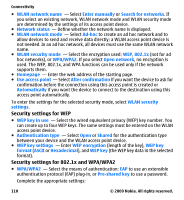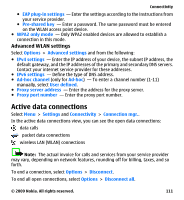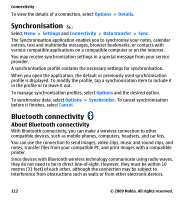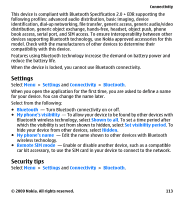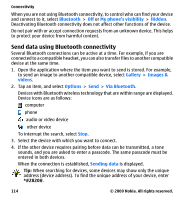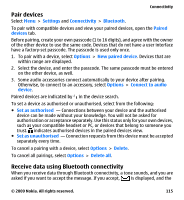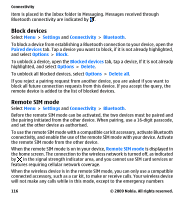Nokia 002L5G7 User Guide - Page 115
Pair devices, Receive data using Bluetooth connectivity
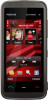 |
View all Nokia 002L5G7 manuals
Add to My Manuals
Save this manual to your list of manuals |
Page 115 highlights
Connectivity Pair devices Select Menu > Settings and Connectivity > Bluetooth. To pair with compatible devices and view your paired devices, open the Paired devices tab. Before pairing, create your own passcode (1 to 16 digits), and agree with the owner of the other device to use the same code. Devices that do not have a user interface have a factory-set passcode. The passcode is used only once. 1. To pair with a device, select Options > New paired device. Devices that are within range are displayed. 2. Select the device, and enter the passcode. The same passcode must be entered on the other device, as well. 3. Some audio accessories connect automatically to your device after pairing. Otherwise, to connect to an accessory, select Options > Connect to audio device. Paired devices are indicated by in the device search. To set a device as authorised or unauthorised, select from the following: ● Set as authorised - Connections between your device and the authorised device can be made without your knowledge. You will not be asked for authorisation or acceptance separately. Use this status only for your own devices, such as your compatible headset or PC, or devices that belong to someone you trust. indicates authorised devices in the paired devices view. ● Set as unauthorised - Connection requests from this device must be accepted separately every time. To cancel a pairing with a device, select Options > Delete. To cancel all pairings, select Options > Delete all. Receive data using Bluetooth connectivity When you receive data through Bluetooth connectivity, a tone sounds, and you are asked if you want to accept the message. If you accept, is displayed, and the © 2009 Nokia. All rights reserved. 115