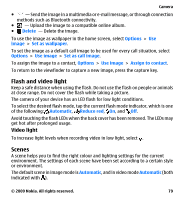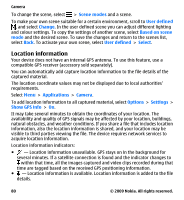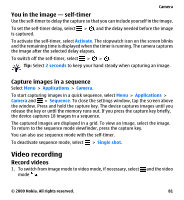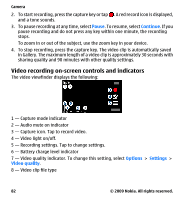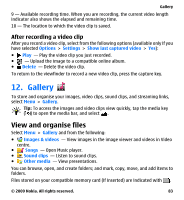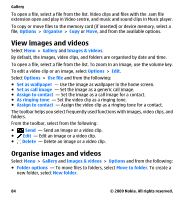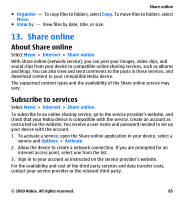Nokia 002L5G7 User Guide - Page 84
View images and videos, The toolbar helps you select frequently used functions with images
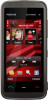 |
View all Nokia 002L5G7 manuals
Add to My Manuals
Save this manual to your list of manuals |
Page 84 highlights
Gallery To open a file, select a file from the list. Video clips and files with the .ram file extension open and play in Video centre, and music and sound clips in Music player. To copy or move files to the memory card (if inserted) or device memory, select a file, Options > Organise > Copy or Move, and from the available options. View images and videos Select Menu > Gallery and Images & videos. By default, the images, video clips, and folders are organised by date and time. To open a file, select a file from the list. To zoom in an image, use the volume key. To edit a video clip or an image, select Options > Edit. Select Options > Use file and from the following: ● Set as wallpaper - Use the image as wallpaper in the home screen. ● Set as call image - Set the image as a generic call image. ● Assign to contact - Set the image as a call image for a contact. ● As ringing tone - Set the video clip as a ringing tone. ● Assign to contact - Assign the video clip as a ringing tone for a contact. The toolbar helps you select frequently used functions with images, video clips, and folders. From the toolbar, select from the following: ● Send - Send an image or a video clip. ● Edit - Edit an image or a video clip. ● Delete - Delete an image or a video clip. Organise images and videos Select Menu > Gallery and Images & videos > Options and from the following: ● Folder options - To move files to folders, select Move to folder. To create a new folder, select New folder. 84 © 2009 Nokia. All rights reserved.