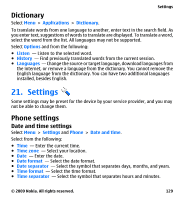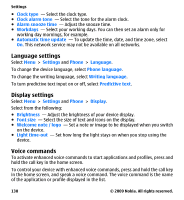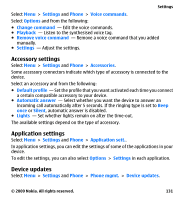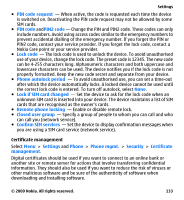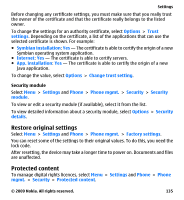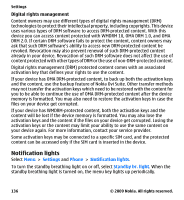Nokia 002L5G7 User Guide - Page 134
View certificate details - check authenticity, Change the trust settings
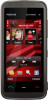 |
View all Nokia 002L5G7 manuals
Add to My Manuals
Save this manual to your list of manuals |
Page 134 highlights
Settings Select from the following: ● Authority certificates - View and edit authority certificates. ● Trusted site certificates - View and edit trusted site certificates. ● Personal certificates - View and edit personal certificates. ● Phone certificates - View and edit device certificates. Digital certificates do not guarantee safety; they are used to verify the origin of software. Important: Even if the use of certificates makes the risks involved in remote connections and software installation considerably smaller, they must be used correctly in order to benefit from increased security. The existence of a certificate does not offer any protection by itself; the certificate manager must contain correct, authentic, or trusted certificates for increased security to be available. Certificates have a restricted lifetime. If "Expired certificate" or "Certificate not valid yet" is shown, even if the certificate should be valid, check that the current date and time in your device are correct. View certificate details - check authenticity You can only be sure of the correct identity of a server when the signature and the validity period of a server certificate have been checked. You are notified if the identity of the server is not authentic or if you do not have the correct security certificate in your device. To check the details of a certificate, select Options > Certificate details. The validity of the certificate is checked, and one of the following notes may be displayed: ● Certificate not trusted - You have not set any application to use the certificate. ● Expired certificate - The certificate validity period has ended. ● Certificate not valid yet - The certificate validity period has not yet begun. ● Certificate corrupted - The certificate cannot be used. Contact the certificate issuer. Change the trust settings 134 © 2009 Nokia. All rights reserved.