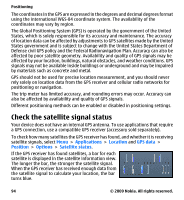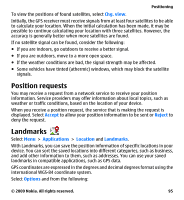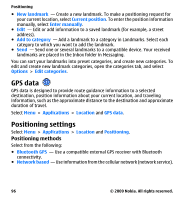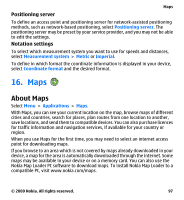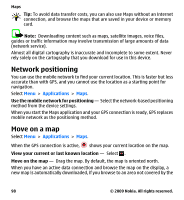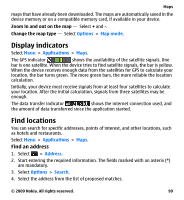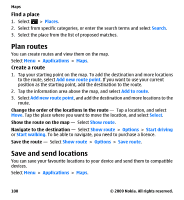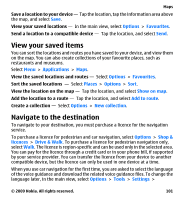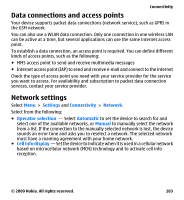Nokia 002L5G7 User Guide - Page 98
Network positioning, Move on a map, Use the mobile network for positioning
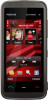 |
View all Nokia 002L5G7 manuals
Add to My Manuals
Save this manual to your list of manuals |
Page 98 highlights
Maps Tip: To avoid data transfer costs, you can also use Maps without an internet connection, and browse the maps that are saved in your device or memory card. Note: Downloading content such as maps, satellite images, voice files, guides or traffic information may involve transmission of large amounts of data (network service). Almost all digital cartography is inaccurate and incomplete to some extent. Never rely solely on the cartography that you download for use in this device. Network positioning You can use the mobile network to find your current location. This is faster but less accurate than with GPS, and you cannot use the location as a starting point for navigation. Select Menu > Applications > Maps. Use the mobile network for positioning - Select the network-based positioning method from the device settings. When you start the Maps application and your GPS connection is ready, GPS replaces mobile network as the positioning method. Move on a map Select Menu > Applications > Maps. When the GPS connection is active, shows your current location on the map. View your current or last known location - Select . Move on the map - Drag the map. By default, the map is oriented north. When you have an active data connection and browse the map on the display, a new map is automatically downloaded, if you browse to an area not covered by the 98 © 2009 Nokia. All rights reserved.