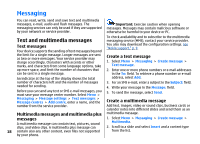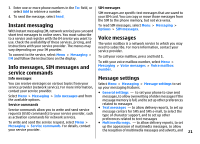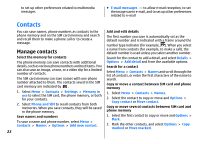Nokia 3500 classic User Guide - Page 18
Traditional text input, Predictive text input, Navigate the menus - case
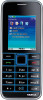 |
View all Nokia 3500 classic manuals
Add to My Manuals
Save this manual to your list of manuals |
Page 18 highlights
The character cases are indicated by , , and . To change the character case, press #. To change from the letter to number mode, indicated by , press and hold #, and select Number mode. To change from the number to the letter mode, press and hold #. To set the writing language, select Options > Writing language. Traditional text input Press a number key, 2 to 9, repeatedly until the desired character appears. The available characters depend on the selected writing language. If the next letter you want is located on the same key as the present one, wait until the cursor appears and enter the letter. To access the most common punctuation marks and special characters, repeatedly press the number key 1 or press * to select a special character. Predictive text input Predictive text input is based on a built-in dictionary to which you can also add new words. 1. Start writing a word, using the keys 2 to 9. Press each key only once for one letter. 2. To confirm a word by adding a space, press 0. ● If the word is not correct, press * repeatedly, and select the word from the list. ● If the ? character is displayed after the word, the word you intended to write is not in the dictionary. To add the word to the dictionary, select Spell. Enter the word using traditional text input, and select Save. ● To write compound words, enter the first part of the word, and press the scroll key right to confirm it. Write the last part of the word, and confirm the word. 3. Start writing the next word. Navigate the menus The phone offers you an extensive range of functions that 5. Select the setting of your choice. are grouped into menus. 6. To return to the previous menu level, select Back. 1. To access the menu, select Menu. To exit the menu, select Exit. 2. Scroll through the menu, and select an option (for example, Settings). To change the menu view, select Options > Main menu view > List or Grid. 3. If the selected menu contains further submenus, select one (for example, Call). To rearrange the menu, scroll to the menu to be moved, and select Options > Organise > Move. Scroll to where 4. If the selected menu contains further submenus, repeat step 3. you want to move the menu, and select OK. To save the change, select Done > Yes. 17