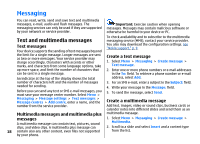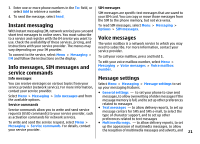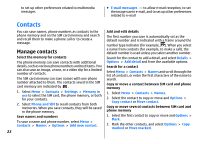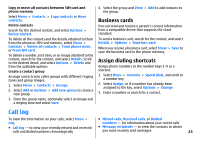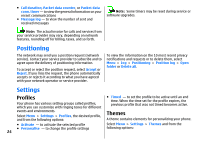Nokia 3500 classic User Guide - Page 20
Create a multimedia plus message, Read a message and reply, Send messages, E-mail, Setting wizard - software
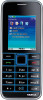 |
View all Nokia 3500 classic manuals
Add to My Manuals
Save this manual to your list of manuals |
Page 20 highlights
3. Select Send and enter one or more phone numbers or e-mail addresses in the To: field. To retrieve a phone number or e-mail address, select Add. 4. For an SMS e-mail, enter a subject in the Subject: field. 5. To send the message, select Send. Create a multimedia plus message 1. Select Menu > Messaging > Create message > Multimedia plus. 2. Enter recipients, a subject, and text as for a text message. Note: The message sent icon or text on your device screen does not indicate that the message is received at the intended destination. If message sending is interrupted, the phone tries to resend the message a few times. If these attempts fail, the message remains in the Outbox folder. To cancel the sending of the messages in the Outbox folder, select Options > Cancel sending. To save the sent messages in the Sent items folder, select Menu > Messaging > Message settings > General settings > Save sent messages. 3. Select Insert and content from the list. Organize your messages 4. To send the message, select Send. Read a message and reply The phone saves received messages in the Inbox folder. Organize your messages in the saved items folder. To add, rename, or delete a folder, select Menu > Messaging > Saved items > Options. Important: Exercise caution when opening messages. E-mail messages or multimedia message objects may contain malicious software or otherwise be harmful to your device or PC. Your phone issues a notification when a message is received. Press Show to display the message. If more than one message was received select a message from the inbox and press Open. Use the scroll key to view all parts of the message. Select Reply to create an answer message. Send messages E-mail Access your POP3 or IMAP4 e-mail account with your phone to read, write and send e-mail. This e-mail application is different from the SMS e-mail function. Before you can use e-mail, you must have an e-mail account and the correct settings. To check the availability and the settings of your e-mail account, contact your email service provider. You may receive the e-mail configuration settings as a configuration message. See "Configuration setting service," p. 8. Message sending Setting wizard To send the message, select Send. The phone saves the The setting wizard will start automatically if no e-mail 19 message in the Outbox folder, and the sending starts. settings are defined in the phone.