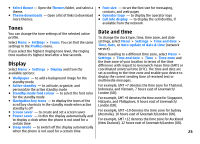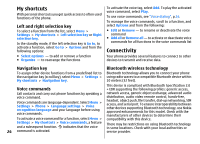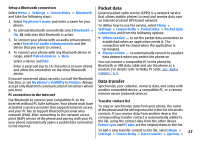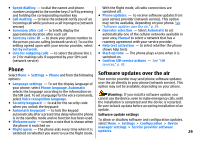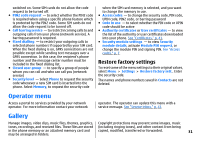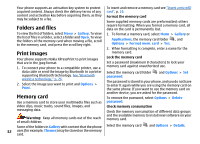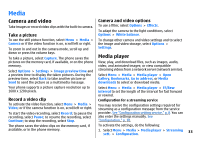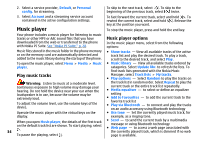Nokia 3500 classic User Guide - Page 31
Enhancements, Configuration, Security, Request a software update
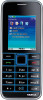 |
View all Nokia 3500 classic manuals
Add to My Manuals
Save this manual to your list of manuals |
Page 31 highlights
Request a software update Select Menu > Settings > Configuration and from the 1. Select Menu > Settings > Phone > Phone following options: updates to request available software updates from ● Default configu- ration settings - to view the your service provider. service providers saved in the phone and set a default 2. Select Current software details to display the current software version and check whether an update is needed. 3. Select Download phone software to download and install a software update. Follow the instructions on the display. 4. If the installation was canceled after the download, select Install software update to start the installation. service provider ● Activate default in all applications - to activate the default configuration settings for supported applications ● Preferred access point - to view the saved access points ● Connect to service provider support - to download the configuration settings from your service provider ● Device manager settings - to allow or prevent the phone from receiving software updates. This option The software update may take several minutes. If there are problems with the installation, contact your service provider. may not be available, depending on your phone. See "Software updates over the air," p. 29. ● Personal configu- ration settings - to manually add new personal accounts for various services and to Enhancements activate or delete them. To add a new personal account, select Add new, or Options > Add new. Select the This menu or the following options are shown only if the phone is or has been connected to a compatible mobile enhancement. service type, and enter the required parameters. To activate a personal account, scroll to it, and select Options > Activate . Select Menu > Settings > Enhancements. Select an enhancement, and an option depending on the enhancement. Security When security features that restrict calls are in use (such Configuration as call barring, closed user group, and fixed dialling), calls may be possible to the official emergency number You can configure your phone with settings that are required for certain services. Your service provider may programmed into your device. Select Menu > Settings > Security and from the also send you these settings. See "Configuration setting following options: 30 service," p. 8. ● PIN code request or UPIN code request - to request for your PIN or UPIN code every time the phone is