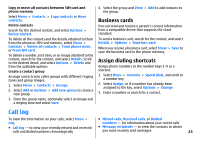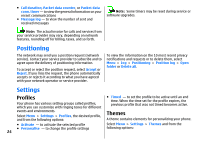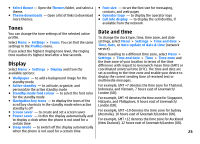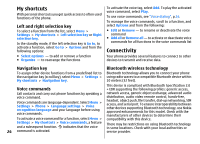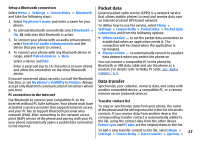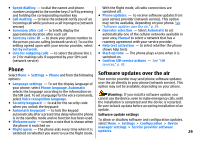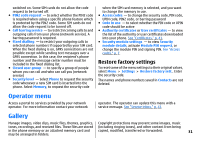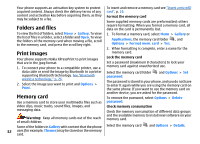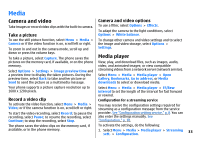Nokia 3500 classic User Guide - Page 29
Data transfer with a compatible device, Synchronize from a server, USB data cable, Nokia PC Suite
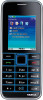 |
View all Nokia 3500 classic manuals
Add to My Manuals
Save this manual to your list of manuals |
Page 29 highlights
Add contact > Phone sync or Phone copy, and enter the settings according to the transfer type. To edit or delete a transfer contact selectOptions. Data transfer with a compatible device To connect use Bluetooth wireless technology or a cable connection. The other device must be activated for receiving data. ● Printing & media - to use the phone with a PictBridge compatible printer or with a compatible PC ● Data storage - to connect to a PC that does not have Nokia software and use the phone as a data storage device To change the USB mode, select Menu > Settings > Connectivity > USB data cable and the desired USB mode. To start data transfer, select Menu > Settings > Connectivity > Data transfer and the transfer contact from the list other than Server sync or PC sync. Nokia PC Suite With Nokia PC Suite you can manage your music, synchronize contacts, calendar, notes, and to-do notes Synchronize from a server between your phone and the compatible PC or a remote internet server (network service). You may find more To use a remote internet server, subscribe to a information and PC Suite on the Nokia website. See "Nokia synchronization service. For more information and the support," p. 9. settings required for this service, contact your service provider. You may receive the settings as a configuration message. See "Configuration setting service," p. 8. To start the synchronization from your phone, select Menu > Settings > Connectivity > Data transfer > Call Select Menu > Settings > Call and from the following options: Server sync. ● Call divert - to divert your incoming calls (network Synchronizing for the first time or after an interrupted synchronization may take up to 30 minutes to complete. service). You may not be able to divert your calls if some call barring functions are active. See "Security," p. 30. USB data cable ● Voice clarity - to enhance speech intelligibility, especially in noisy environments You can use the USB data cable to transfer data between ● Anykey answer - to answer an incoming call by the phone and a compatible PC or a printer supporting briefly pressing any key, except the power key, the left PictBridge. and right selection keys, or the end key To activate the phone for data transfer or image printing, ● Automatic redial - to make a maximum of 10 28 connect the data cable, and select the mode: ● Nokia mode - to use the cable for PC Suite attempts to connect the call after an unsuccessful call attempt