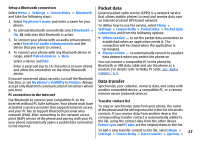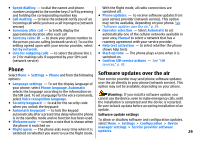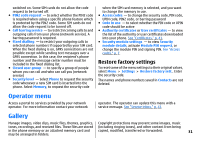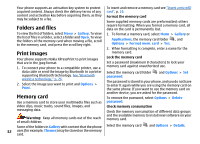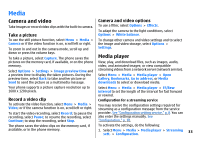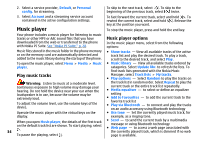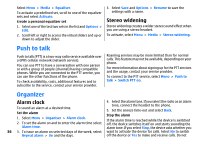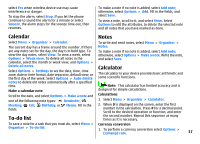Nokia 3500 classic User Guide - Page 33
Folders and files, Print images, Memory card, Gallery, Options, Print, Themes, Applications - themes new
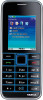 |
View all Nokia 3500 classic manuals
Add to My Manuals
Save this manual to your list of manuals |
Page 33 highlights
Your phone supports an activation key system to protect To insert and remove a memory card see "Insert a microSD acquired content. Always check the delivery terms of any card", p. 10. content and activation key before acquiring them, as they Format the memory card may be subject to a fee. Some supplied memory cards are preformatted; others Folders and files require formatting. When you format a memory card, all data on the card is permanently lost. To view the list of folders, select Menu > Gallery. To view 1. To format a memory card, select Menu > Gallery or the list of files in a folder, select a folder and Open. To view the folders of the memory card when moving a file, scroll to the memory card, and press the scroll key right. Applications, the memory card folder , and Options > Format mem. card > Yes. 2. When formatting is complete, enter a name for the Print images memory card. Your phone supports Nokia XPressPrint to print images Lock the memory card that are in the jpeg format. Set a password (maximum 8 characters) to lock your 1. To connect your phone to a compatible printer, use a memory card against unauthorized use. data cable or send the image by Bluetooth to a printer supporting Bluetooth technology. See "Bluetooth wireless technology," p. 26. 2. Select the image you want to print and Options > Print. Select the memory card folder password. and Options > Set The password is stored in your phone, and you do not have to enter it again while you are using the memory card on the same phone. If you want to use the memory card on another device, you are asked for the password. Memory card To remove the password, select Options > Delete Use a memory card to store your multimedia files such as password. video clips, music tracks, sound files, images, and Check memory consumption messaging data. Check the memory consumption of different data groups Warning: Keep all memory cards out of the reach of small children. Some of the folders in Gallery with content that the phone and the available memory to install new software on your memory card. Select the memory card and Options > Details. 32 uses (for example, Themes) may be stored on the memory card.