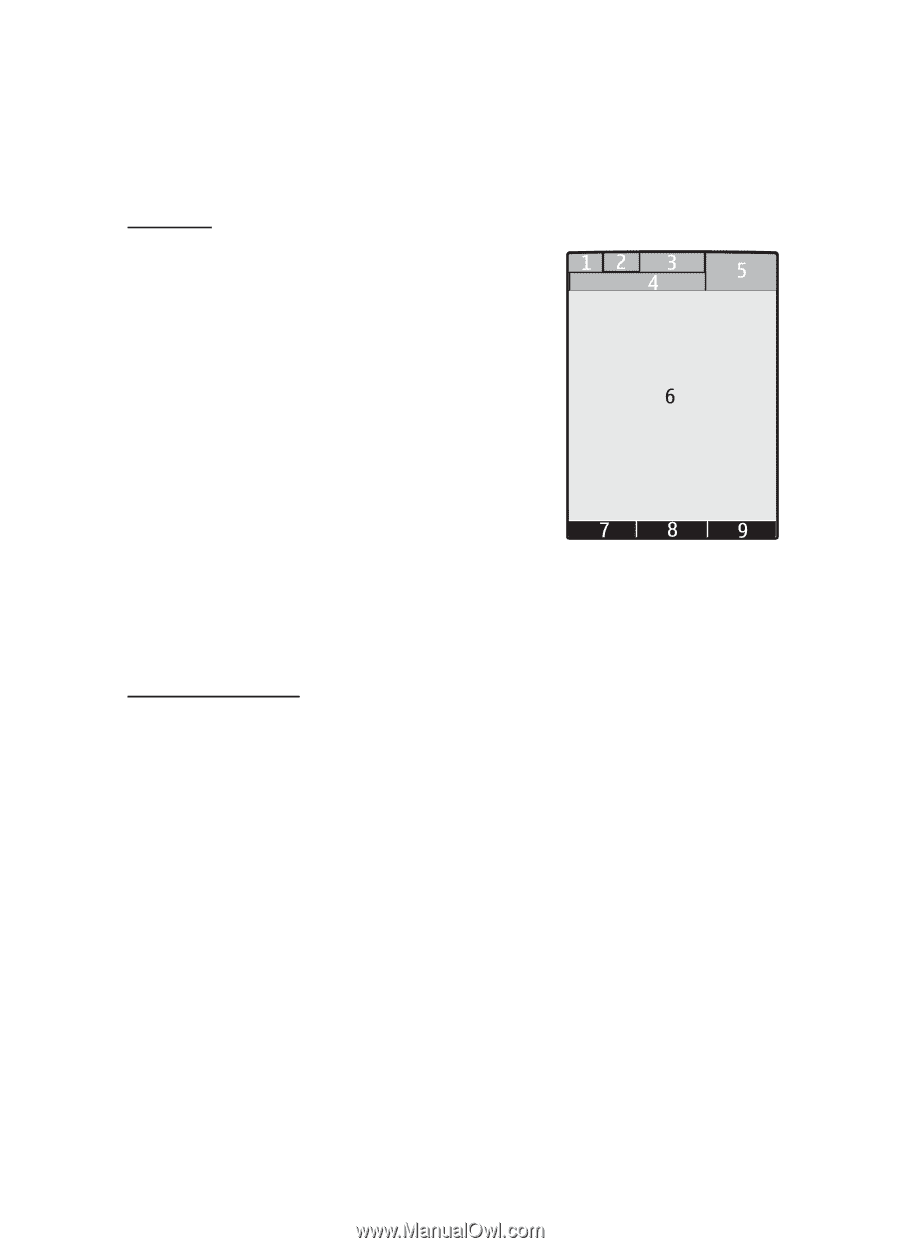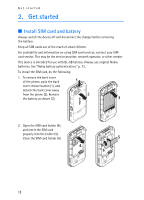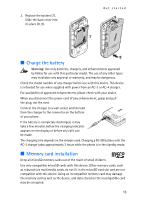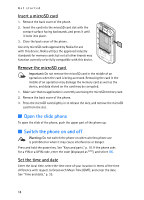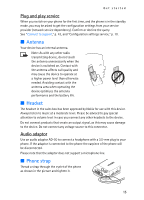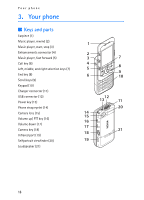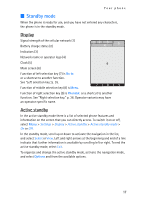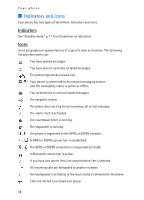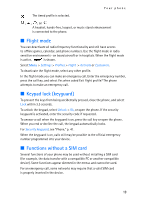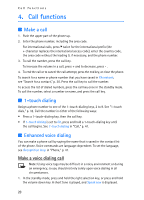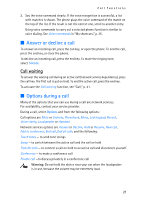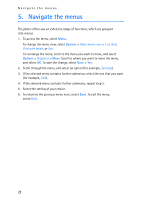Nokia 5300 XpressMusic User Guide - Page 18
Standby mode, Display, Active standby
 |
View all Nokia 5300 XpressMusic manuals
Add to My Manuals
Save this manual to your list of manuals |
Page 18 highlights
Your phone ■ Standby mode When the phone is ready for use, and you have not entered any characters, the phone is in the standby mode. Display Signal strength of the cellular network (1) Battery charge status (2) Indicators (3) Network name or operator logo (4) Clock (5) Main screen (6) Function of left selection key (7) is Go to or a shortcut to another function. See "Left selection key,"p. 35. Function of middle selection key (8) is Menu. Function of right selection key (9) is Phonebk. or a shortcut to another function. See "Right selection key," p. 36. Operator variants may have an operator-specific name. Active standby In the active standby mode there is a list of selected phone features and information on the screen that you can directly access. To switch it on or off, select Menu > Settings > Display > Active standby > Active standby mode > On or Off. In the standby mode, scroll up or down to activate the navigation in the list, and select Select or View. Left and right arrows at the beginning and end of a line indicate that further information is available by scrolling left or right. To end the active standby mode, select Exit. To organize and change the active standby mode, activate the navigation mode, and select Options and from the available options. 17