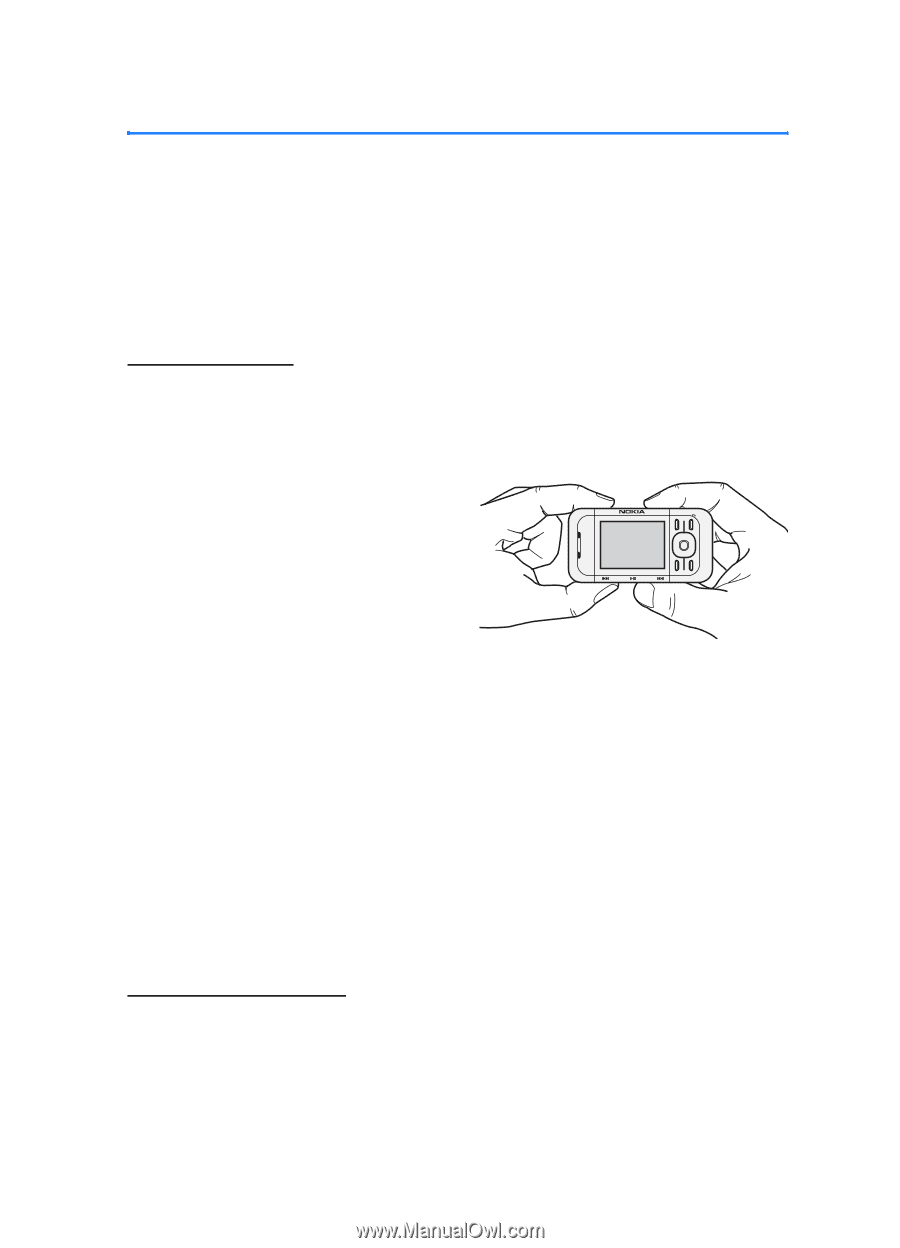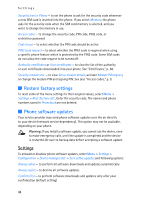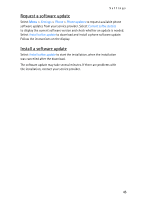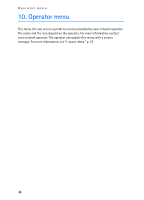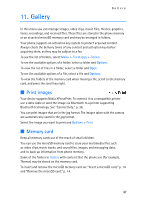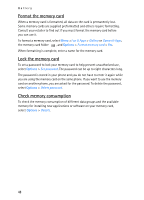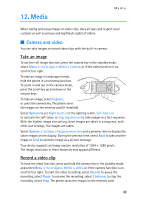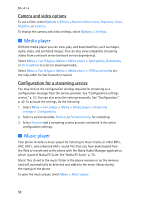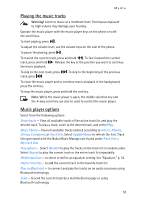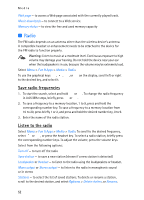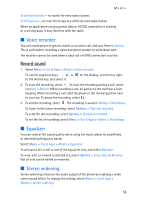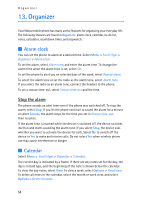Nokia 5300 XpressMusic User Guide - Page 50
Media, Camera and video
 |
View all Nokia 5300 XpressMusic manuals
Add to My Manuals
Save this manual to your list of manuals |
Page 50 highlights
12. Media Media When taking and using images or video clips, obey all laws and respect local customs as well as privacy and legitimate rights of others. ■ Camera and video You can take images or record video clips with the built-in camera. Take an image To use the still image function, press the camera key in the standby mode, select Menu > Fun & Apps > Media > Camera, or if the video function is on, scroll left or right. To take an image in landscape format, hold the phone in a horizontal position. To zoom in and out in the camera mode, press the scroll key up and down or the volume keys. To take an image, select Capture, or press the camera key. The phone saves the images on the memory card (if installed). Select Options to set Night mode on if the lighting is dim, Self-timer on to activate the self-timer, or Img. sequence on to take images in a fast sequence. With the highest image size setting, three images are taken in a sequence, with other size settings, five images are taken. Select Options > Settings >Image preview time and a preview time to display the taken images on the display. During the preview time, select Back to take another image or Send to send the image as a picture message. Your device supports an image capture resolution of 1024 x 1280 pixels. The image resolution in these materials may appear different. Record a video clip To have the video function, press and hold the camera key in the standby mode, and select Menu > Fun & Apps > Media > Video, or if the camera function is on, scroll left or right. To start the video recording, select Record. To pause the recording, select Pause; to resume the recording, select Continue; to stop the recording, select Stop. The phone saves the images on the memory card. 49