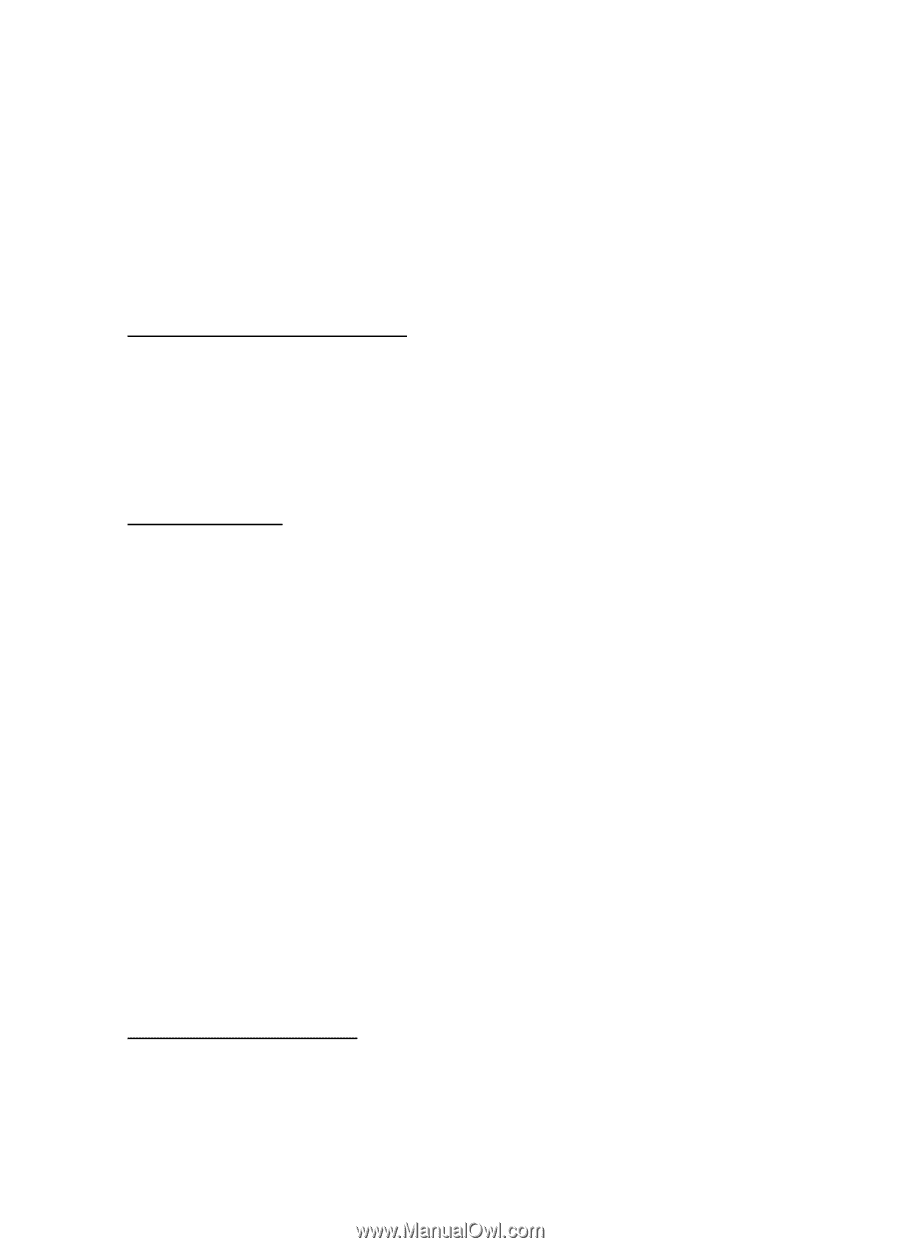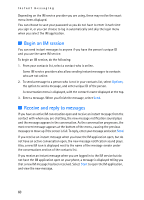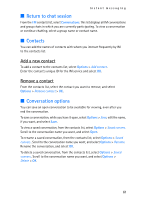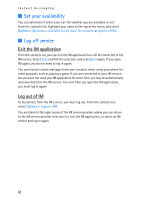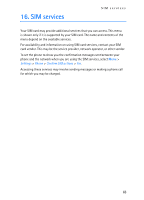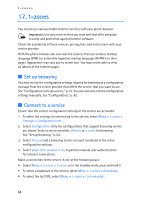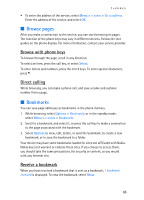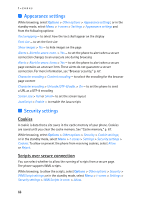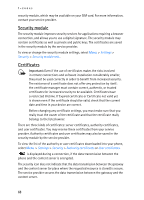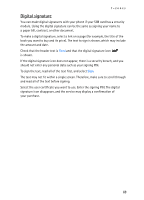Nokia 5300 XpressMusic User Guide - Page 66
Browse s, Bookmarks, Browse with phone keys, Direct calling, Receive a bookmark
 |
View all Nokia 5300 XpressMusic manuals
Add to My Manuals
Save this manual to your list of manuals |
Page 66 highlights
t-zones • To enter the address of the service, select Menu > t-zones > Go to address. Enter the address of the service, and select OK. ■ Browse pages After you make a connection to the service, you can start browsing its pages. The function of the phone keys may vary in different services. Follow the text guides on the phone display. For more information, contact your service provider. Browse with phone keys To browse through the page, scroll in any direction. To select an item, press the call key, or select Select. To enter letters and numbers, press the 0 to 9 keys. To enter special characters, * press . Direct calling While browsing, you can make a phone call, and save a name and a phone number from a page. ■ Bookmarks You can save page addresses as bookmarks in the phone memory. 1. While browsing, select Options > Bookmarks; or in the standby mode, select Menu > t-zones > Bookmarks. 2. Scroll to a bookmark, and select it; or press the call key to make a connection to the page associated with the bookmark. 3. Select Options to view, edit, delete, or send the bookmark; to create a new bookmark; or to save the bookmark to a folder. Your device may have some bookmarks loaded for sites not affiliated with Nokia. Nokia does not warrant or endorse these sites. If you choose to access them, you should take the same precautions, for security or content, as you would with any Internet site. Receive a bookmark When you have received a bookmark that is sent as a bookmark, 1 bookmark received is displayed. To view the bookmark, select Show. 65