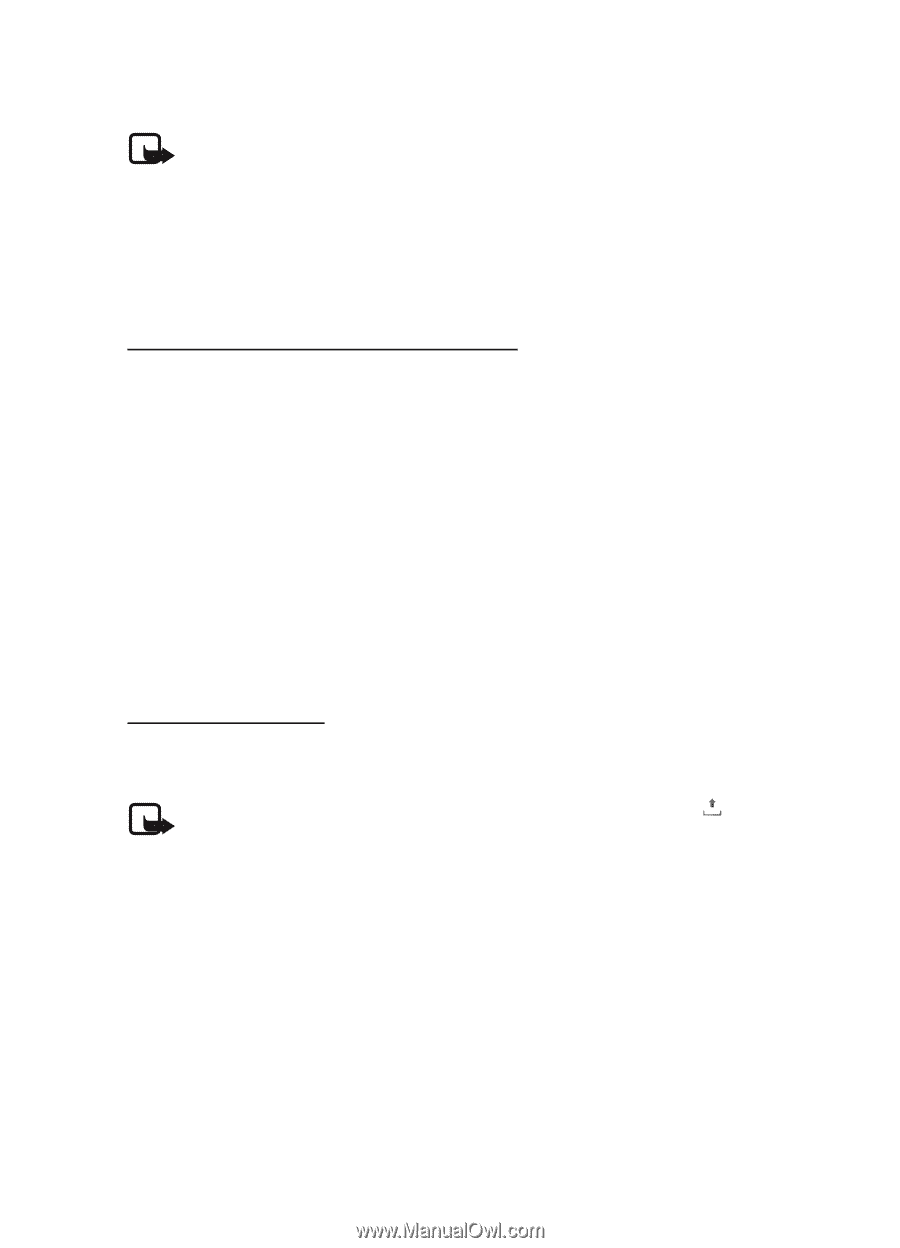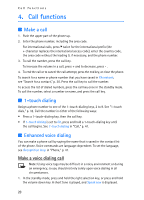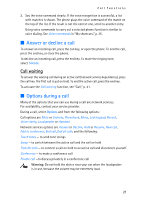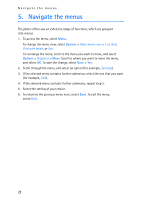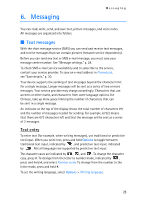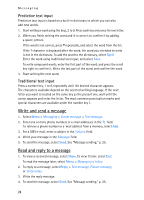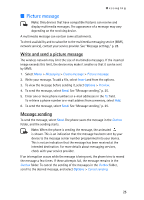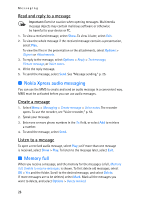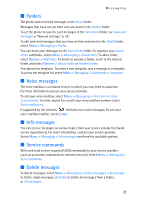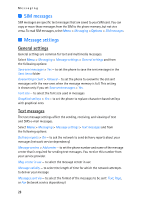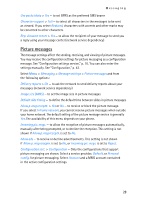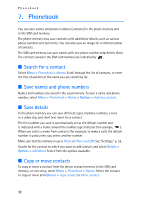Nokia 5300 XpressMusic User Guide - Page 26
Picture message, Write and send a picture message, Message sending
 |
View all Nokia 5300 XpressMusic manuals
Add to My Manuals
Save this manual to your list of manuals |
Page 26 highlights
Messaging ■ Picture message Note: Only devices that have compatible features can receive and display multimedia messages. The appearance of a message may vary depending on the receiving device. A multimedia message can contain some attachments. To check availability and to subscribe to the multimedia messaging service (MMS, network service), contact your service provider. See "Message settings," p. 28. Write and send a picture message The wireless network may limit the size of multimedia messages. If the inserted image exceeds this limit, the device may make it smaller so that it can be sent by MMS. 1. Select Menu > Messaging > Create message > Picture message. 2. Write your message. To add a file, select Insert and from the options. 3. To view the message before sending it, select Options > Preview. 4. To send the message, select Send. See "Message sending," p. 25. 5. Enter one or more phone numbers or e-mail addresses in the To: field. To retrieve a phone number or e-mail address from a memory, select Add. 6. To send the message, select Send. See "Message sending," p. 25. Message sending To send the message, select Send. The phone saves the message in the Outbox folder, and the sending starts. Note: When the phone is sending the message, the animated is shown. This is an indication that the message has been sent by your device to the message center number programmed into your device. This is not an indication that the message has been received at the intended destination. For more details about messaging services, check with your service provider. If an interruption occurs while the message is being sent, the phone tries to resend the message a few times. If these attempts fail, the message remains in the Outbox folder. To cancel the sending of the messages in the Outbox folder, scroll to the desired message, and select Options > Cancel sending. 25