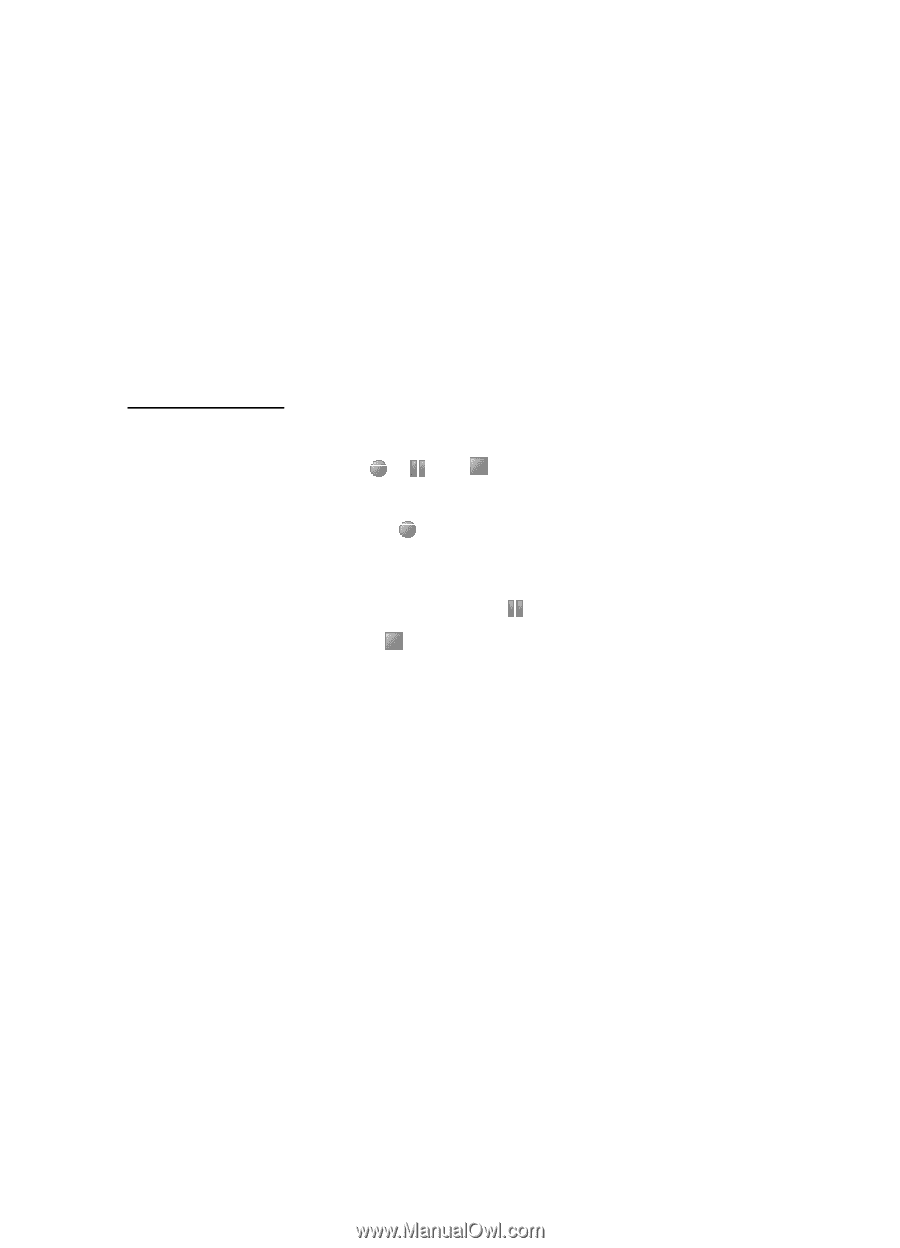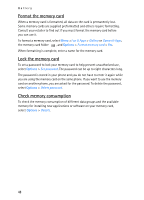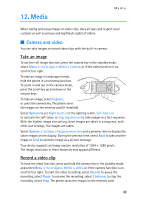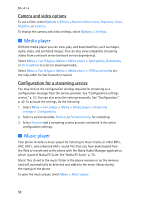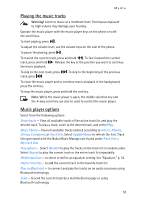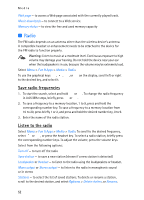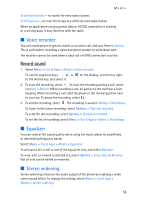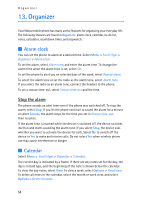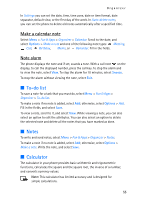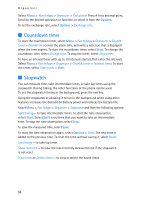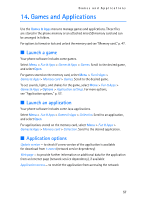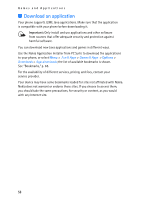Nokia 5300 XpressMusic User Guide - Page 54
Voice recorder, Equalizer, Stereo widening, Record sound
 |
View all Nokia 5300 XpressMusic manuals
Add to My Manuals
Save this manual to your list of manuals |
Page 54 highlights
Media Search all stations - to search for new radio stations Set frequency - to enter the frequency of the desired radio station When an application using a packet data or HSCSD connection is sending or receiving data, it may interfere with the radio. ■ Voice recorder You can record pieces of speech, sound, or an active call, and save them in Gallery. This is useful when recording a name and phone number to write down later. The recorder cannot be used when a data call or GPRS connection is active. Record sound 1. Select Menu > Fun & Apps > Media > Voice recorder. To use the graphical keys , , or on the display, scroll left or right to the desired key, and select it. 2. To start the recording, select . To start the recording during a call, select Options > Record. While recording a call, all parties to the call hear a faint beeping. When recording a call, hold the phone in the normal position near to your ear. To pause the recording, select . 3. To end the recording, select . The recording is saved in Gallery > Recordings. To listen to the latest recording, select Options > Play last recorded. To send the last recording, select Options > Send last recorded. To see the list of recordings, select Menu > Fun & Apps > Gallery > Recordings. ■ Equalizer You can control the sound quality when using the music player by amplifying or diminishing frequency bands. Select Menu > Fun & Apps > Media > Equalizer. To activate a set, scroll to one of the equalizer sets, and select Activate. To view, edit, or rename a selected set, select Options > View, Edit, or Rename. Not all sets can be edited or renamed. ■ Stereo widening Stereo widening enhances the audio output of the phone by enabling a wider stereo sound effect. To change the setting, select Menu > Fun & Apps > Media > Stereo widening. 53