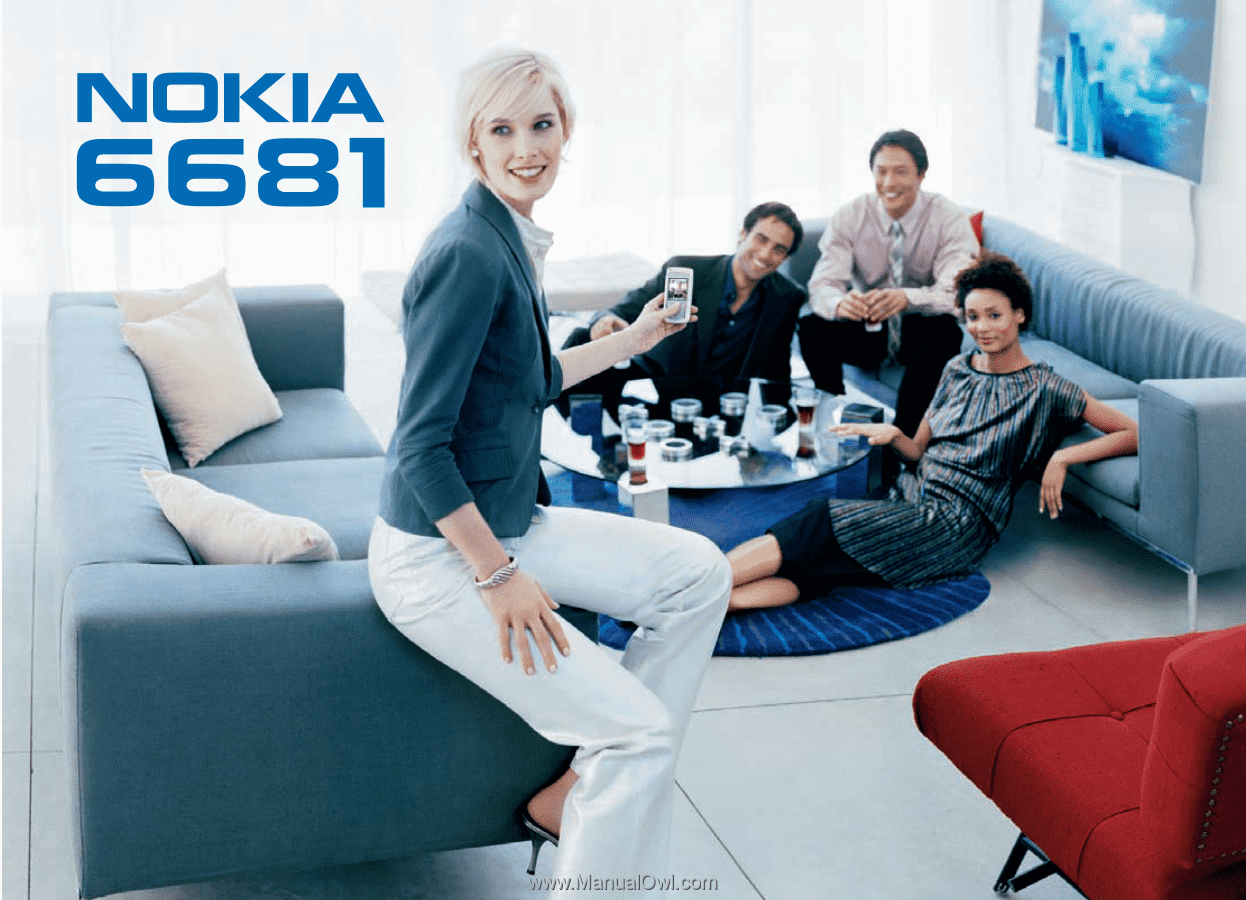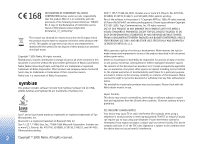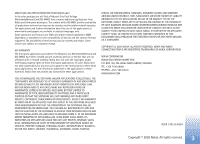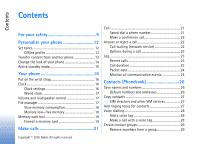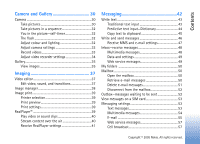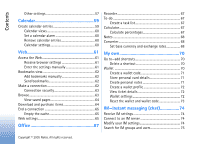Nokia 6681 User Guide
Nokia 6681 - Cell Phone 8 MB Manual
 |
View all Nokia 6681 manuals
Add to My Manuals
Save this manual to your list of manuals |
Nokia 6681 manual content summary:
- Nokia 6681 | User Guide - Page 1
- Nokia 6681 | User Guide - Page 2
Nokia tune is a sound mark of Nokia Corporation. This product includes software licensed from Symbian Software BY AND OBTAINED WITHOUT CHARGE FROM A CONSUMER NOT THEREBY Except as required by applicable law, no warranties of assistance, contact your local service facility. This device complies - Nokia 6681 | User Guide - Page 3
the use of the applications at www.nokia.com/support are available in selected languages only. Some operations and features are SIM card and/or network dependent, MMS dependent, or dependent on the compatibility of devices and the content formats supported. The availability of services may vary by - Nokia 6681 | User Guide - Page 4
File manager 17 View memory consumption 18 Memory low-free memory 18 Memory card tool 19 Format a memory card 19 Make calls 21 Call 21 Speed dial a phone number 21 Make a conference call 22 Answer or reject a call 22 Call waiting (network service 27 SIM directory and other SIM services 27 - Nokia 6681 | User Guide - Page 5
50 Delete e-mail messages 51 Disconnect from the mailbox 52 Outbox-messages waiting to be sent 52 View messages on a SIM card 53 Messaging settings 53 Text messages 53 Multimedia messages 54 E-mail 55 Web service messages 57 Cell broadcast 57 Copyright © 2005 Nokia. All rights reserved. - Nokia 6681 | User Guide - Page 6
card details 71 Create personal notes 71 Create a wallet profile 72 View ticket details 72 Wallet settings 72 Reset the wallet and wallet code 73 IM-Instant messaging (chat 74 Receive IM settings 74 Connect to an IM server 74 Modify your IM settings 74 Search for IM groups and users - Nokia 6681 | User Guide - Page 7
96 Add a voice command to an application 96 Application manager 97 Install applications and software 97 Remove applications and software 98 Application settings 99 Activation keys-handle copyright-protected files.... 99 Troubleshooting 100 Q&A 100 Copyright © 2005 Nokia. All rights reserved. - Nokia 6681 | User Guide - Page 8
Contents Battery information 103 Charging and discharging 103 Nokia battery authentication guidelines 103 Authenticate hologram 104 What if your battery is not authentic 104 Care and maintenance 105 Additional safety information 106 Index 109 Copyright © 2005 Nokia. All rights reserved. - Nokia 6681 | User Guide - Page 9
Not following them may be dangerous or illegal. Read the complete user guide for further information. SWITCH ON SAFELY Do not switch the phone QUALIFIED SERVICE Only qualified personnel may install or repair this product. ENHANCEMENTS AND BATTERIES Use only approved enhancements and batteries. Do - Nokia 6681 | User Guide - Page 10
instructions for their use and explain what charges will apply. Some networks may have limitations that affect how you can use Network Services. For instance, some networks may not support all languagedependent characters and services. Your service provider may have requested that certain features - Nokia 6681 | User Guide - Page 11
network support for these technologies. Enhancements, batteries, and chargers Check the model number of any charger before use with this phone. This phone is intended for use when supplied with power from ACP-12 and LCH-12. Warning: Use only batteries, chargers, and enhancements approved by Nokia - Nokia 6681 | User Guide - Page 12
service provider, network operator, or Nokia Customer Care for assistance with any features that differ from those described in this guide. • To change the standby mode background image folder. You can move less used applications into folders, and place applications that you use more often into the - Nokia 6681 | User Guide - Page 13
. Tones stored on the memory card are indicated with . Scroll emergency numbers, or use features that require network coverage must enter the unlock code before you can change images, video, and sound clips using a Bluetooth connection, from a compatible Nokia Series 60 phone. Copyright © 2005 Nokia - Nokia 6681 | User Guide - Page 14
install Transfer on the other phone, and follow the instructions on the screen. The application is added to the main menu. 6 From your Nokia 6681 device, select the content you want to copy from the other phone. Content is copied from the memory and memory card of the other phone to your Nokia 6681 - Nokia 6681 | User Guide - Page 15
Image in 'Go to'-The background image for the Go to application. To restore the selected theme back to its original settings, select Options > Restore orig. theme when you edit a theme. Active standby mode Use your standby display display is shown with default applications application shortcuts: 1 - Nokia 6681 | User Guide - Page 16
it. Note: Use only Nokia approved enhancements. Clock Options in Clock are Set alarm, Reset alarm, Remove alarm, Settings, mobile phone network to update the time, date, and time zone information to your phone (network service), scroll down, and select Auto time update. For the Auto time update - Nokia 6681 | User Guide - Page 17
automatically, and the matching cities are displayed. Select a city. You can add File manager Many features of the phone use memory to store data. These features include contacts, messages, images, ringing tones, calendar and to-do notes, documents, and downloaded applications. The free memory - Nokia 6681 | User Guide - Page 18
> Memory card, and a folder. To remove data to free memory, use File mgr., or go to the respective application. For example, you can remove the following: • Messages from Inbox, Drafts, and Sent folders in Messaging • Retrieved e-mail messages from the phone memory • Saved Web pages • Saved images - Nokia 6681 | User Guide - Page 19
permanently lost. Tip! To rename a memory card, select Options > Memory card name. Some memory cards are supplied preformatted and others require formatting. Consult your retailer to find out if you must format the memory card before you can use it. Copyright © 2005 Nokia. All rights reserved. 19 - Nokia 6681 | User Guide - Page 20
Your phone To format a memory card, select Options > Format mem. card. Select Yes to confirm. When formatting is complete, enter a name for the memory card, and select OK. 20 Copyright © 2005 Nokia. All rights reserved. - Nokia 6681 | User Guide - Page 21
access code), and enter the country code, area code service provider), and select OK. Pressing always ends a call, even if another application SIM to Contacts before you can make a call this way. See 'Copy contacts', p. 27. To call your voice mailbox (network service Nokia. All rights reserved. 21 - Nokia 6681 | User Guide - Page 22
select Options > Conference > Add to conference. The phone supports conference calls between a maximum of six participants, including yourself. call in progress if you have activated Call waiting (network service) in Tools > Settings > Call > Call waiting. Tip © 2005 Nokia. All rights reserved. - Nokia 6681 | User Guide - Page 23
add DTMF tones to the Phone number or DTMF fields in a contact card. Log Recent calls To monitor the phone numbers of missed, received, calls only if the network supports these functions, the phone is switched on, and within the network's service area. Tip! When you Nokia. All rights reserved. 23 - Nokia 6681 | User Guide - Page 24
The actual time invoiced for calls by your service provider may vary, depending on network features, rounding off for billing, and so forth. To clear call duration timers, select Options > Clear timers. For this you need the lock code, see 'Security', 'Phone and SIM', p. 92. Packet data To check the - Nokia 6681 | User Guide - Page 25
Settings > Log duration. The log events remain in the phone memory for a set number of days after which they are automatically erased to free memory. If you select No log, all the log contents, recent by Pack., and select Options > View details. Copyright © 2005 Nokia. All rights reserved. 25 - Nokia 6681 | User Guide - Page 26
(shown if you have created a group), Mark/Unmark, Copy, SIM contacts, Go to web address, Send, Contacts info, Settings, cards, use Nokia Contacts Editor available in Nokia PC Suite. See the CD-ROM supplied with your phone. To attach a small thumbnail image to a contact card, open the contact card - Nokia 6681 | User Guide - Page 27
your contacts to a compatible PC with Nokia PC Suite. See the CD-ROM supplied with your phone. SIM directory and other SIM services Note: For availability, rates, and information on using SIM services, contact your SIM card vendor (network operator, service provider or other vendor). Press - Nokia 6681 | User Guide - Page 28
as a voice tag (for example, 'John's mobile'). You can have only one voice tag per contact card. You can add a voice tag to up to original voice tag, displays the name and number, and dials the number of the recognised voice tag. Tip! To listen to, change, or delete a voice tag, open a contact card - Nokia 6681 | User Guide - Page 29
the contact from the group. Tip! To check to which groups a contact belongs, scroll to the contact, and select Options > Belongs to groups. Copyright © 2005 Nokia. All rights reserved. 29 Contacts (Phonebook) - Nokia 6681 | User Guide - Page 30
Camera application starts when the camera lens cover is open, and you can see the view to be captured. Press to move between Image and Video views. Tip! You can insert an image into a contact card. See 'Save names and numbers', p. 26. The Nokia 6681 device supports an image capture resolution - Nokia 6681 | User Guide - Page 31
, or Colour tone. See 'Adjust colour and lighting', p. 32. • The quality of a zoomed picture is lower than that of a nonzoomed picture, but the image remains the same size. You may notice the difference in image quality if viewed on a PC. • Camera goes into battery saving mode if there are no key - Nokia 6681 | User Guide - Page 32
camera has an LED flash for low light conditions. The following flash modes are available: On, Off, and Automatic. Select Options > Flash > On to use the flash. If the flash is set to Off or Automatic during bright conditions, the flash still emits a low light when an image is captured. This allows - Nokia 6681 | User Guide - Page 33
Image and Video views. Open the Video view. Options before recording a video are Record, New, Activate night mode/Deact. night mode, Mute/Unmute, Go to Gallery, Adjust, Settings, Help, and Exit. Video recorder indicators show the following: • The phone memory ( ) and memory card ( ) indicators - Nokia 6681 | User Guide - Page 34
make lighting and support sending of multimedia messages with a maximum size of 100 kB. Video resolution-Select 128x96 or 176x144. Default video name-Define a default name, or select the date. Memory in use-Define the default memory store: phone memory or memory card. 34 Copyright © 2005 Nokia - Nokia 6681 | User Guide - Page 35
the RealPlayer application. See 'RealPlayer™', p. 39. Tip! You can transfer images from your phone to a compatible PC with Nokia Phone Browser available in Nokia PC Suite. See the CD-ROM supplied with your phone. Tip! You can transfer music files from your phone to your memory card with Nokia Audio - Nokia 6681 | User Guide - Page 36
display. The zooming ratio is not stored permanently. To move the focus when you are zooming an image, use the scroll key. To see more of the image, select Options > Full screen. The panes around the image are removed. To rotate the image, select Options > Rotate. 36 Copyright © 2005 Nokia. All - Nokia 6681 | User Guide - Page 37
Imaging view, you can insert video clips to make Insert: • Video clip-Inserts the selected black view of the video clip. The name and length of the selected video clip is also shown. • Sound clip-Inserts • Add colour effect-Inserts a colour effect on - Mutes or unmutes the original video clip sound. • - Nokia 6681 | User Guide - Page 38
service provider, you can send the clip using a Bluetooth connection. 'Send data using a Bluetooth connection', p. 81. You can also transfer your videos using a Bluetooth connection into your Bluetooth-enabled personal computer, or by using a memory card reader (internal/ external). Image manager - Nokia 6681 | User Guide - Page 39
, and select Imaging > RealPlayer. With RealPlayer, you can play video clips, sound clips, and playlists, or stream media files over the air. A streaming link can be activated when you are browsing Web pages, or it can be stored in the phone memory or memory card. Copyright © 2005 Nokia. All rights - Nokia 6681 | User Guide - Page 40
is not supported by this phone. Options in RealPlayer when a clip is selected are Play, Play in full screen/Continue, Continue in full scr.; Stop, Mute/Unmute, Clip details, Send, Settings, Help, and Exit. Play video or sound clips 1 To play a media file stored in phone memory or on the memory card - Nokia 6681 | User Guide - Page 41
media servers and their users. Some service providers use them to provide additional security or speed up access Online time-Set the time for RealPlayer to disconnect from the network when you have paused a media clip playing through a network link, select User Nokia. All rights reserved. 41 - Nokia 6681 | User Guide - Page 42
SIM messages, Cell broadcast, Service command, Settings, Help, and Exit. Note: These functions can only be used if they are supported by your network operator or service provider. Only devices that offer compatible multimedia message, or e-mail features have sent (network service). Receiving a delivery - Nokia 6681 | User Guide - Page 43
indicates number mode. is shown on the top right of the display when you are writing text using traditional text input. • Press available for a number key than are printed on the key. • To insert a number, press and hold the number key. • To switch between letter Nokia. All rights reserved. 43 - Nokia 6681 | User Guide - Page 44
to select a character. • To insert a space, press . To move on the top right of the display when you write text using predictive one letter. For example, to write 'Nokia' when the English dictionary is selected, the dictionary. When the dictionary becomes full, a new word replaces the oldest - Nokia 6681 | User Guide - Page 45
To insert Insert word-To add a word (up to 32 letters) to the dictionary by using traditional text input. When the dictionary becomes full cut or copied first), Insert number, Insert symbol, and Writing language , while still holding , press Copy. 3 To insert the text into a document, press and hold - Nokia 6681 | User Guide - Page 46
, and other content from being copied, modified, transferred, or forwarded. Tip! You can start to create a message from any application that has the option Send. Select a file (image or text) to be added to the message, and select Options > Send. Before you can create a multimedia message or write - Nokia 6681 | User Guide - Page 47
provider. Follow the instructions given by your service provider. Enter the MMS settings manually 1 Select Tools > Settings > Connection > Access points, and define the settings for a multimedia messaging access point. See 'Connection settings', p. 89. Copyright © 2005 Nokia. All rights reserved - Nokia 6681 | User Guide - Page 48
files other than sounds and notes as attachments, open the appropriate application, instructions given by your remote mailbox and Internet service to your device or PC. Do not open any message ( ), you may see an image and a message, and simultaneously listen to object file in your phone or send - Nokia 6681 | User Guide - Page 49
some images, service provider, or company information management department in a configuration message. To save the settings, select Options > Save all. Business card-To save the information to Contacts, select Options > Save business card. Certificates or sound files attached to the business card - Nokia 6681 | User Guide - Page 50
to connect to your mailbox, and retrieve new email headings or messages. When you view messages online, you are continuously connected to a remote mailbox using a packet data connection. See also ' Connect to start a connection to a remote mailbox. 50 Copyright © 2005 Nokia. All rights reserved. - Nokia 6681 | User Guide - Page 51
viruses or otherwise be harmful to your device or PC. Do not open any attachment if you are After you have retrieved the e-mail messages, you can continue viewing them online, or select Options > Disconnect to close the connection and view the only. Copyright © 2005 Nokia. All rights reserved. 51 - Nokia 6681 | User Guide - Page 52
connection from your phone to the remote mailbox again to update the status. Tip! To copy an e-mail from Disconnect from the mailbox When you are online, select Options > Disconnect to end the function is supported by your server). To leave the messaging application open in Nokia. All rights reserved. - Nokia 6681 | User Guide - Page 53
on a SIM card Before you can view SIM messages, you need to the Messaging main view, select Options > SIM messages. 2 Select Options > Mark/Unmark text messages. Receive report (network service)-To request the network to support this feature. Maximum time is the maximum amount of time - Nokia 6681 | User Guide - Page 54
only when the MMS creation mode is set to Guided or Free). Select Original to increase the size of the multimedia message. MMS creation mode-If you select Guided, the phone informs you if you try to send a message that may not be supported by the recipient. Select Restricted; the phone prevents you - Nokia 6681 | User Guide - Page 55
service)-Select support this feature . Maximum time is the maximum amount of time allowed by the network. Tip! You may also obtain the multimedia and e-mail settings from your service provider through a configuration message. Contact your service to you by your service provider. Replies to - Nokia 6681 | User Guide - Page 56
remote mailbox is available. User name-Enter your user name, given to you by your service provider. Password:-Enter your e-mail messages are not updated automatically in online mode. To see the latest e-mail messages, you supports this function. 56 Copyright © 2005 Nokia. All rights reserved. - Nokia 6681 | User Guide - Page 57
your messages: Phone memory or Memory card. Tip! If Memory card is selected, activate the offline profile before opening the memory card slot door or removing the memory card. When the memory card is not available, messages are saved in the phone memory. Copyright © 2005 Nokia. All rights reserved - Nokia 6681 | User Guide - Page 58
Messaging New e-mail alerts-Choose whether you want to see the new e-mail indications, a tone, or a note when new mail is received to the mailbox. 58 Copyright © 2005 Nokia. All rights reserved. - Nokia 6681 | User Guide - Page 59
access to view the calendar. Public-The calendar entry is shown to others who have access to view your calendar online. None-The calendar entry will not be copied to your PC when you synchronise. 3 To save the entry, select Done. Tip! To send a calendar note to a compatible phone, select Options - Nokia 6681 | User Guide - Page 60
do data from many different Nokia phones to your phone or synchronise your calendar and to-do to a compatible PC using Nokia PC Suite. See the CD-ROM supplied Remove calendar entries Removing past entries in Calendar saves space in your phone memory. To remove more than one event at a time, go to the - Nokia 6681 | User Guide - Page 61
Web page. See 'Data and settings', p. 49. For more information, contact your network operator or service provider. Enter the settings manually Follow the instructions given to you by your service provider. 1 Select Tools > Settings > Connection > Access points, and define the settings for an access - Nokia 6681 | User Guide - Page 62
requires, a user name and password. Options in the bookmarks view are Open, Download, Back to page Internet address of the bookmark. Add bookmarks manually 1 In the bookmarks view, select Options file, Open in viewer, Open Wallet, Service options, 62 Copyright © 2005 Nokia. All rights reserved. - Nokia 6681 | User Guide - Page 63
user authentication. Security features may be required for some services, such as banking services. For such connections you need security certificates. For more information, contact your service page. You can save pages to the phone memory or on a memory card, and browse them when offline. To access - Nokia 6681 | User Guide - Page 64
phone stays online after you reload the page. Download and purchase items You can download items such as ringing tones, images, operator logos, themes, and video clips. These items can be provided free, or you can purchase them. Downloaded items are handled by the respective applications in your - Nokia 6681 | User Guide - Page 65
can be saved in Gallery. Important: Only install applications from sources that offer adequate protection against harmful software. 1 To download the item, scroll to the link, and press . If the item is provided free, select Accept. Once downloaded, the content is automatically opened in a suitable - Nokia 6681 | User Guide - Page 66
browsing. Select Select. keys only or Full screen. Search page-To define a Web page that is downloaded when you select Navigation options > users and their preferences for frequently used content. Java/ECMA script-To enable or disable the use of scripts. Security warnings-To hide or show security - Nokia 6681 | User Guide - Page 67
retrieve a number in memory, select Options > Memory > Recall. To clear a number in memory, select Options > Memory > Clear. Calculate percentages 1 Enter a number for which you want to calculate a percentage. 2 Select , , , or . 3 Enter the percentage. 4 Select . Copyright © 2005 Nokia. All rights - Nokia 6681 | User Guide - Page 68
can send notes to other compatible devices and save plain text files (TXT format) that you receive to Notes. Converter To convert measures such Help, and Exit. Note that Converter has limited accuracy, and rounding errors may occur. 1 Scroll to the Type field, and press to Nokia. All rights reserved. - Nokia 6681 | User Guide - Page 69
Office After you have inserted all the necessary exchange rates, you can make currency conversions. Note: When you change base currency, you must enter the new rates because all previously set exchange rates are set to zero. Copyright © 2005 Nokia. All rights reserved. 69 - Nokia 6681 | User Guide - Page 70
(for example, user names and passwords). The information stored in Wallet can be retrieved while browsing to automatically fill in online forms on browser pages (for example, when the service asks for credit card details). Data in Wallet is encrypted and protected with a wallet code that you define - Nokia 6681 | User Guide - Page 71
Reset the wallet and wallet code', p. 73. Store personal card details 1 Select the Cards category from the main Wallet menu, and press . 2 Select a type of card from the list, and press . Payment cards-Credit and debit cards. Loyalty cards-Membership and store cards. Online acc. cards-Personal user - Nokia 6681 | User Guide - Page 72
user name and password stored as an access card when connecting to a mobile service that requires authentication. View ticket details You can receive notifications of tickets purchased online through menu, select Options > Settings and the following: 72 Copyright © 2005 Nokia. All rights reserved. - Nokia 6681 | User Guide - Page 73
Wallet. To reset both the contents of Wallet and the wallet code: 1 Enter *#7370925538# in the standby mode. 2 Enter the phone lock code, and select OK. See 'Security', p. 92. When opening Wallet again, you must enter a new wallet code. See 'Create a wallet code', p. 71. Copyright © 2005 Nokia. All - Nokia 6681 | User Guide - Page 74
, pricing, and tariffs with your network operator and/or service provider. Service providers will also give you instructions on how to use their services. Receive IM settings Tip: To log in automatically when you start IM, without having to enter your user ID and password each time, select Options - Nokia 6681 | User Guide - Page 75
displayed. Sort IM contacts-To sort your IM contacts Alphabetically or By online status. Availability reloading-To choose how to update information about whether your IM contacts are online or offline, select Automatic or Manual. Search for IM groups and users Insert Nokia. All rights reserved. 75 - Nokia 6681 | User Guide - Page 76
To record to a file the messages that are exchanged , Insert smiley online. Scroll to the contact that you want to start a conversation with, and press . Glossary: The user ID is provided by the service provider to those who register to this service. Enter user ID-To enter the user ID of the user - Nokia 6681 | User Guide - Page 77
or offline. Belongs to groups-To see which groups the chat contact has joined. Reload user availab.-To update information about whether the contact is online or offline. The online status is shown by an indicator next to the contact name. This option is not available if you have set the Availability - Nokia 6681 | User Guide - Page 78
You can edit the settings for an IM group if you have administrator rights to the group. The user who creates a group is automatically given administrator rights to it. Group name, Group topic, and Welcome messaging between selected participants only. 78 Copyright © 2005 Nokia. All rights reserved. - Nokia 6681 | User Guide - Page 79
do not know your user ID or password, contact your service provider. To change the IM server to which you wish to connect, select Default server. To add a new server to your list of IM servers, select Servers > Options > New server. Enter the following settings: Copyright © 2005 Nokia. All rights - Nokia 6681 | User Guide - Page 80
Profile, Handsfree Profile, Generic Object Exchange Profile, Object Push Profile, File Transfer Profile, and Basic Imaging Profile. To ensure interoperability between other devices supporting Bluetooth technology, use Nokia approved enhancements for this model. Check with the manufacturers of other - Nokia 6681 | User Guide - Page 81
be only one active Bluetooth connection at a time. 1 Open an application where the item you wish to send is stored. For example, to send an image to another compatible device, open Gallery. 2 Select the item, for example, an image, and select Options > Send > Via Bluetooth. Tip! When searching for - Nokia 6681 | User Guide - Page 82
is needed. Use this status for your own devices, such as your compatible headset or PC, or devices that belong to someone you trust. indicates authorised devices in the paired devices are indicated by . See 'Inbox-receive messages', p. 48. 82 Copyright © 2005 Nokia. All rights reserved. - Nokia 6681 | User Guide - Page 83
PC connections You can use your phone with a variety of PC connectivity and data communications applications. With Nokia PC Suite a compatible PC by using a Bluetooth connection or a data cable. Detailed installation instructions can be found in the User Guide for Nokia PC Suite in Modem options - Nokia 6681 | User Guide - Page 84
by your service provider may vary, depending on network features, rounding off is not shared)-The number of applications using the same connection. Remote synchronisation applications on a compatible computer or on the Internet. The synchronisation application or address book application you want to - Nokia 6681 | User Guide - Page 85
service provider or system administrator for the correct values. User name-Your user ID for the synchronisation server. Contact your service enter a network user name and password. Press to view the user name and password the synchronisation type: Normal (two-way synchronisation), To server only, or - Nokia 6681 | User Guide - Page 86
and different configuration settings from your network operator, service provider, or company information management department. These configuration settings may include access point settings for data connections and other settings used by different applications in your phone. To connect to a server - Nokia 6681 | User Guide - Page 87
of the settings to their original values. To do this, you need the lock code. See 'Security', 'Phone and SIM', p. 93. After resetting, the phone may take a longer time to power on. Documents and files are unaffected. Standby mode Active standby-Use shortcuts to applications in the standby mode. See - Nokia 6681 | User Guide - Page 88
-To assign a shortcut to the right selection key ( ) in the standby mode, select an application from the list. You can also assign keypad shortcuts for the different presses of the scroll key, by selecting an application from the list. The scroll key shortcuts are not available if the active standby - Nokia 6681 | User Guide - Page 89
hold in the standby mode. Line change (network service)-To prevent line selection, select Disable if supported by your SIM card. To change this setting, you need the PIN2 code. Connection settings Data connections and access points Your phone supports packet data connections ( ), such as GPRS in - Nokia 6681 | User Guide - Page 90
you have been instructed otherwise by your service provider. Options when editing access point settings are Change, Advanced settings, Help, and Exit. To be able to use a data connection, the network service provider must support this feature, and if necessary, activate it for your SIM card. Access - Nokia 6681 | User Guide - Page 91
service provider to obtain these addresses. Glossary: The domain name service (DNS) is an Internet service that translates domain names such as www.nokia that supports start an application or action service provider in a configuration message, or the settings may be stored on your SIM or USIM card - Nokia 6681 | User Guide - Page 92
codes, contact your service code when an unknown SIM card is inserted into your phone. The phone maintains a list of SIM cards that are recognised as the owner's cards. Fixed dialling-You can restrict calls and text messages from your phone to selected phone numbers, if supported by your SIM card - Nokia 6681 | User Guide - Page 93
section. UPIN code-This code may be supplied with the USIM card. The USIM card is an enhanced version of the SIM card and is supported by UMTS mobile phones. The UPIN code protects the USIM card against unauthorised use. PIN2 code-This code (4 to 8 digits) is supplied with some SIM cards, and is - Nokia 6681 | User Guide - Page 94
the authenticity of software when downloading and installing software. Important: Even if the use of certificates makes the risks involved in remote connections and software installation considerably smaller, they must be used correctly in order to benefit from increased security. The existence of - Nokia 6681 | User Guide - Page 95
the origin of a new Java application. • Online certif. check-Select to check the online certificates before installing an application. Select Options > Edit trust setting to change the value. Call diverting Call divert allows you to divert your incoming calls. For details, contact your service - Nokia 6681 | User Guide - Page 96
error tone and asks you to reselect a network. The selected network must have a roaming agreement with your home network, that is, the operator whose SIM card is in your phone. Glossary: A roaming agreement is an agreement between two or more network service providers to enable the users same way as - Nokia 6681 | User Guide - Page 97
connection. You can use Nokia Application Installer in Nokia PC Suite to install an application to your phone or a memory card. If you use Microsoft Windows Explorer to transfer a file, save the file to a memory card (local disk). Install applications and software Application icons are as follows - Nokia 6681 | User Guide - Page 98
Tools Tip! You can also use Nokia Application Installer available in Nokia PC Suite to install applications. See the CD-ROM supplied with the phone. The JAR file is required for installing Java applications. If it is missing, the phone may ask you to download it. If there is no access point defined - Nokia 6681 | User Guide - Page 99
the documentation of the installed software package for details. Application settings Software installation-Select the kind of software you want installed: On, Signed only, or Off. Online certif. check-Select to check the online certificates before installing an application. Default web address-Set - Nokia 6681 | User Guide - Page 100
full? A: The amount of memory needed is indicated in the error message: Not enough memory to retrieve message. Delete some data first. To view what kind of data you have and how much memory the different data groups consume, select Tools > File manager > Options > Memory Nokia. All rights reserved. - Nokia 6681 | User Guide - Page 101
problems in connecting the phone to my PC? A: Make sure that Nokia PC Suite is installed and running on your PC. See the User Guide for Nokia PC Suite on the CD-ROM. For further information on how to use Nokia PC Suite, see the help function on Nokia PC Suite or visit the support pages at www.nokia - Nokia 6681 | User Guide - Page 102
PC Suite to make a back up copy of all data to a compatible computer. Send images to your e-mail address, and then save the 102 Copyright © 2005 Nokia. All rights reserved. images to your computer. Send data using a Bluetooth connection to a compatible device. Store data on a compatible memory card - Nokia 6681 | User Guide - Page 103
battery. The full performance of a new battery is achieved only after two or three complete charge and discharge cycles. The battery can be charged than normal, buy a new battery. Use only Nokia approved batteries, and recharge your battery only with Nokia approved chargers designated for this - Nokia 6681 | User Guide - Page 104
by following the instructions at www.nokia.com/batterycheck. You should receive a message indicating whether the code can be authenticated. What if your battery is not authentic? If you cannot confirm that your Nokia battery with the hologram on the label is an authentic Nokia battery, please do not - Nokia 6681 | User Guide - Page 105
open the device other than as instructed in this guide. • Do not drop, camera, proximity sensor, and light sensor lenses). • Use only battery, charger, or any enhancement. If any device is not working properly, take it to the nearest authorized service facility for service. Copyright © 2005 Nokia - Nokia 6681 | User Guide - Page 106
by Nokia for use with this device. When the device is on and being worn on the body, health care facilities when any regulations posted in these areas instruct you to do so. Hospitals or health care facilities your service provider. Vehicles RF signals may affect improperly installed or inadequately - Nokia 6681 | User Guide - Page 107
SIM or USIM card is properly inserted in the device. 2 Press as many times as needed to clear the display features are in use, you may first need to turn those features off before you can make an emergency call. Consult this guide or your service provider for more information. Copyright © 2005 Nokia - Nokia 6681 | User Guide - Page 108
or use features that require network body. When a carry case, belt clip or holder is used for body-worn files or messages may be delayed until such a connection is available. Ensure the above separation distance instructions are followed until the transmission is completed. * The SAR limit for mobile - Nokia 6681 | User Guide - Page 109
memory Log information 101 clock alarm 16 settings 16 snooze 16 codes 92 lock code PIN code 93 PIN2 code 93 computer connections 83 conference call 22 connection settings 89 contact cards inserting pictures 26 storing DTMF tones 23 contrast setting in camera 31, 34 109 Copyright © 2005 Nokia - Nokia 6681 | User Guide - Page 110
log erasing contents 25 filtering 25 log duration 25 loopset settings 96 loudspeaker 17 activating 17 turning off 17 M mailbox 50 automatic retrieving 51 media files fast forward 40 file formats 40 mute sound 40 rewind 40 memory clearing memory 23, 24 viewing memory consumption 18 memory card 19 - Nokia 6681 | User Guide - Page 111
89 settings 91 pasting text 45 PC connections via Bluetooth or USB cable 83 PC Suite calendar data 60 synchronisation 83 transferring images to a PC 35 transferring music files to your memory card 35 viewing phone memory data 18 personalisation 14 PIN code 93 R recording video 34 recording voice - Nokia 6681 | User Guide - Page 112
16 calendar alarm 59 software transferring a file to your device 97 sound clips 35 sounds muting a ringing tone 22 recording sounds 67 speed dialling 21 standby mode 12 synchronisation 84 T text message 46 text message service centre adding new 54 thumbnail images in a contact card 26 time settings - Nokia 6681 | User Guide - Page 113