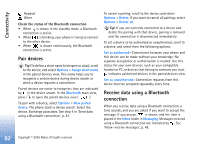Nokia 6681 User Guide - Page 85
Create a new synchronisation profile, Synchronise data, Access point
 |
View all Nokia 6681 manuals
Add to My Manuals
Save this manual to your list of manuals |
Page 85 highlights
Connectivity Create a new synchronisation profile Options in the Sync main view are Synchronise, New sync profile, Edit sync profile, Delete, View log, Set as default, Help, and Exit. 1 If no profiles have been defined, the phone asks if you want to create a new profile. Select Yes. To create a new profile in addition to existing ones, select Options > New sync profile. Choose whether you want to use the default setting values or copy the values from an existing profile to be used as the basis for the new profile. 2 Define the following: Sync profile name-Write a descriptive name for the profile. Data bearer-Select the connection type: Web or Bluetooth. Access point-Select an access point to use for the data connection. Host address-Contact your service provider or system administrator for the correct values. Port-Contact your service provider or system administrator for the correct values. User name-Your user ID for the synchronisation server. Contact your service provider or system administrator for your correct ID. Password-Write your password. Contact your service provider or system administrator for the correct value. Allow sync requests-Select Yes if you want to allow the server to start a synchronisation. Accept all sync reqs.-Select No if you want the phone to ask you before a synchronisation initialised by the server is started. Network authentic. (shown only if Data bearer is set to Web)-Select Yes to enter a network user name and password. Press to view the user name and password fields. 3 Press to select: Contacts, Calendar, or Notes. • Select Yes if you want to synchronise the selected database. • In Remote database, enter the correct path to the remote contacts, calendar, or notes database on the server. • In Synchronisation type, select the synchronisation type: Normal (two-way synchronisation), To server only, or To phone only. 4 Press Back to save the settings and return to the main view. Synchronise data In the Sync main view, you can see the different synchronisation profiles and the kind of data to be synchronised. Copyright © 2005 Nokia. All rights reserved. 85