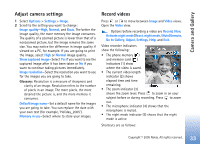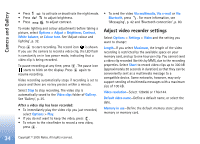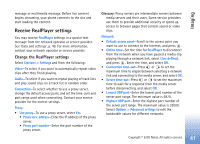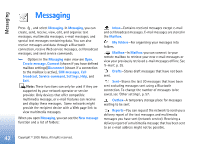Nokia 6681 User Guide - Page 37
Imaging, Video editor, Edit video, sound, and transitions - black
 |
View all Nokia 6681 manuals
Add to My Manuals
Save this manual to your list of manuals |
Page 37 highlights
Imaging Video editor To create custom video clips, press , and select Imaging > Vid. editor. You can combine and trim video clips, and add sound clips, transitions, and effects. Transitions are visual effects that you can add in the beginning and end of the video or between the video clips. Edit video, sound, and transitions 1 Mark and select one or more video clips. 2 Select Options > Edit. In the edit video view, you can insert video clips to make a custom video clip, and edit the clips by trimming and adding effects. You can add sound clips and change their duration. Press and to move between the video clip and the sound clip. Tip! To take a snapshot of a video clip, select Options > Take snapshot in the play view, edit preview view, or in the cut view. To modify the video, select one of the following options: Preview-Previews the custom video clip. Cut-Trims the video clip or a sound clip in the cut video clip or in the cut sound clip view. Insert: • Video clip-Inserts the selected video clip. A thumbnail of the video clip is shown in the main view. A thumbnail consists of the first non-black view of the video clip. The name and length of the selected video clip is also shown. • Sound clip-Inserts the selected sound clip. The name and length of the selected sound clip is shown in the main view. • New sound clip-Records a new sound clip to the selected location. Edit video clip: • Move-Moves the video clip to the selected location. • Add colour effect-Inserts a colour effect on the video clip. • Use slow motion-Slows the speed of the video clip. • Mute sound/Unmute sound - Mutes or unmutes the original video clip sound. • Remove-Removes the video clip from the video. • Duplicate-Makes a copy of the selected video clip. Edit sound clip: • Move-Moves the sound clip to the selected location. Copyright © 2005 Nokia. All rights reserved. 37 Imaging