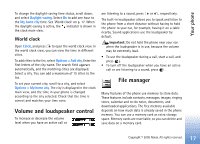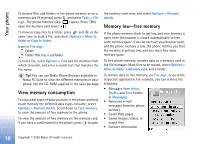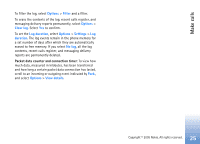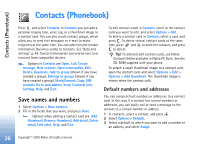Nokia 6681 User Guide - Page 22
conference call, Answer or reject a call, Call waiting, Make a conference call
 |
View all Nokia 6681 manuals
Add to My Manuals
Save this manual to your list of manuals |
Page 22 highlights
Make calls Make a conference call 1 Make a call to the first participant. 2 To make a call to another participant, select Options > New call. The first call is automatically put on hold. 3 When the new call is answered, to join the first participant in the conference call, select Options > Conference. To add a new person to the call, repeat step 2, and select Options > Conference > Add to conference. The phone supports conference calls between a maximum of six participants, including yourself. To have a private conversation with one of the participants, select Options > Conference > Private. Select a participant, and press Private. The conference call is put on hold on your phone. The other participants can still continue the conference call. Once you have finished the private conversation, select Options > Conference > Add to conference to return to the conference call. To drop a participant, select Options > Conference > Drop participant, scroll to the participant, and select Drop. 4 To end the active conference call, press . Answer or reject a call To answer the call, press . To mute the ringing tone when a call comes in, select Silence. Tip! If a compatible headset is connected to the phone, answer and end a call by pressing the headset key. If you do not want to answer a call, press to reject it. The caller hears a line busy tone. If you have activated the Call divert > If busy function to divert calls, rejecting an incoming call also diverts the call. See 'Call diverting', p. 95. When you reject an incoming call, you can also send a text message to the caller informing why you cannot answer the call. Select Options > Send text message. You can edit the text before sending it. To set up this option and write a standard text message, see 'Call settings', p. 88. Call waiting (network service) You can answer a call while you have another call in progress if you have activated Call waiting (network service) in Tools > Settings > Call > Call waiting. Tip! To change the phone tones for different environments and events, for example, when you want your phone to be silent, see 'Set tones', p. 12. To answer the waiting call, press . The first call is put on hold. 22 Copyright © 2005 Nokia. All rights reserved.