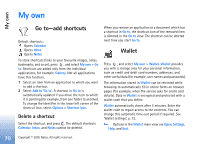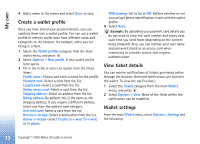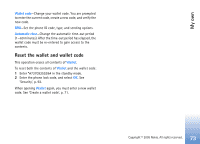Nokia 6681 User Guide - Page 68
Notes, Converter, Set base currency and exchange rates
 |
View all Nokia 6681 manuals
Add to My Manuals
Save this manual to your list of manuals |
Page 68 highlights
Office Notes Press , and select Office > Notes to write notes. You can send notes to other compatible devices and save plain text files (TXT format) that you receive to Notes. Converter To convert measures such as Length from one unit (Yards) to another (Metres), press , and select Office > Converter. Options in Converter are Select unit/Change currency, Conversion type, Currency rates, Help, and Exit. Note that Converter has limited accuracy, and rounding errors may occur. 1 Scroll to the Type field, and press to open a list of measures. Scroll to the measure you want to use, and select OK. 2 Scroll to the first Unit field, and press . Select the unit from which you want to convert and OK. Scroll to the next Unit field, and select the unit to which you want to convert. 3 Scroll to the first Amount field, and enter the value you want to convert. The other Amount field changes automatically to show the converted value. Press to add a decimal and for the +, - (for temperature), and E (exponent) symbols. Set base currency and exchange rates Tip! To change the conversion order, enter the value in the second Amount field. The result is shown in the first Amount field. Before you can make currency conversions, you need to choose a base currency and add exchange rates. The rate of the base currency is always 1. The base currency determines the conversion rates of the other currencies. 1 Select Converter > Options > Currency rates. A list of currencies opens, and you can see the current base currency at the top. 2 To change the base currency, scroll to the currency, and select Options > Set as base curr. Tip! To rename a currency, go to the currency rates view, scroll to the currency, and select Options > Rename currency. 3 Add exchange rates. Scroll to the currency, and enter a new rate, that is, how many units of the currency equal one unit of the base currency you have selected. 68 Copyright © 2005 Nokia. All rights reserved.