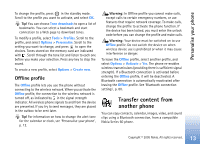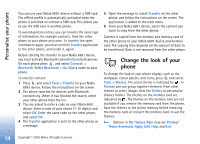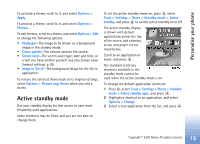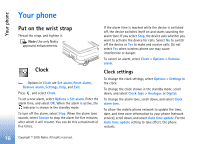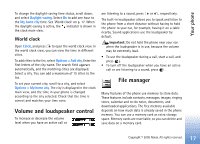Nokia 6681 User Guide - Page 12
Personalise your phone, Set tones - application
 |
View all Nokia 6681 manuals
Add to My Manuals
Save this manual to your list of manuals |
Page 12 highlights
Personalise your phone Personalise your phone Note: Your service provider or network operator may have requested a different order for menu items or the inclusion of different icons in the phone menu. Contact your service provider, network operator, or Nokia Customer Care for assistance with any features that differ from those described in this guide. • To change the standby mode background image or what is shown in the screen saver, see 'Change the look of your phone', p. 14. • To use the standby display for fast access to your most frequently used applications, see 'Active standby mode', p. 15. • To customise the ringing tones, see 'Set tones', p. 12. • To change the shortcuts assigned for the different presses of the scroll key and selection keys in the standby mode, see 'Standby mode', p. 87. • To change the clock shown in the standby mode, select Clock > Options > Settings > Clock type > Analogue or Digital. • To change the clock alarm tone, select Clock > Options > Settings > Clock Alarm tone and a tone. • To change the calendar alarm tone, select Calendar > Options > Settings > Calendar alarm tone. • To change the welcome note to an image or text, select Tools > Settings > Phone > General > Welcome note or logo. • To assign an individual ringing tone to a contact, select Contacts. See 'Add ringing tones for contacts', p. 27. • To assign a speed dial to a contact, press a numbered key in the standby mode ( is reserved for the voice mailbox), and press . Press Yes, then select a contact. • To rearrange the main menu, in the main menu, select Options > Move, Move to folder or New folder. You can move less used applications into folders, and place applications that you use more often into the main menu. Set tones To set and customise the ringing tones, message alert tones, and other tones for different events, environments, or caller groups, press , and select Tools > Profiles. You can see the currently selected profile at the top of the display in the standby mode. If the General profile is in use, only the current date is shown. 12 Copyright © 2005 Nokia. All rights reserved.