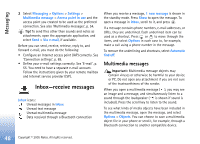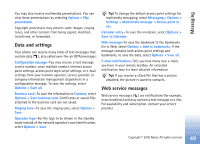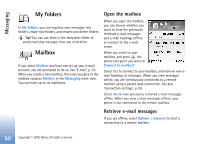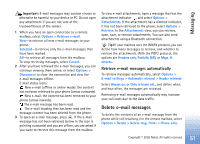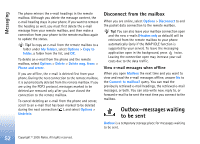Nokia 6681 User Guide - Page 53
View messages on a SIM card, Messaging settings, Text messages
 |
View all Nokia 6681 manuals
Add to My Manuals
Save this manual to your list of manuals |
Page 53 highlights
Messaging Status of the messages in Outbox are: Sending-A connection is being made and the message is being sent. Waiting/Queued-The message will be sent when previous messages of a similar type have been sent. Resend at %U (time)-The phone will try to send the message again after a time-out period. Select Options > Send to restart the sending immediately. Deferred-You can set documents to be on hold while they are in Outbox. Scroll to a message that is being sent, and select Options > Defer sending. Failed-The maximum number of sending attempts has been reached. Sending has failed. If you were trying to send a text message, open the message, and check that the sending options are correct. Example: Messages are placed in the outbox, for example, when your phone is outside network coverage. You can also schedule e-mail messages to be sent the next time you connect to your remote mailbox. View messages on a SIM card Before you can view SIM messages, you need to copy them to a folder in your phone. 1 In the Messaging main view, select Options > SIM messages. 2 Select Options > Mark/Unmark > Mark or Mark all to mark messages. 3 Select Options > Copy. A list of folders opens. 4 Select a folder and OK to start copying. Open the folder to view the messages. Messaging settings Text messages Select Messaging > Options > Settings > Text message. Message centres-Lists all the text message centres that have been defined. Msg. centre in use-Select which message centre is used for delivering text messages. Receive report (network service)-To request the network to send delivery reports on your messages. When set to No, only the Sent status is shown in Log. See 'Log', p. 23. Message validity-If the recipient of a message cannot be reached within the validity period, the message is removed from the text message centre. The network must support this feature. Maximum time is the maximum amount of time allowed by the network. Copyright © 2005 Nokia. All rights reserved. 53