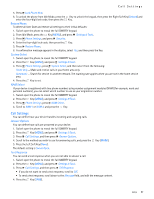Nokia 7705 Twist Nokia 7705 Twist™ User Guide in US English / Spanis - Page 46
Phone Close Handling, Swivel Auto Lock, Language, Light Effects, Location, Security
 |
View all Nokia 7705 Twist manuals
Add to My Manuals
Save this manual to your list of manuals |
Page 46 highlights
Phone Settings The audio playback setting lets you control if audio is played out from the speakerphone or earpiece. Select Audio playback and then Automatic, Speakerphone, or Earpiece to set the audio playback mode determined by phone settings. About - View information about the voice signal. Phone Close Handling This setting specifies the screen to display when the device is swiveled closed. 1. Swivel open the phone to reveal the full QWERTY keypad. 2. Press the Key (MENU), and press Settings & Tools. 3. Press Phone Settings, and then press Phone Close Handling. 4. Scroll to Go to Home Screen or Remain in Current Application, and press the Key (SET). Swivel Auto Lock 1. Swivel open the phone to reveal the full QWERTY keypad. 2. Press the Key (MENU), and press Settings & Tools. 3. Press Phone Settings, and then press Swivel Auto Lock. 4. Scroll to On or Off, and press the Key (SET). Language The display language can be set to English or Spanish. 1. Swivel open the phone to reveal the full QWERTY keypad. 2. Press the Key (MENU), and press Settings & Tools. 3. Press Phone Settings, and then press Language. 4. Scroll to English or Español, and press the Key. Light Effects 1. Swivel open the phone to reveal the full QWERTY keypad. 2. Press the Key (MENU), and press Settings & Tools. 3. Press Phone Settings, and then press Light Effects. 4. Scroll to Breathing Light Duration, Default Light Color, Miscellaneous Alerts or Unknown Contacts, and press the Key. 5. Select the desired color, and press the Key. Location The Location Global Positioning Service (GPS) setting identifies your location to the network. You can enable this setting or set GPS to work only if you call the emergency services. 1. Swivel open the phone to reveal the full QWERTY keypad. 2. Press the Key (MENU), and press Settings & Tools. 3. Press Phone Settings, and then press Location. 4. Scroll to Location On or E911 Only, and press the Key. For calls to emergency numbers, location information may be used by the emergency operator to determine the position of the device. This feature may not function in all areas or at all times. The functionality and accuracy of this feature are dependent on the network, satellite systems, the agency receiving the information and the fold position. Keeping the phone swiveled open helps strengthen the signal of the internal GPS antenna. Security Edit Codes To set a new lock code: 1. Swivel open the phone to reveal the full QWERTY keypad. 2. Press the Key (MENU), and press Settings & Tools. 3. Press Phone Settings, and press Security. 4. Enter the four-digit lock code, then press the Key. 5. Press Edit Codes. Settings 45