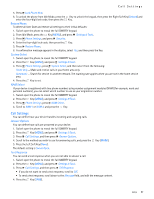Nokia 7705 Twist Nokia 7705 Twist™ User Guide in US English / Spanis - Page 53
Calendar, Calendar Preview
 |
View all Nokia 7705 Twist manuals
Add to My Manuals
Save this manual to your list of manuals |
Page 53 highlights
Calendar Calendar Calendar allows you to document your agenda and keep it convenient and easy to access. You can schedule events into the calendar and set your device to alert you with a reminder. Add a New Event 1. Swivel open the phone to reveal the full QWERTY keypad. 2. Press the Key (MENU), and press Settings & Tools. 3. Press Tools, and then press Calendar. 4. Scroll to the required event date, press the Left Soft Key (Add), and then update the following: • Enter the event title, start and end date, and time using the keypad. To select AM or PM, press the Left Soft Key (AM/ PM). • To set the time zone, scroll to the Time Zone field, press the Left Soft Key (Set), select from Local Time, EST (Eastern Standard Time), EDT (Eastern Daylight Time), CST (Central Standard Time), CDT (Central Daylight Time), MST (Mountain Standard Time), MDT (Mountain Daylight Time), PST (Pacific Standard Time), PDT (Pacific Daylight Time), AKST (Alaska Standard Time), AKDT (Alaska Daylight Time), HAST (Hawaii-Aleutian Standard Time), HADT (HawaiiAleutian Daylight Time) or GMT/UTC (Greenwich Mean Time/Coordinated Universal Time), and then press the Key. Tip: You are suggested to select Local Time, which can automatically adjust your device time settings to the local time zone. • To set the frequency, scroll to the Recurrence field, press the Left Soft Key (Set), select a frequency, and press the Key. • To set a tone, scroll to the Tone field, press the Left Soft Key (Set), select a tone, and press the Key. • To turn vibration on, scroll to the Vibrate field, press the Left Soft Key (Set), select an option, and press the Key. • To set the alert time, scroll to the Alert Time field, press the Left Soft Key (Set), select an option, and press the Key. • To set a reminder, scroll to the Reminder field, press the Left Soft Key (Set), select an option, and press the Key. 5. To save the settings, press the Key (SAVE). The device will prompt you to turn on Calendar Preview. The date scheduled with events is highlighted in different color. Delete an Existing Event 1. Swivel open the phone to reveal the full QWERTY keypad. 2. Press the Key (MENU), and press Settings & Tools. 3. Press Tools, and then press Calendar. 4. Scroll to the event date, and press the Key (VIEW). 5. Press the Left Soft Key (Erase), and then press the Key to select Yes. Update an Existing Event 1. Swivel open the phone to reveal the full QWERTY keypad. 2. Press the Key (MENU), and press Settings & Tools. 3. Press Tools, and then press Calendar. 4. Scroll to the event date, and press the Key (VIEW). 5. Scroll to the event entry you want to modify, and press the Key (VIEW) again. 6. Press the Key (EDIT), edit the event entry fields you want to update, and press the Key (SAVE). Calendar Preview Calendar preview reminds you of the events for the current date. It cannot be used together with Habitat Mode. 1. Swivel open the phone to reveal the full QWERTY keypad. 2. Press the Key (MENU), and press Settings & Tools. 3. Press Tools, press Calendar Preview, and select from the following: • Home Screen - To display the event information on the Home Screen, select On and press the Key (SET). To display on the Home Screen, select Off and press the Key (SET). Tools 52