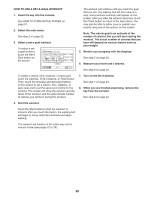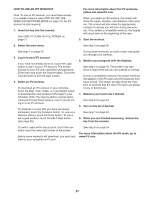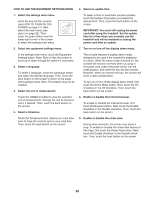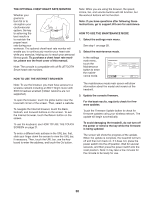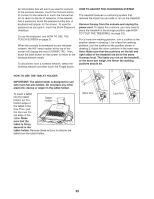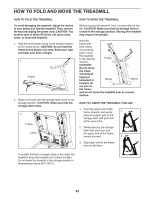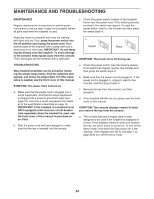NordicTrack C 1270 Pro Treadmill English Manual - Page 30
How To Use The Maintenance Mode
 |
View all NordicTrack C 1270 Pro Treadmill manuals
Add to My Manuals
Save this manual to your list of manuals |
Page 30 highlights
THE OPTIONAL CHEST HEART RATE MONITOR Whether your goal is to burn fat or to strengthen your cardiovascular system, the key to achieving the best results is to maintain the proper heart rate during your workouts. The optional chest heart rate monitor will enable you to continuously monitor your heart rate while you exercise, helping you to reach your personal fitness goals. To purchase a chest heart rate monitor, please see the front cover of this manual. Note: The console is compatible with all BLUETOOTH Smart heart rate monitors. HOW TO USE THE INTERNET BROWSER Note: To use the browser, you must have access to a wireless network including an 802.11b/g/n router with SSID broadcast enabled (hidden networks are not supported). To open the browser, touch the globe button near the lower-left corner of the screen. Then, select a website. To navigate the Internet browser, touch the Back, Refresh, and Forward buttons on the screen. To exit the Internet browser, touch the Return button on the screen. To use the keyboard, see HOW TO USE THE TOUCH SCREEN on page 21. To enter a different web address in the URL bar, first, slide your finger down the screen to view the URL bar, if necessary. Then, touch the URL bar, use the keyboard to enter the address, and touch the Go button. Note: While you are using the browser, the speed, incline, fan, and volume buttons will still function, but the workout buttons will not function. Note: If you have questions after following these instructions, go to support.iFit.com for assistance. HOW TO USE THE MAINTENANCE MODE 1. Select the settings main menu. See step 1 on page 28. 2. Select the maintenance mode. In the settings main menu, touch the Maintenance button to enter the maintenance mode. The maintenance mode main screen will show information about the model and version of the treadmill. 3. Update the console firmware. For the best results, regularly check for firmware updates. Touch the Firmware Update button to check for firmware updates using your wireless network. The update will begin automatically. To avoid damaging the treadmill, do not turn off the power or remove the key while the firmware is being updated. The screen will show the progress of the update. When the update is complete, the treadmill will turn off and then turn back on. If it does not, press the power switch into the off position. Wait for several seconds, and then press the power switch into the reset position. Note: It may take a few minutes for the console to be ready for use. 30