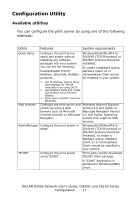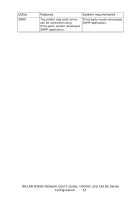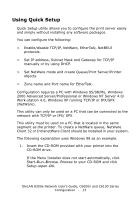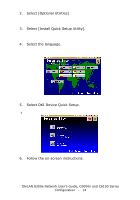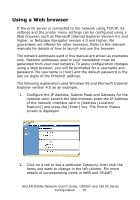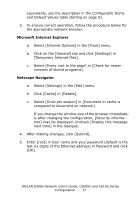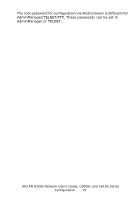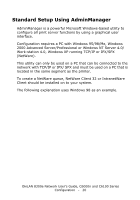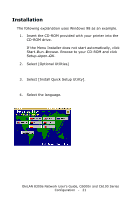Oki C6100n OkiLAN 8300e Network User's Guide for C6000n and C6100 Series Print - Page 16
Using a Web browser, Con the IP Address, Subnet Mask and Gateway for
 |
View all Oki C6100n manuals
Add to My Manuals
Save this manual to your list of manuals |
Page 16 highlights
Using a Web browser If the print server is connected to the network using TCP/IP, its settings and the printer menu settings can be configured using a Web browser, such as Microsoft Internet Explorer Version 4.0 and higher, or Netscape Navigator version 4.0 and higher. No guarantees are offered for other browsers. Refer to the relevant manuals for details of how to launch and use the browser. The network addresses used in this manual are shown as examples only. Network addresses used in your installation must be generated from your own network. To apply configuration changes using a Web browser, you will be prompted for a username and password.The username is [root] and the default password is the last six digits of the Ethernet address. The following explanation uses Windows 95 and Microsoft Internet Explorer version 4.0 as an example. 1. Configure the IP Address, Subnet Mask and Gateway for the network card. Launch the Web browser, enter the IP Address of the network interface card in [Address (Location/ Position)] and press the [Enter] key. The Printer Status screen is displayed. status.jpg 2. Click on a tab to see a particular Category, then click the items you want to change in the left column. For more details of corresponding items in WEB and TELNET OkiLAN 8300e Network User's Guide, C6000n and C6100 Series Configuration - 16