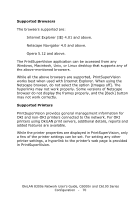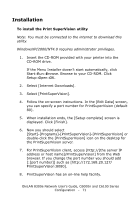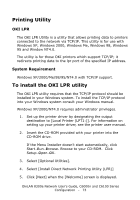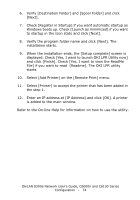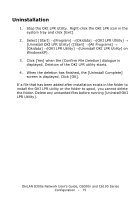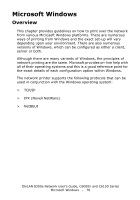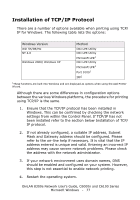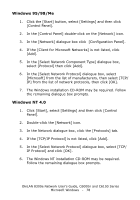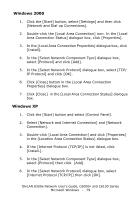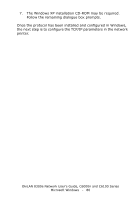Oki C6100n OkiLAN 8300e Network User's Guide for C6000n and C6100 Series Print - Page 75
Uninstallation, Uninstall OKI LPR Utility] - okidata
 |
View all Oki C6100n manuals
Add to My Manuals
Save this manual to your list of manuals |
Page 75 highlights
Uninstallation 1. Stop the OKI LPR Utility. Right-click the OKI LPR icon in the system tray and click [Exit]. 2. Select [Start] →[Program] →[Okidata] →[OKI LPR Utility] → [Uninstall OKI LPR Utility] ([Start] →[All Programs] → [Okidata] →[OKI LPR Utility] →[Uninstall OKI LPR Utility] on WindowsXP). 3. Click [Yes] when the [Confirm File Deletion] dialogue is displayed. Deletion of the OKI LPR utility starts. 4. When the deletion has finished, the [Uninstall Complete] screen is displayed. Click [OK]. If a file that has been added after installation exists in the folder to install the OKI LPR utility or the folder to spool, you cannot delete the folder. Delete any unwanted files before running [Uninstall OKI LPR Utility]. OkiLAN 8300e Network User's Guide, C6000n and C6100 Series Configuration - 75