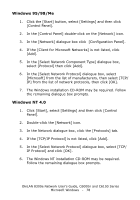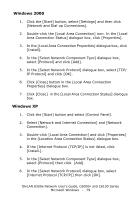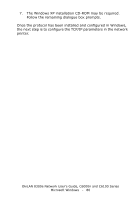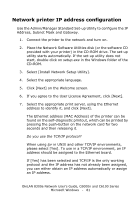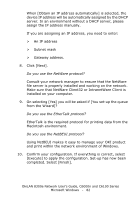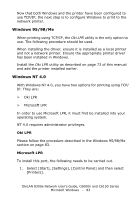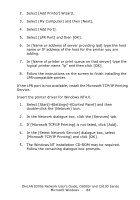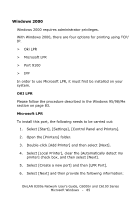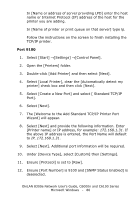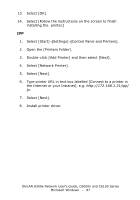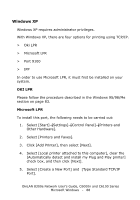Oki C6100n OkiLAN 8300e Network User's Guide for C6000n and C6100 Series Print - Page 83
Windows 95/98/Me, Windows NT 4.0, Oki LPR, Microsoft LPR, Select [Start], [Settings] - driver
 |
View all Oki C6100n manuals
Add to My Manuals
Save this manual to your list of manuals |
Page 83 highlights
Now that both Windows and the printer have been configured to use TCP/IP, the next step is to configure Windows to print to the network printer. Windows 95/98/Me When printing using TCP/IP, the Oki LPR utility is the only option to use. The following procedure should be used. When installing the driver, ensure it is installed as a local printer and not a network printer. Ensure the appropriate printer driver has been installed in Windows. Install the Oki LPR utility as described on page 73 of this manual and add the printer installed earlier. Windows NT 4.0 With Windows NT 4.0, you have two options for printing using TCP/ IP. They are: > Oki LPR > Microsoft LPR In order to use Microsoft LPR, it must first be installed into your operating system. NT 4.0 requires administrator privileges. Oki LPR Please follow the procedure described in the Windows 95/98/Me section on page 83. Microsoft LPR To install this port, the following needs to be carried out. 1. Select [Start], [Settings], [Control Panel] and then select [Printers]. OkiLAN 8300e Network User's Guide, C6000n and C6100 Series Microsoft Windows - 83