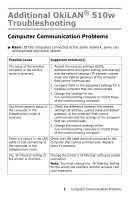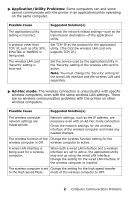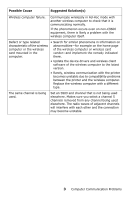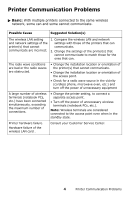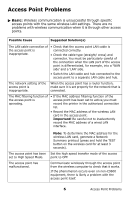Oki C9600n Additional OkiLAN 510w Troubleshooting
Oki C9600n Manual
 |
View all Oki C9600n manuals
Add to My Manuals
Save this manual to your list of manuals |
Oki C9600n manual content summary:
- Oki C9600n | Additional OkiLAN 510w Troubleshooting - Page 1
Additional OkiLAN® 510w Troubleshooting Computer Communication Problems ᮣ Basic: Of the computers connected to communicate. Replace them if necessary. The 'IP Filtering' setting of the printer is incorrect. Change the printer's 'IP Filtering' setting to enable connection. Note: You must change - Oki C9600n | Additional OkiLAN 510w Troubleshooting - Page 2
for the application/ utility. (The OL510w wireless LAN card only supports TCP/ IP.) Set the service used by the application/utility in the 'Security' setting of the wireless settings. There are no wireless communication problems with the printer on other wireless computers. Possible Cause - Oki C9600n | Additional OkiLAN 510w Troubleshooting - Page 3
occurs even on non-C9600 equipment, there is likely a problem with the wireless computer drivers and wireless client software of the wireless computer to the latest version. • Rarely, wireless communication with the printer becomes unstable due to compatibility problems between the printer - Oki C9600n | Additional OkiLAN 510w Troubleshooting - Page 4
unnecessary wireless terminals (notebook PCs, etc.). Note: Wireless terminals are considered connected to the access point even when in the standby state. Printer hardware failure. Hardware failure of the wireless LAN card . Consult your Customer Service Center. 4 Printer Communication Problems - Oki C9600n | Additional OkiLAN 510w Troubleshooting - Page 5
the Ad-Hoc mode. In the Ad-Hoc mode, you should manually set a fixed IP address for the printer and wireless computer. ᮣ WPA-PSK Mode: The printer fails to connect when set to the WPA-PSK mode, even though there are no problems with wireless communication in the Open or Shared Key modes. Possible - Oki C9600n | Additional OkiLAN 510w Troubleshooting - Page 6
function of the access point has been set to active,you must record the printer in the authorized connection list. • Record the MAC address of the wireless LAN card in the access phenomenon occurs even on non-C9600 equipment, there is likely a problem with the access point itself. 6 Access Point - Oki C9600n | Additional OkiLAN 510w Troubleshooting - Page 7
point-and implement the remedy indicated there. • Update the access point firmware to the latest version. • Replace the access point with a different simultaneously, exceeding the maximum number of connections. • Change the printer setting to connect a separate access point. • Turn off the - Oki C9600n | Additional OkiLAN 510w Troubleshooting - Page 8
802.11a/b/g combination type. • Check that the device driver of the wireless computer is correctly installed and operating. setting of the access point/wireless computer does not match the printer. Test the connection in Open mode. See page 10 for uses another SSID. 8 Wireless Connection Problems - Oki C9600n | Additional OkiLAN 510w Troubleshooting - Page 9
mode: Change the channel setting of both the wireless computer and printer to a one 5 channels removed from the channel being used elsewhere. Radio waves of adjacent channels will interfere with each other. regarding Ad-Hoc starting on page 2 for more information. 9 Wireless Connection Problems - Oki C9600n | Additional OkiLAN 510w Troubleshooting - Page 10
or IEEE802.11g compatible. The printer only supports IEEE802.11b/g. • Check that the IEEE802.11b or IEEE802.11g function of the access point/wireless computer is enabled. • Change the settings so that the wireless standard used by the printer matches that used by the access point/wireless computer - Oki C9600n | Additional OkiLAN 510w Troubleshooting - Page 11
fails when set for the Shared Key mode, even though there are no problems with wireless communication in the Open mode. Possible Cause The access point/wireless computer setting is incorrect. The printer WEP setting is incorrect. Suggested Solution(s) Check the access point/wireless computer - Oki C9600n | Additional OkiLAN 510w Troubleshooting - Page 12
the updating of the encryption key is set to Inactive. If encryption key updating is set to Inactive, security may be compromised. 12 Wireless Connection Problems - Oki C9600n | Additional OkiLAN 510w Troubleshooting - Page 13
source in a format not including a secret key in the client certificate file. Certificate hash algorithms Reissue certificates using the MD5 or SHA1 hash are not supported. algorithms from the certificate issuance source. No Client Authentication has been set in the Extended Key Usage attribute - Oki C9600n | Additional OkiLAN 510w Troubleshooting - Page 14
Authentication fails when set to the EAP mode, even though there are no problems with wireless communication in the Open or WPA-PSK modes. • A log be authenticated on the RADIUS server and then import it into the printer. The authentication method Change the RADIUS server setting and set the does - Oki C9600n | Additional OkiLAN 510w Troubleshooting - Page 15
of the key and cipher methods for EAP-TLS authentication) Change the setting of the RADIUS server and set the Cipher Suite supported by the RADIUS server to Active. Below are the Cipher Suites supported by the printer. • DES 64 bit encryption • DES 64 bit encryption 15 EAP Authentication Failure

1
Computer Communication Problems
Additional OkiLAN
fi
510w
Troubleshooting
Computer Communication Problems
±
Basic:
Of the computers connected to the same network, some can
communicate and some cannot.
Possible Cause
Suggested Solution(s)
The setup of the wireless
computer in the Ad-Hoc
mode is incorrect.
1.
Record the wireless settings (SSID,
authentication encryption setting, and channel)
and the network settings (IP address, subnet
mask and default gateway) of the computer
that cannot communicate.
2.
Compare them to the equivalent settings for a
wireless computer that can communicate.
3.
Change the settings for the
non-communicating computer to match those
of the communicating computer.
The wired network setup of
the computer in the
Infrastructure mode is
incorrect.
1.
Check the difference between the network
settings (IP address, subnet mask and default
gateway) of the computer that cannot
communicate and the settings of the computer
that can communicate.
2.
Change the nework settings of the
non-communicating computer to match those
of the communicating computer.
There is a failure in the LAN
cable or hub connecting to
the computer in the
Infrastructure mode.
Check the LAN cable and hub connected to the
computer that cannot communicate. Replace
them if necessary.
The ’IP Filtering’ setting of
the printer is incorrect.
Change the printer°s ’IP Filtering’ setting to enable
connection.
Note:
You must change the
’IP Filtering’ setting
for the wired LAN interface and the wireless LAN
card separately.