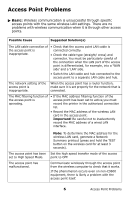Oki C9600n Additional OkiLAN 510w Troubleshooting - Page 10
Open Mode
 |
View all Oki C9600n manuals
Add to My Manuals
Save this manual to your list of manuals |
Page 10 highlights
ᮣ Open Mode: Wireless connection fails in the Open mode, though there are no radio wave problems. Possible Cause Suggested Solutio(s) The SSID setting of the printer is incorrect. Check the access point/wireless computer settings and set the correct SSID on the printer. Important! Be careful that upper and lower cases are differentiated for the SSID. The access point/ wireless computer setting is incorrect. Check the access point/wireless computer settings, and make any needed changes. Examples of the settings that need to be checked: • SSID • Authentication mode (Set to Open mode.) • Encryption mode (Set to no encryption.) The wireless standard of the access point/ wireless computer does not match the printer. • Check that the access point/wireless computer are IEEE802.11b or IEEE802.11g compatible. The printer only supports IEEE802.11b/g. • Check that the IEEE802.11b or IEEE802.11g function of the access point/wireless computer is enabled. • Change the settings so that the wireless standard used by the printer matches that used by the access point/wireless computer. For example, if the 'Communication mode' of the printer is set to '802.11b' and the access point/ wireless computer is set to '802.11g Only' they will not be able to connect. The printer network setting is incorrect. Set the correct IP address, subnet mask and default gateway on the printer. Careful! You must make the network settings for the printer's wired LAN interface and for the wireless LAN card separately. 10 Wireless Connection Problems