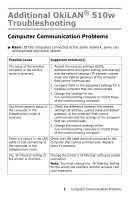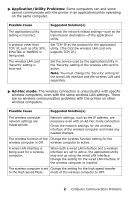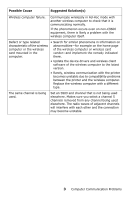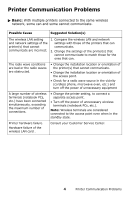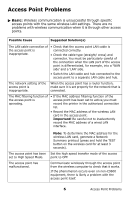Oki C9600n Additional OkiLAN 510w Troubleshooting - Page 4
Printer Communication Problems
 |
View all Oki C9600n manuals
Add to My Manuals
Save this manual to your list of manuals |
Page 4 highlights
Printer Communication Problems ᮣ Basic: With mutliple printers connected to the same wireless network, some can and some cannot communicate. Possible Cause Suggested Solution(s) The wireless LAN setting and network settings of the printer(s) that cannot communicate are incorrect. 1. Compare the wireless LAN and network settings with those of the printers that can communicate. 2. Change the settings of the printer(s) that cannot communicate to match those for the ones that can. The radio wave conditions are bad or the radio waves are obstructed. • Change the installation location or orientation of the printer(s) that cannot communicate. • Change the installation location or orientation of the access point. • Check for a radio wave source in the vicinity (cordless phone, microwave oven, etc.) and turn off the power of unnecessary equipment A large number of wireless terminals (notebook PCs, etc.) have been connected simultaneously, exceeding the maximum number of connections. • Change the printer setting, to connect a separate access point. • Turn off the power of unnecessary wireless terminals (notebook PCs, etc.). Note: Wireless terminals are considered connected to the access point even when in the standby state. Printer hardware failure. Hardware failure of the wireless LAN card . Consult your Customer Service Center. 4 Printer Communication Problems