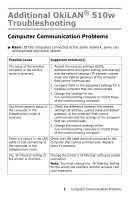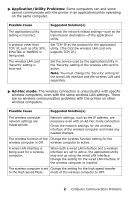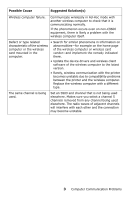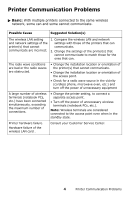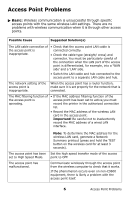Oki C9600n Additional OkiLAN 510w Troubleshooting - Page 5
IP Address/DHCP, WPA-PSK Mode
 |
View all Oki C9600n manuals
Add to My Manuals
Save this manual to your list of manuals |
Page 5 highlights
ᮣ IP Address/DHCP: DHCP is active and the printer has failed to obtain an IP address. Or, the printer is operating with an IP address other than the IP address allocated by the DHCP server. Possible Cause Suggested Solution(s) The IP addresses of the DHCP server are exhausted. No IP address has been allocated. • Check the status of the IP address allocated by the DHCP server and set a proper DHCP server IP address. • Go into the printer menu and change the printer's IP address manually. An IP address has been allocated by the DHCP server function of the access point. Check the access point setting and properly set the DHCP server function. The printer cannot communicate with the DHCP server. Check the network connection with the access point and DHCP server. Connect it so that the printer can communicate with the DHCP server through the access point. Note: An IP address is normally not allocated by the DHCP server for the Ad-Hoc mode. In the Ad-Hoc mode, you should manually set a fixed IP address for the printer and wireless computer. ᮣ WPA-PSK Mode: The printer fails to connect when set to the WPA-PSK mode, even though there are no problems with wireless communication in the Open or Shared Key modes. Possible Cause Suggested Solution(s) The access point setting is incorrect. The Pre-Shared Key of the printer is incorrect. The Encryption modes for the printer and the access point do not match. Check the access point settings and make any needed chabges. Examples of the settings that need to be checked: • WPA-PSK setting (Set point of the Pre-Shared Key) • Encryption mode (It has been set to TKIP) Recheck the Pre-Shared Key and then set it correctly for the printer. Important! Be careful to discriminate between upper and lower case for the Pre-Shared Key. Set the Encryption mode for the access point to TKIP. 5 Printer Communication Problems