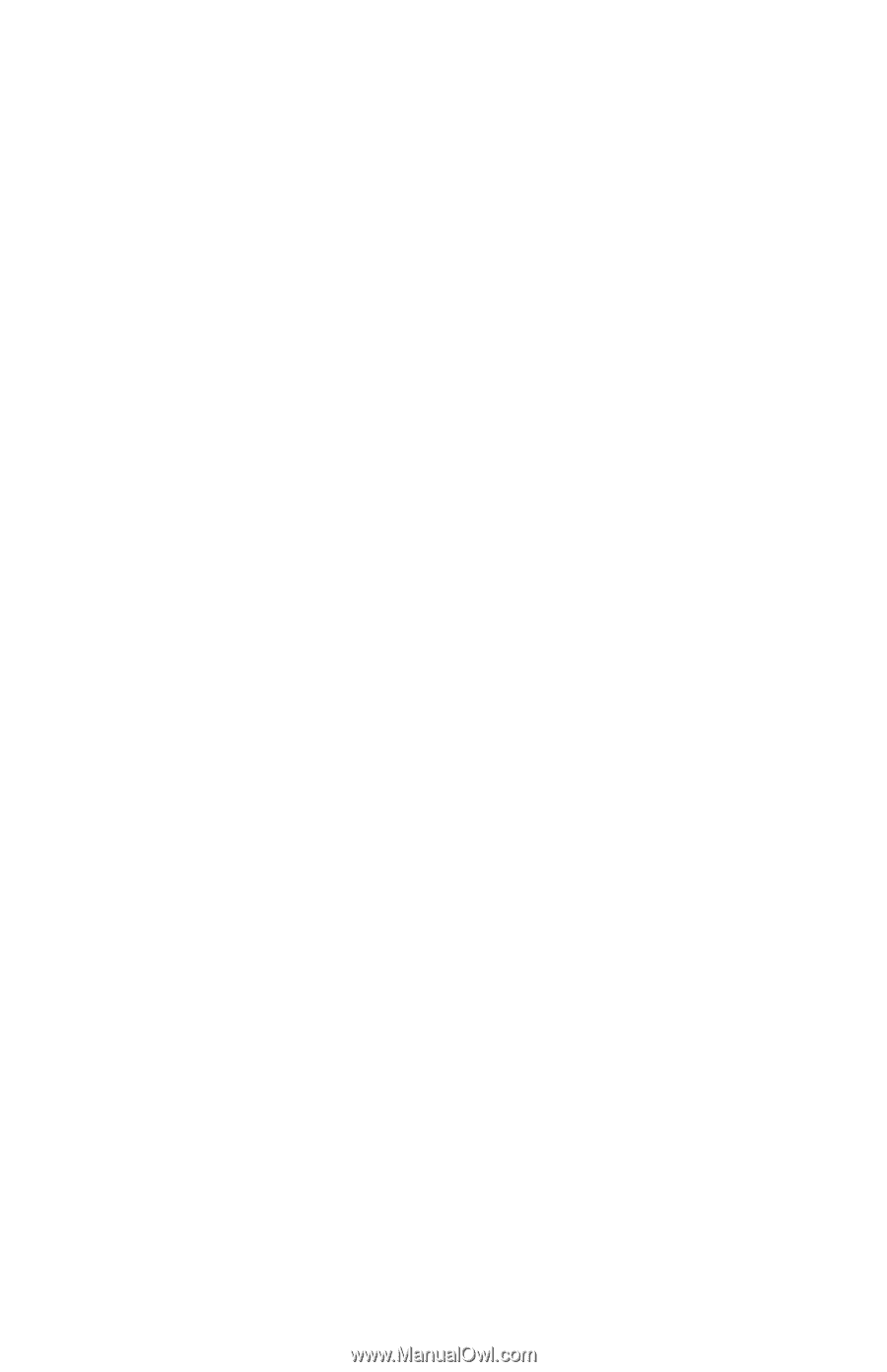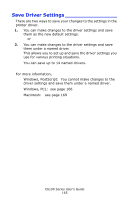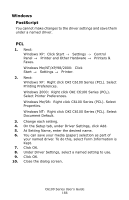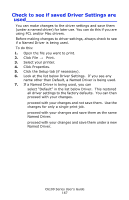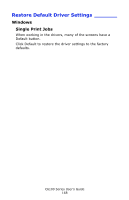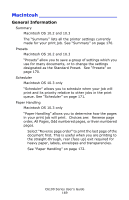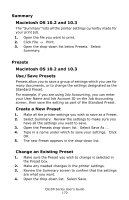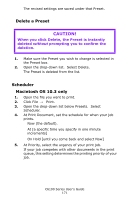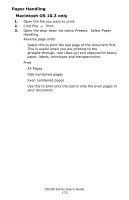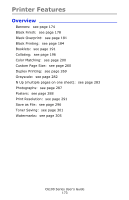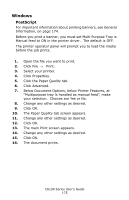Oki C6100dn Guide: User's, C6100 Series (Am English) - Page 170
Summary, Macintosh OS 10.2 and 10.3, Presets, Use / Save Presets, Create a New Preset - review
 |
View all Oki C6100dn manuals
Add to My Manuals
Save this manual to your list of manuals |
Page 170 highlights
Summary Macintosh OS 10.2 and 10.3 The "Summary" lists all the printer settings currently made for your print job. 1. Open the file you want to print. 2. Click File → Print. 3. Open the drop-down list below Presets. Select Summary. Presets Macintosh OS 10.2 and 10.3 Use / Save Presets Presets allow you to save a group of settings which you use for many documents, or to change the settings designated as the Standard Preset. For example, if you are using Job Accounting, you can enter your User Name and Job Account ID on the Job Accounting screen, then save the setting as part of the Standard Preset. Create a New Preset 1. Make all the printer settings you wish to save as a Preset. 2. Select Summary. Review the settings to make sure you have all the settings you want to save. 3. Open the Presets drop-down list. Select Save As .... 4. Type in a name under which to save your settings. Click OK. 5. The new Preset appears in the drop-down list. Change an Existing Preset 1. Make sure the Preset you wish to change is selected in the Preset box. 2. Make any needed changes in the printer settings. 3. Review the Summary screen to confirm that the settings are what you want. 4. Open the drop-down list. Select Save. C6100 Series User's Guide 170